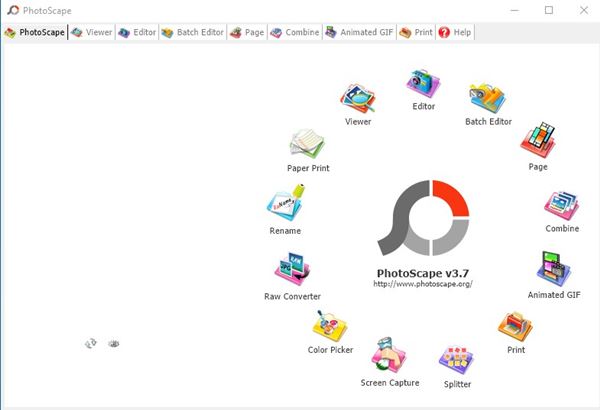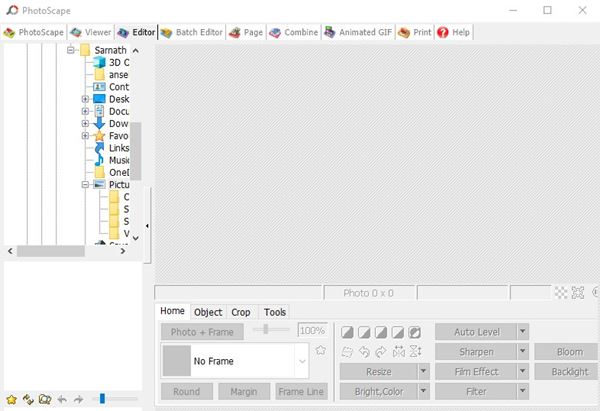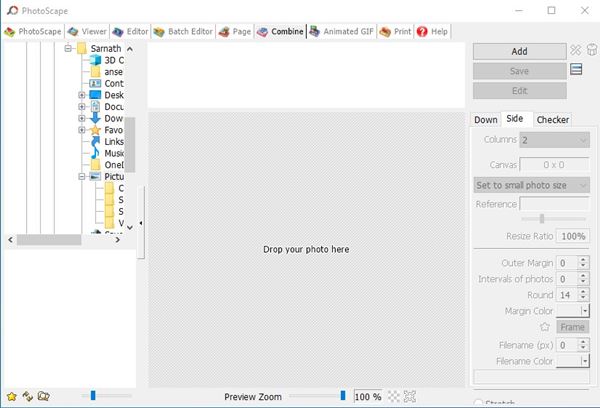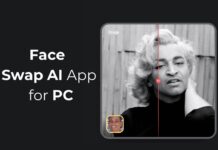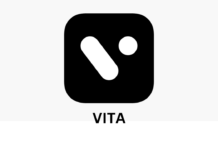As of now, there are hundreds of photo and video editing apps available for Windows. If we talk about photo editing, we have already shared an article where we have listed the best photo editing apps for Windows.
If you are a photo editor or someone who deals with lots of photos every day, you might need a photo editing tool. However, with so many options available, picking the best photo editing tool could be challenging.
So, to make things a little bit easy, we are going to introduce the best free photo editing tool known as ‘Photoscape‘. Let’s explore everything about PhotoScape for PC.
Also Read: How to Put Two Pictures Side by Side On Windows 10
What is PhotoScape?
Well, PhotoScape is a lightweight and easy-to-use photo editing software available for PC. With Photoscape, you can easily fix and enhance photos.
PhotoScape is basically a photo editing suite that offers you tools for different photo editing purposes. For instance, there’s a viewer just to view photos, an editor to edit the photos, and so on.
The good thing about PhotoScape is that it’s provided free of charge. Also, the software receives regular updates. The photo editing software is available for Windows and Mac.
Features of PhotoScape
Now that you are aware of PhotoScape, you might want to know its features. Below, we have highlighted some of the best features of PhotoScape for Windows and Mac.
Viewer
With the Viewer, you can view photos in your folder and create a slideshow. You can also open photos directly with the PhotoScape application. PhotoScape can be used as a default photo viewer application on Windows 10 as well.
Editor
Despite being lightweight, PhotoScape offers you a wide range of photo editing options. You can resize images, adjust brightness, adjust colors, white balance, etc., with PhotoScape. Also, it lets offers you image annotation tools as well.
Batch Editor
If you are someone who deals with lots of images every day, you might find PhotoScape very useful. With the Batch Editor, you can edit multiple photos in just a few clicks.
Collage Maker
PhotoScape is one of the first photo editing applications for PC to introduce a Page editor. With the Page editor, you can merge multiple photos on a page frame to create one final photo.
Photo Combine Tool
The latest version of PhotoScape also has a photo combine tool that lets you attach multiple photos vertically or horizontally to create one final image.
Screen Capture
The free version of PhotoScape also includes a screen capture tool. The screen capture tool of PhotoScape works across every app and web browser. You can also capture screenshots with this tool.
Few other features
Some of the other features of PhotoScape include a Color Picker, Batch renamers, RAW converters, an Animated GIF Maker, and more.
So, these are some of the best features of PhotoScape. However, it would be best if you started using the tool to explore some more features.
Download PhotoScape for Windows & Mac
Now that you are fully aware of PhotoScape, you might want to download the tool on your system. So, if you are interested in giving PhotoScape a try, you need to download the files that we have shared in this section.
Please note that PhotoScape is a free tool. That means you can download it for free from its official website. However, if you want to use the installation file multiple times, you need to store it on a USB drive.
Below, we have shared the download links of the latest PhotoScape for Windows 10 and macOS. Let’s get to the downloads.
How to Install PhotoScape on Windows?
Well, it’s relatively easy to install PhotoScape on Windows 10. After downloading the installation file, just run the PhotoScape executable file.
Next, follow the on-screen instructions to complete the installation. Once installed, you can run the program from the desktop or the Start menu. You don’t need to create an account to use the tool.
So, this guide is all about how to download and install PhotoScape on Windows 10 and Mac. I hope this article helped you! Please share it with your friends also. If you have any doubts related to this, let us know in the comment box below.