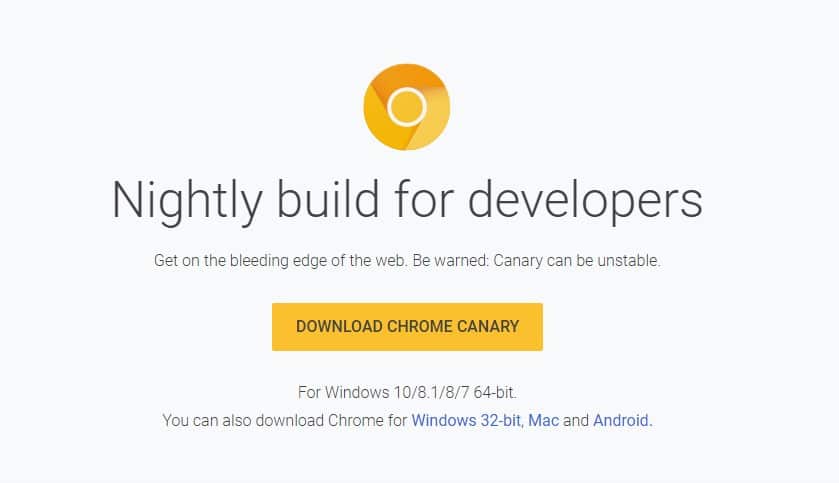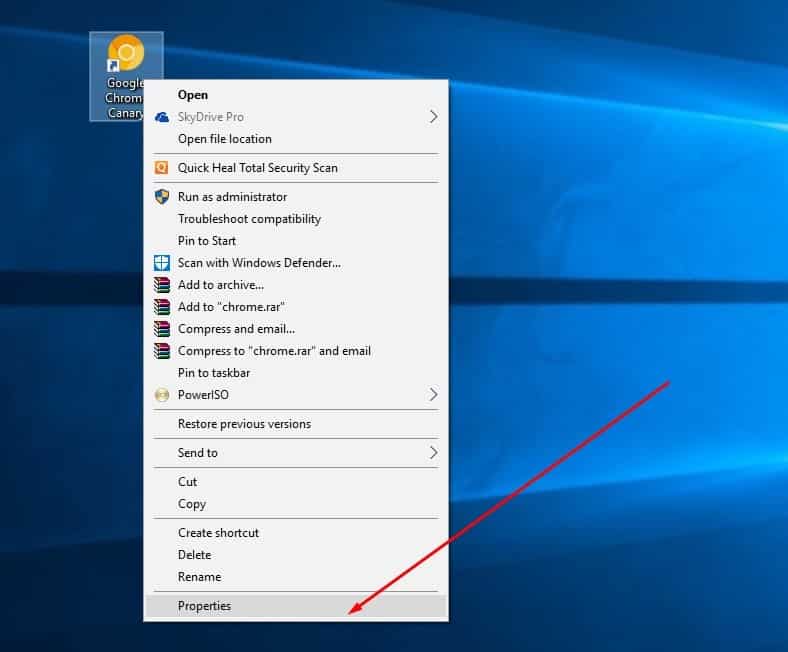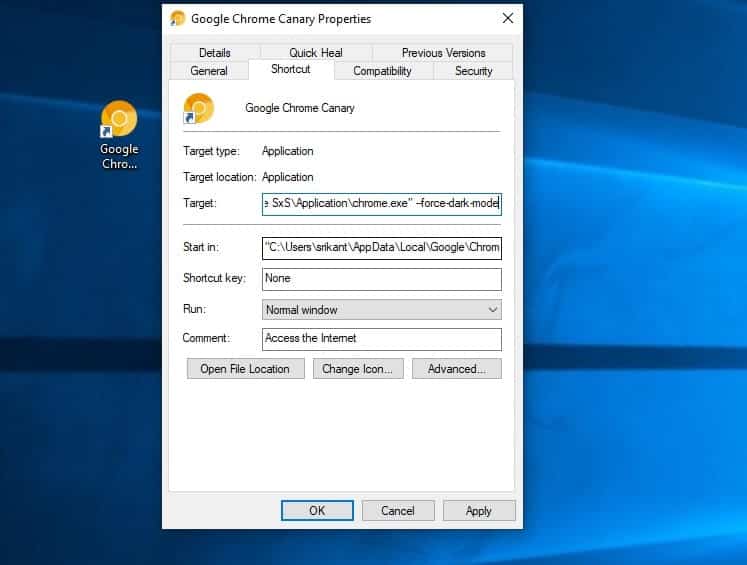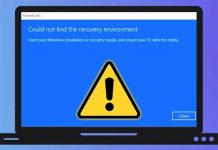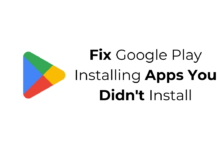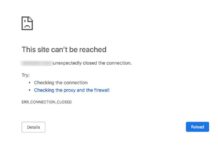Recently Google Developers have created a command flag through which users or developers can enjoy the much-anticipated Dark theme of Google Chrome. The all-new dark mode of Google Chrome is meant for comfortable browsing, especially at night. Here’s how you can enable Chrome Dark Mode On Windows PC
Well, a few days ago, we discussed Google Chrome getting dark mode. The dark mode in the Google Chrome web browser is long-awaited, and it’s meant to provide a better reading experience. Now, if we look around, a few popular web browsers already got the dark mode feature. But, Google Chrome users are still waiting to try the new dark mode.
Microsoft Windows 10 already got the Dark Mode theme in its File Explorer. Not just that, but Microsoft’s Edge browser also has a Dark Mode of its own. So, after the arrival of Dark Mode on Microsoft Edge, it was speculated that the Chrome browser would soon introduce it. But, due to some reasons, the project was stopped in the middle.
However, after a few months, the project was again started, and Chrome Dark theme is still under development. The great thing is that recently Google Developers have created a command flag through which users or developers can enjoy the much anticipated Dark theme of Google Chrome.
The all-new dark mode of Google Chrome is meant for comfortable browsing, especially at night. Anyway, if you want to try out the all-new Dark mode in Google Chrome through the Canary build, then follow some of the simple steps given below.
How To Enable Chrome Dark Mode On Windows PC
Well, to enjoy Chrome dark mode, you need to use the Google Chrome Canary browser. So, follow some of the simple steps given below to enable Chrome Dark Mode on a Windows computer.
1. First of all, visit this link and download Google Chrome Canary. Once downloaded, install Google Chrome Canary on your Windows 10 computer.
2. Now, make sure to create a desktop shortcut for Google Chrome Canary.
3. Now, right-click on the Google Chrome Canary icon and then select Properties.
4. Next, you need to enter the -force-dark mode in the Target field. You need to enter it at the end, as shown in the screenshot below.
5. Finally, click on Apply and open the Google Canary browser. Now, you will get to see the highly-anticipated dark mode.
So, this is how you can enable Chrome Dark Mode on your Windows Computer. If you don’t want to install the Google Canary browser, then you can read our article How To Use Night Mode Browsing in Google Chrome where we have discussed several methods to get the Night mode on Chrome Browser. So, what do you think about this? Share your views in the comments.