Android is a highly customizable mobile operating system. The reason behind that is that it’s completely based on Linux, and it’s open-source by nature. Compared to every other mobile operating system, app availability is also quite high on Android. Just take a brief look at the Google Play Store, you will find apps for every different purpose.
If we talk about the customizations, there are apps available on the Google Play Store that can enable full immersive mode on Android. In this article, we are going to talk about the immersive mode and how to enable it.
What is Immersive Mode?
Immersive mode, which is also known as a full-screen mode on Android is one of the best features to improve the user experience. It basically hides the status and navigation bar. The latest version of the Android operating system offers the immersive mode in which it displays the time, notifications, and other important information at the top of the screen.
To view the information, users just need to swipe down from the top of the screen or swipe up from the bottom of the screen. The benefit of immersive mode is that it lets you see more of an app interface.
How to Enable Immersive mode on Android?
Previously, users were needed to root their Android devices to enable the immersive mode. But, now there’s an app available on the Google Play Store that brings the immersive mode without root access. Check out how to enable Immersive mode on Android.
Step 1. First of all, download and install the Photosafe fullscreen immersive app from the Play Store.
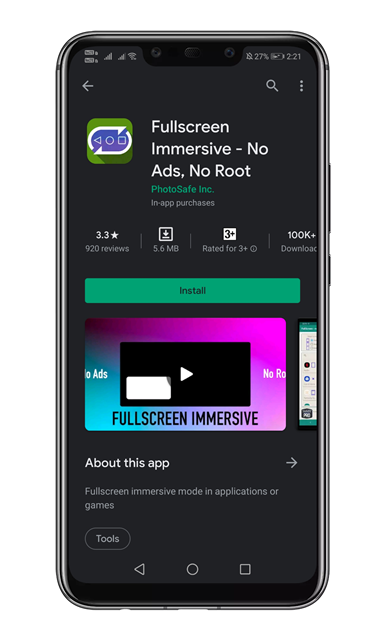
Step 2. Once done, open the app, and you will see a screen like below.
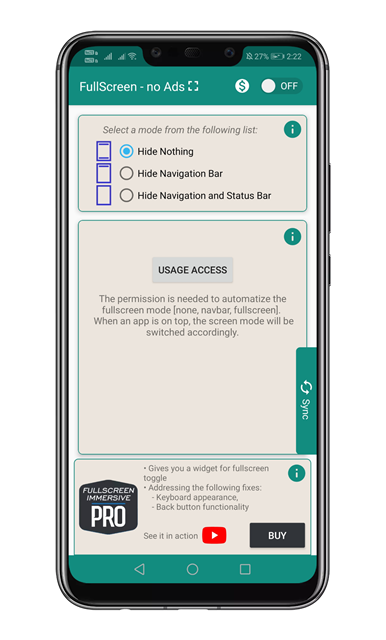
Step 3. Now tap on the ‘Usage access’ and grant the usage access permission.
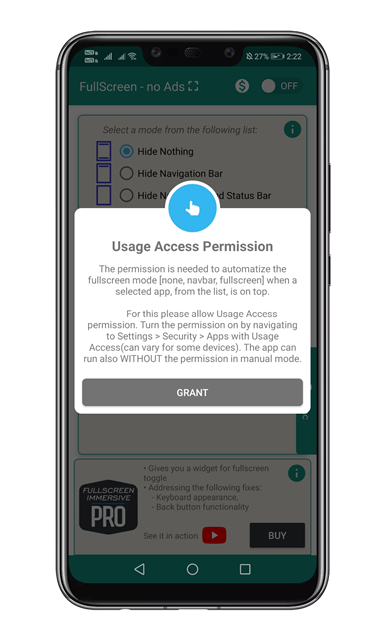
Step 4. To activate the Immersive mode, enable the toggle to ‘On’
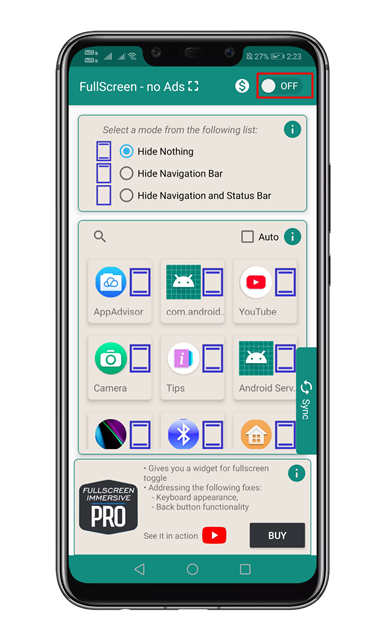
Step 5. Now you will see the full-screen mode on Android. To access the navigation menu, swipe up from the bottom of the screen.
Step 6. To enable immersive for specific app, simply use the icons given below. Check the screenshot given below to get a clear idea.
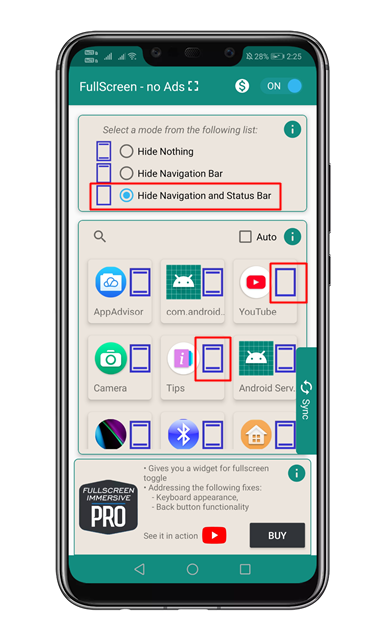
That’s it! You are done. This is how you can enable immersive mode on Android.
So, this article is all about how to enable immersive mode on Android. I hope this article helped you! Share it with your friends also.
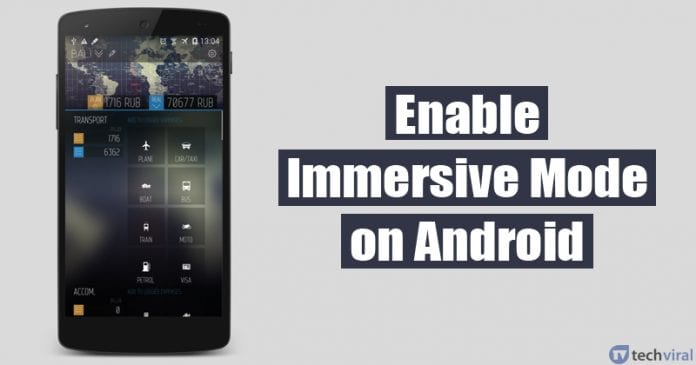
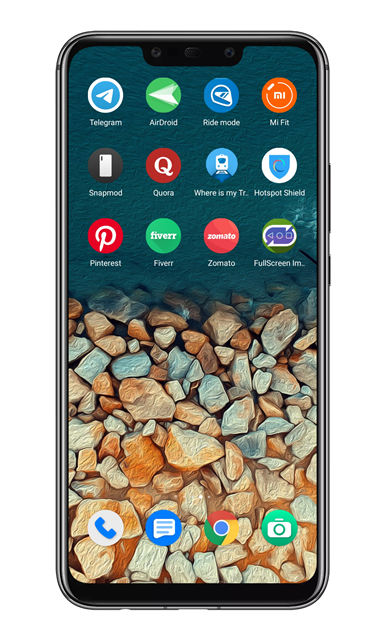


I like it