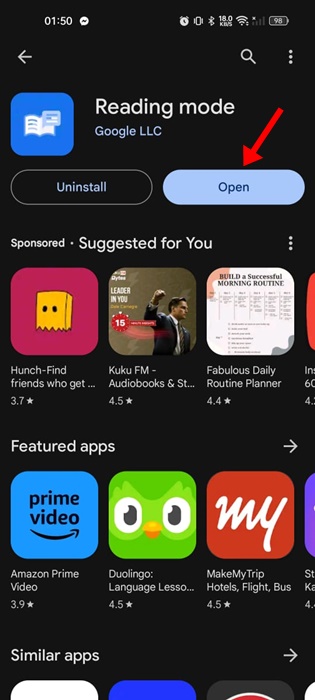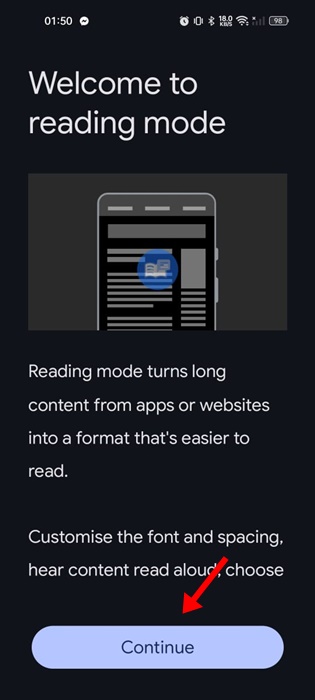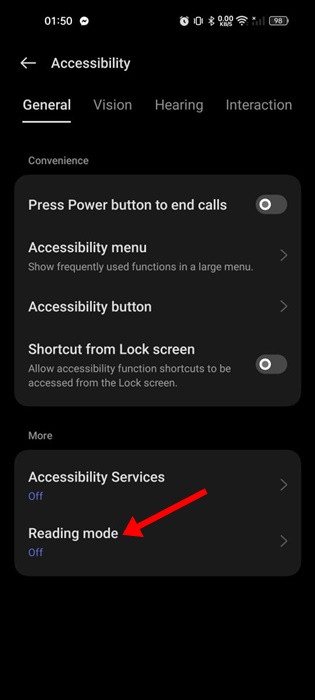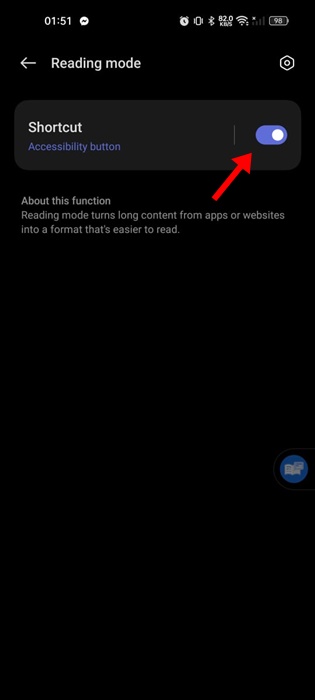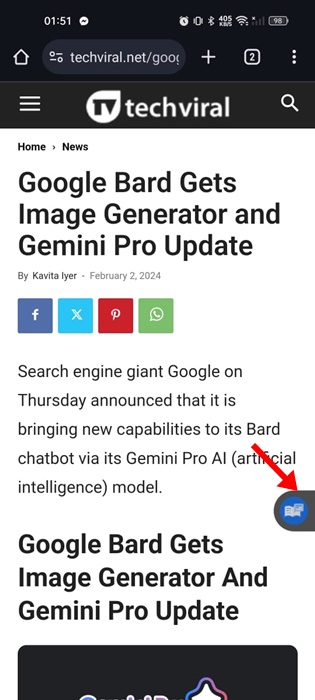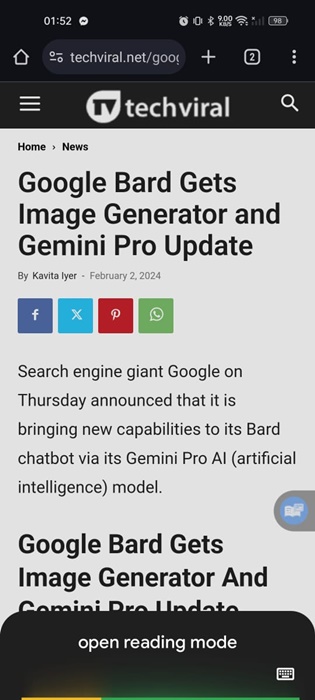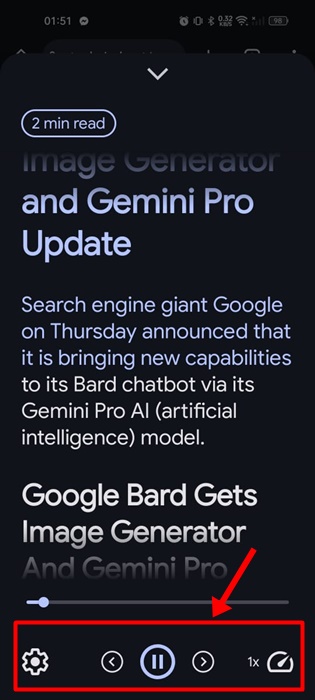ply Let’s admit it: we all often come across some content on the internet that is very difficult to read. There are solutions to read contents that are difficult to view, like zooming into the text, but what if we tell you that you can make your Android read out those difficult-to-read texts for you?
Actually, Google developed a Reading Mode app for Android that reads aloud texts displayed on your screen. This is basically an app designed to help people with low vision, blindness, and dyslexia. The app greatly improves the screen reading experience because you can customize the text contrast and size, convert text to speed, and more.
How to Enable & Use Reading Mode on Android
Along with the text customization, the Reading Mode app from Google allows you to control the reading speed. So, if you are interested in giving the Reading Mode app from Google a try, continue reading the guide. Below, we have shared some simple steps to enable reading mode on Android. Let’s get started.
Download & Install the Google Reading Mode App
The first step includes downloading & installing Google’s Reading Mode app on your Android. Here are some of the simple steps you need to follow.
1. Open the Google Play Store on your Android and search for the Reading Mode app.
2. Open the relevant app listing and tap on Install.
3. Once installed, tap the Open button to launch the Reading Mode app.
4. On the Welcome to Reading Mode screen, tap the Continue button.
5. The Accessibility screen will open; tap on the Reading Mode.
6. On the next screen, turn on the Reading Mode Shortcut.
That’s it! This is how you can download & install the Reading Mode app on your Android smartphone.
How to Use the Reading Mode App on Android?
Now that you have downloaded & installed the Reading Mode app on your Android, it’s time to know how to use it. Here’s how you can use Google’s Reading Mode app on Android.
1. Open any webpage where you want to test the Reading Mode app.
2. You will notice a Reading Mode Shortcut icon; simply tap on it to enable it. You can also trigger Reading Mode with the help of Google Assistant.
3. To launch Reading Mode via Google Assistant, ask Google Assistant to ‘Open Reading Mode’.
4. Now, you will find the webpage’s content is presented in a more readable format. The app will read the text content aloud; you can control the reading speed, pause the reading mode, etc.
Other Ways to Read Aloud Texts on Android?
As we mentioned above, Google Assistant can be used to read aloud the texts displayed on your screen. However, to utilize Google Assistant to use the Reading mode, it needs to be configured.
So, if you are willing to use Google Assistant to read aloud texts, you won’t have to install a dedicated Reading mode app on your Android.
To read aloud texts using Google Assistant on Android, follow our guide – How to Make Google Assistant Read any Webpage Aloud.
So, this guide is all about how to enable reading mode on Android. This is an excellent app for hearing written content read out loud at the touch of a button. Let us know if you need more help on this topic in the comments.