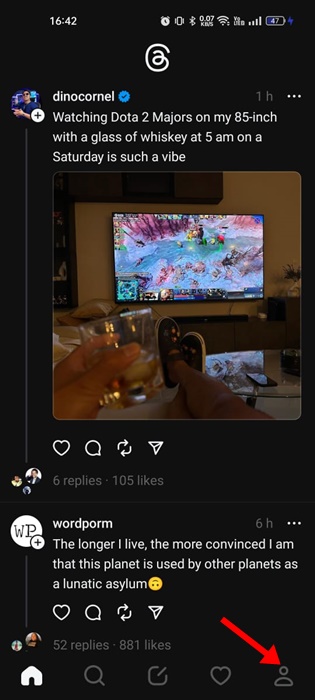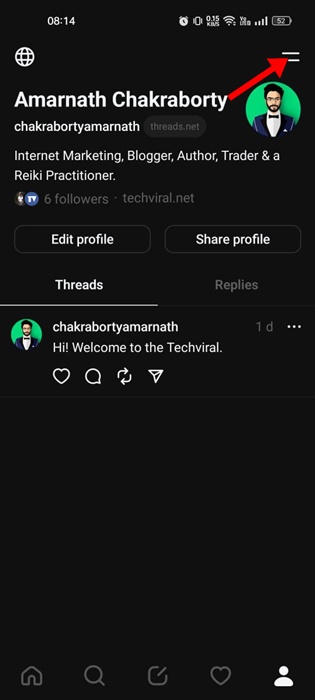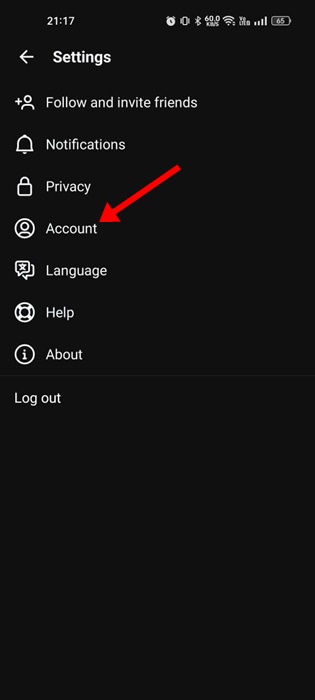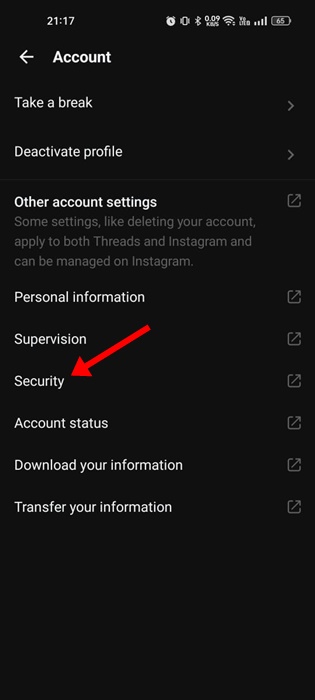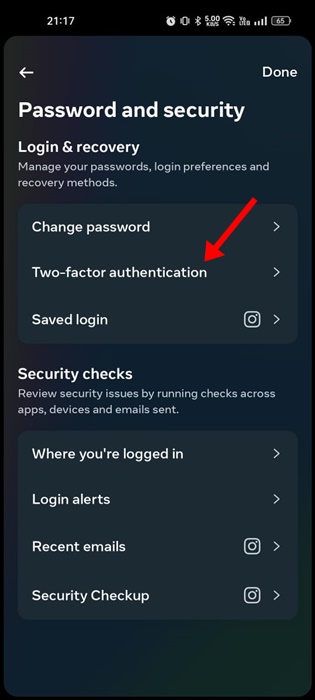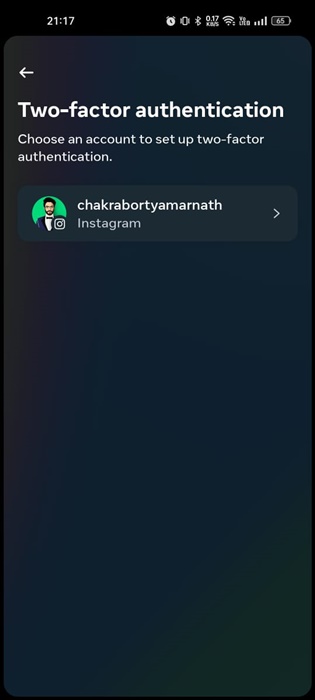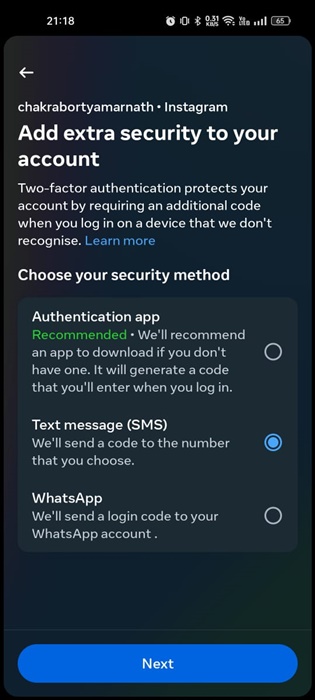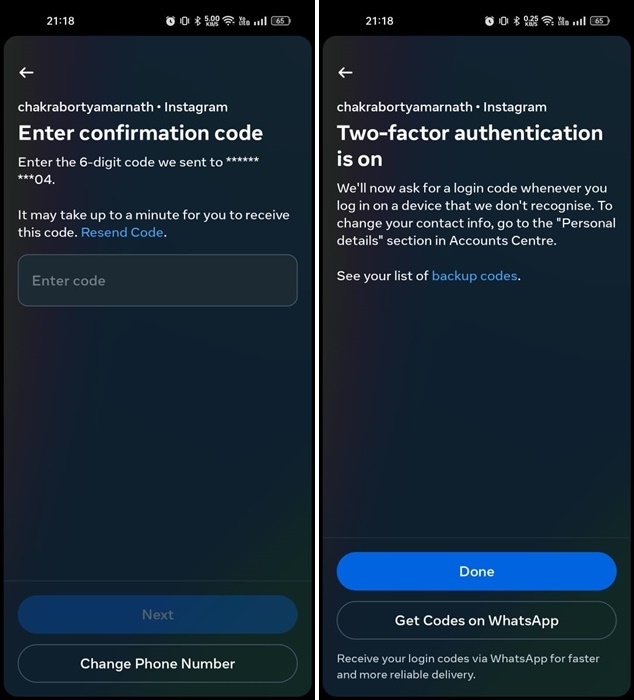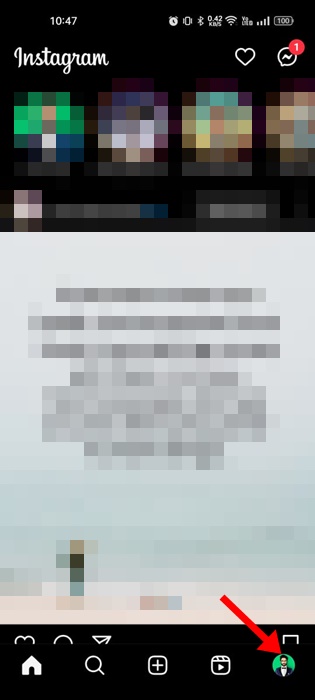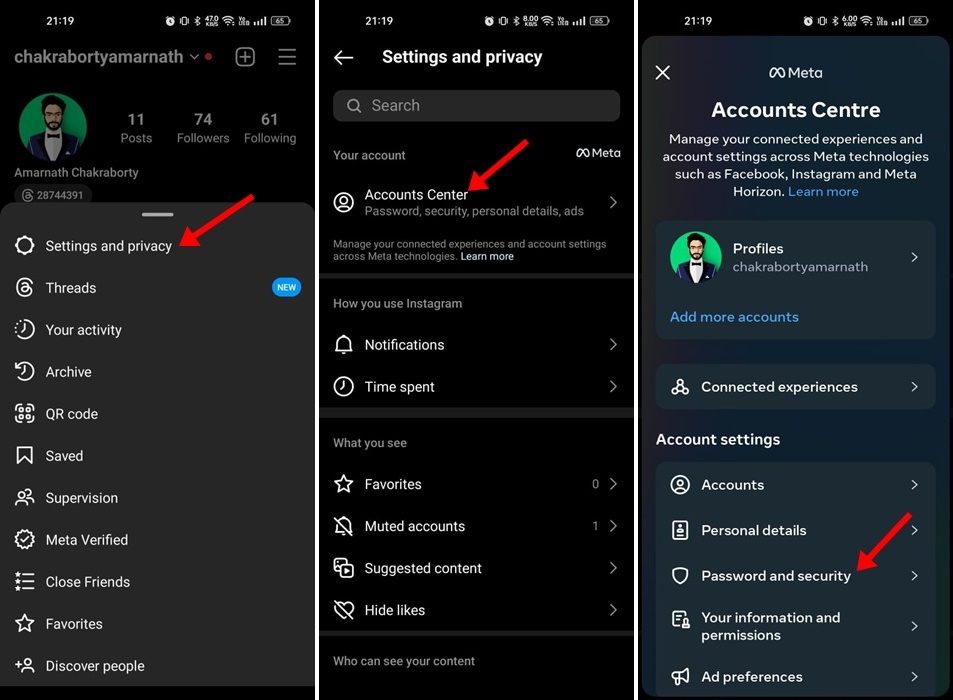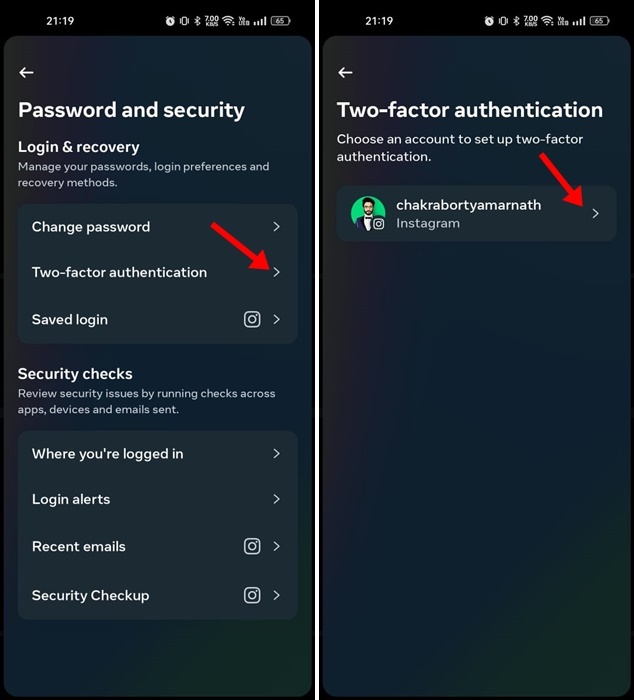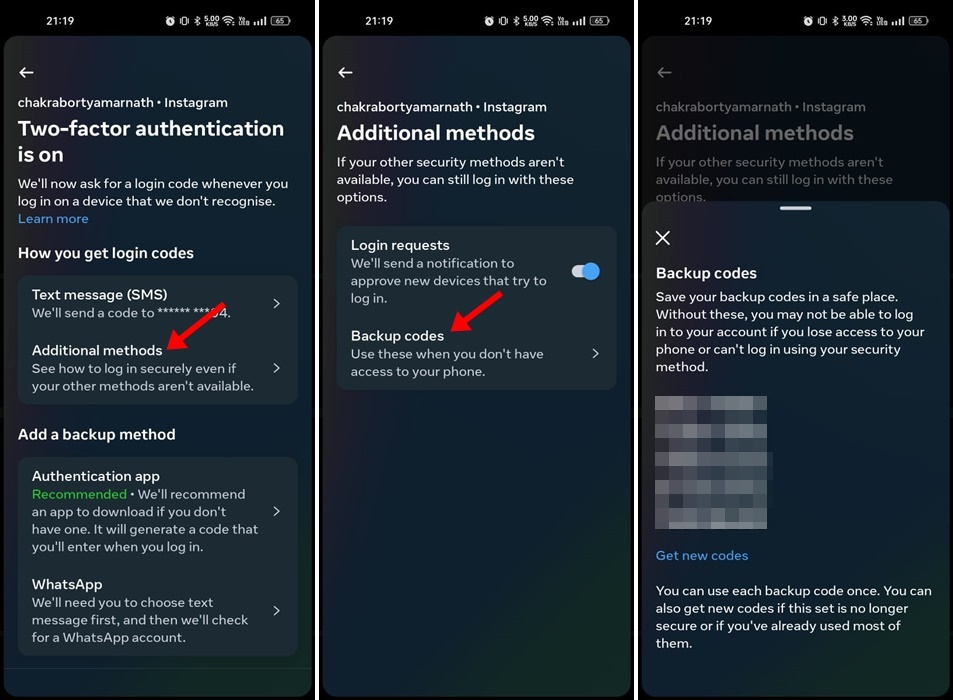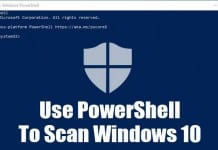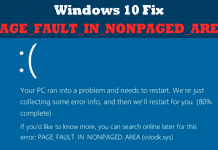The newly launched Threads app from Instagram is getting lots of attention on social networking sites, and many people call it a ‘Twitter Killer’.
While it’s a competitor of Twitter for sure, whether it will kill Twitter or not, the time will tell as it unfolds. Twitter has been making some foolish changes lately, like putting a rate limit on the number of posts users can view, selling the verified badge, etc.
The site has been going downhill for the past few months, especially after getting acquired by Elon Musk. So, the announcement of the Threads app from Zuckerberg came just at the right time, and it had already marked its presence.
Almost all features of Threads by Instagram are similar to Twitter. You also have similar security features to protect your Threads account, like two-factor authentication.
What is Threads Two Factor Authentication?
Two-factor authentication is a security feature that adds a layer of security on top of your password login.
When the 2FA is turned on, you will have to go complete another security step after the password login to gain access to your account.
The Threads app provides you with three different types of two-factor authentication methods; here are they.
Authentication App: If you pick this option, you must download an app Threads recommends. The app will generate a code you must enter when you log in. The codes generated from the authenticator apps change within a few seconds.
Text Message: The text Message SMS authentication method will send a code as an SMS to your registered phone number. You must read and enter the code when you log in.
WhatsApp: In this authentication method, Threads will send you a text message on WhatsApp. However, to activate this authentication method, you must enable the text message first.
How to Enable Two-Factor Authentication on Threads?
These are the three different types of two factor authentication methods available on the Threads app. You can enable any of them to protect your Threads account from unauthorized access. Here’s how to enable two-factor authentication on Threads.
1. Open the Threads app on your smartphone and tap on the profile picture.
2. On the Profile screen, tap the Menu icon at the top right.
3. This will open the Settings page. Scroll down and tap on the Account.
4. On the Account screen, scroll down and tap on Security.
5. On the Password and security, tap on the Two-Factor authentication.
6. Now, you need to enable 2FA on your Instagram account. This is because Threads is closely tied to Instagram, and enabling the 2FA on Instagram will also enable the security feature on your Threads account.
7. On the Choose your security method, select your preferred option. We recommend picking the Text Message (SMS) as a security method. Pick the security method and tap on Next.
8. Now, you will receive a one-time PIN on your registered phone number. Enter it on the app to enable the Two-Factor authentication on Threads and Instagram.
That’s it! This is how you can enable two-factor authentication on your Threads account.
How to Save the Backup Codes for Login
After enabling the 2-factor authentication, you will also have the option to save the backup codes. Backup codes can be used to log in to your account if you lose access to your phone number. Here’s how to save the Backup codes.
1. Open the Instagram app and tap on your profile picture at the bottom right.
2. On the profile screen, tap on the hamburger menu at the top right.
3. Now navigate Settings and Privacy > Accounts Center > Password and Security.
4. On the Password and security, tap the Two-factor authentication and select your account.
5. Now select Additional Methods > Backup Codes. Instagram will provide you with a few backup codes. You need to save these codes in a safe location.
That’s it! Now whenever you lose access to your phone number or any other authentication methods you’ve used, you can use these codes to sign in to your Threads account.
Also read: How to Change Your Username on Threads
Since Threads uses your Instagram account for identification, turning on the 2FA on Instagram will also enable the security feature on your Threads account. So, this guide is about enabling two-factor authentication on Threads. If this article helped you share it with your friends as well.