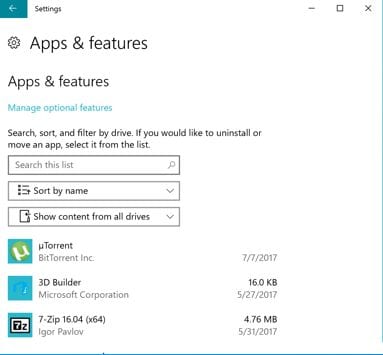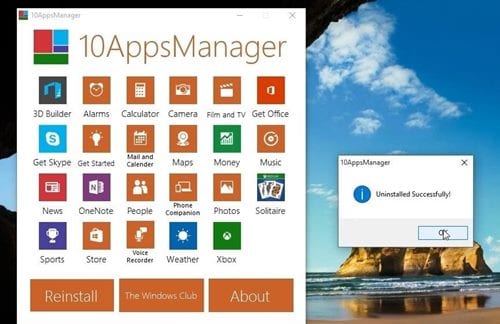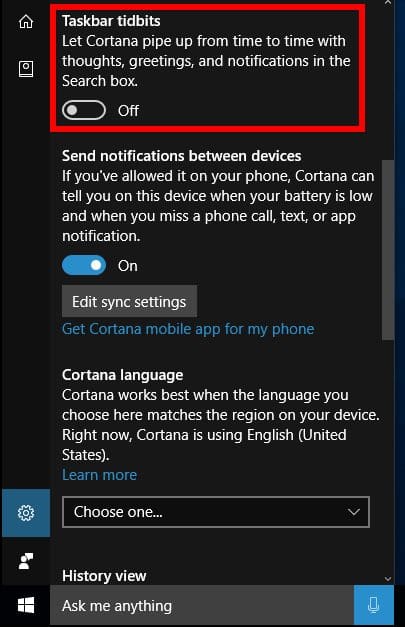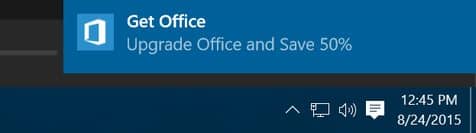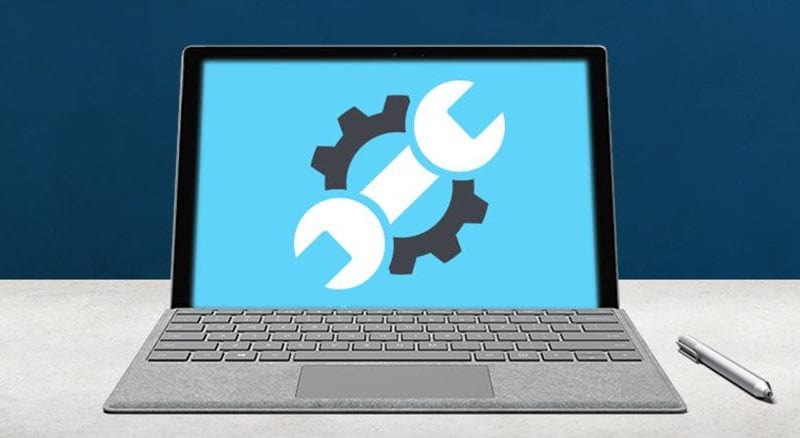Let’s look at the method for How to Fix All of Windows 10’s Annoyances using the 5 very different methods by which you can fix many daily issues in your Windows PC that can make your PC process slow, and you must not like that. So have a look at the guide by which you can do these fixes and can make things better.
5There is no doubt that Windows 10 is the most powerful and sturdy operating system for computer devices, yet the issues that every user faces are tons of bloatware and useless apps inside it. All these ads and apps are unnecessary things that cause a lot of annoyance to the user working on this operating system. It is hard to find a way to remove those annoyances; in this way, Microsoft has done no good deal with such an amazing operating system. To help out the users get rid of all of the Windows 10 annoyances then, we have found an easy and exact way. Here in this article, we have written about the quick and simple way through which anyone can be able to fix all of the Windows 10 Annoyances.
If you are interested in reading about this information or find it helpful for your usage, please read it down. All of the proper information is provided in the main section of this post as given below; remember to read till the end of the page so that you get the whole knowledge regarding the topic. So, let’s get started!
Also Read: 10+ Best Free Antivirus Software for Windows 10
How to Fix All of Windows 10’s Annoyances
I’ve been using Windows for a very long time, and I know you guys must be facing lots of issues like me as certain things come up using this OS and I have mentioned lots of things by which you were able to fix up certain things and today I thought of writing one guide by which you can fix some commonly arisen issues as with time every user face these issues like adware, slow down of speed, etc. And you should know the methods by which you can easily fix these issues. So have a look at the complete guide discussed below to proceed.
Also Read: How to Get MAC OS Mojave Features on Windows 10
Candy Crush, FarmVille, and Other Junk Apps
This is one of the major things you must do as there is a lot of app in Windows that can lead to certain data breach and slow down your processing. Several apps like Candy Crush, Farmville and other junk apps are installed on Windows 10 and are also shown on the start menu. When users click on the start menu, all these apps appear as icons and cover a lot of space. To remove those apps completely, just find the icon for these apps in the start menu and then right-click over it. Once this is done, select the Uninstall option from the list of options on the screen. This would then uninstall that app from Windows.
Ads and Bloatware
Most of you must be aware of this term as we have mentioned many guides by which you can remove adware from your PC. Microsoft has added so many bloatware and Ads like popups to the system that the user can be frustrated. The developers have scattered the options to disable all of the ads, so it becomes hard for the users to remove or disable them all. To know how to disable several ads and bloatware from the system, you need to follow up this link- https://techviral.net/disable-ads-on-windows-10-file-explorer.
Get Rid Of Microsoft Cortana
Microsoft’s Cortana is a virtual assistant that is pretty much similar to Google Assistant for Android. However, Microsoft’s Cortana for Windows 10 is full of bugs, and it can ruin your entire Windows experience. Most of the time, Cortana doesn’t work, and even if it works, it consumes lots of RAM and Disk resources. So, if you want to get rid of Cortana, click on Cortana Search Bar > Settings. Now scroll down and disable the option ‘Taskbar Tidbits’. From now, Cortana will not disturb you in the taskbar.
Disable ‘Get Office’ Notifications
Since Windows 10 is the most used desktop operating system, it’s indeed a great platform to push advertisements. However, Microsoft’s advertising their own apps can annoy lots of users. Microsoft often shows ads for Microsoft Edge, Microsoft Office, etc. So, to disable those ads, head to Settings > Personalization > Notifications and Actions. Now there, find ‘Get Office’ app and turn it off. That’s it, you can also find and disable ‘Get Microsoft Edge’ app from the same panel.
Any other Annoyances
After fixing all of the annoyances above, you must follow the Restart on your device to get those changes to work. Other than the above changes, you can make the alterations in the options through the control panel section to make the Windows look and feel cleaner. So that’s all about fixing Windows 10 annoyances. If you want more guides on Windows 10 fixes, you must go to our Windows section, and there will be lots of guides written by me on Windows fixes. And if there is anything that you don’t find, do let me know.
Also Read: Top 20 Websites For Downloading Windows Software For Free
Finally, after reading this article, you have got to know about the straightforward way to fix all of the Windows 10 annoyances that you may not like to have. All of the information given here is written so that anyone can easily learn about the important aspects. I hope that you might like the information given in this article. If it is so, please try to share it with others too. Also, share your suggestions and opinions regarding this content using the comments below.
Your indulgence in our work is grateful to us, keep supporting us, and we will always be coming up with all new amazing information. Last but nevertheless, thanks for reading this post! And if you have any topic in mind that you want us to write, then please share with us so that we can work on it for you and you can explore the things better with us.