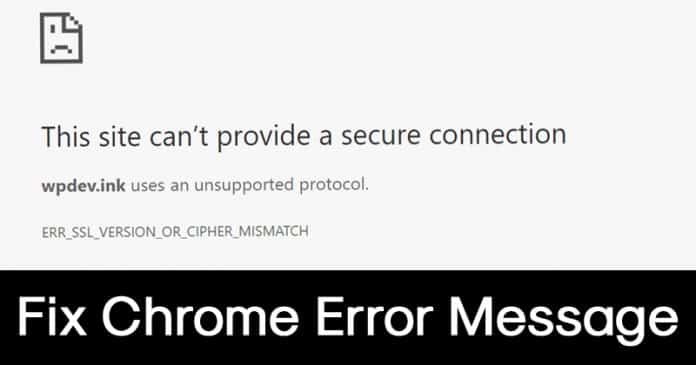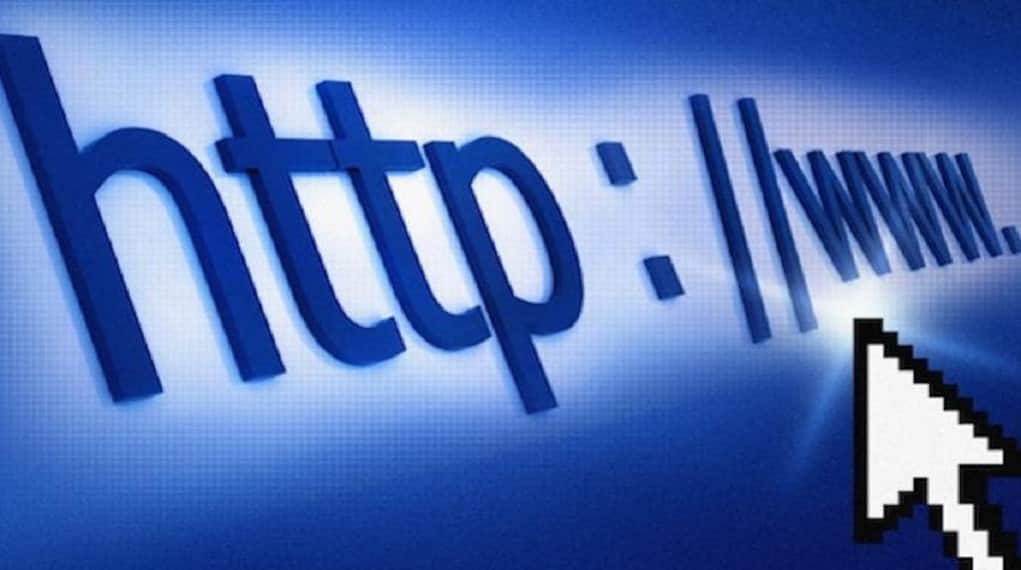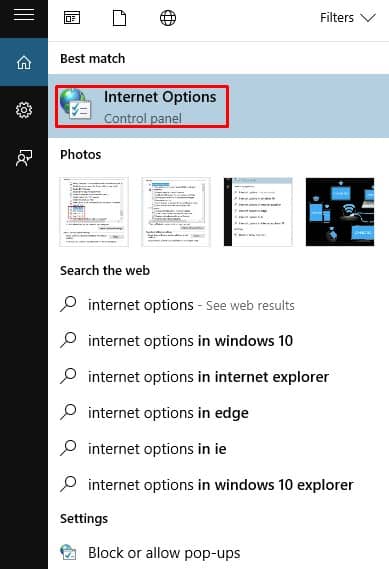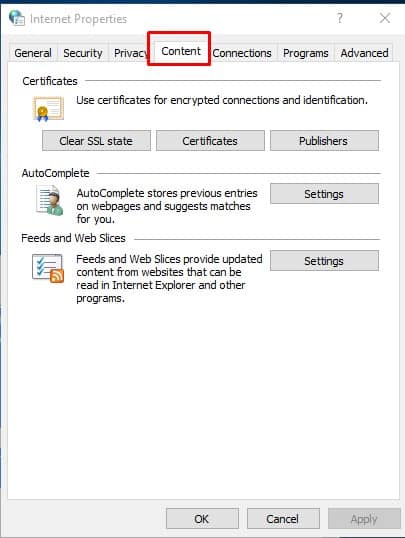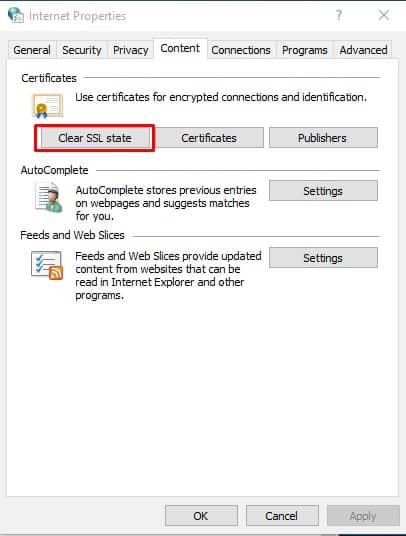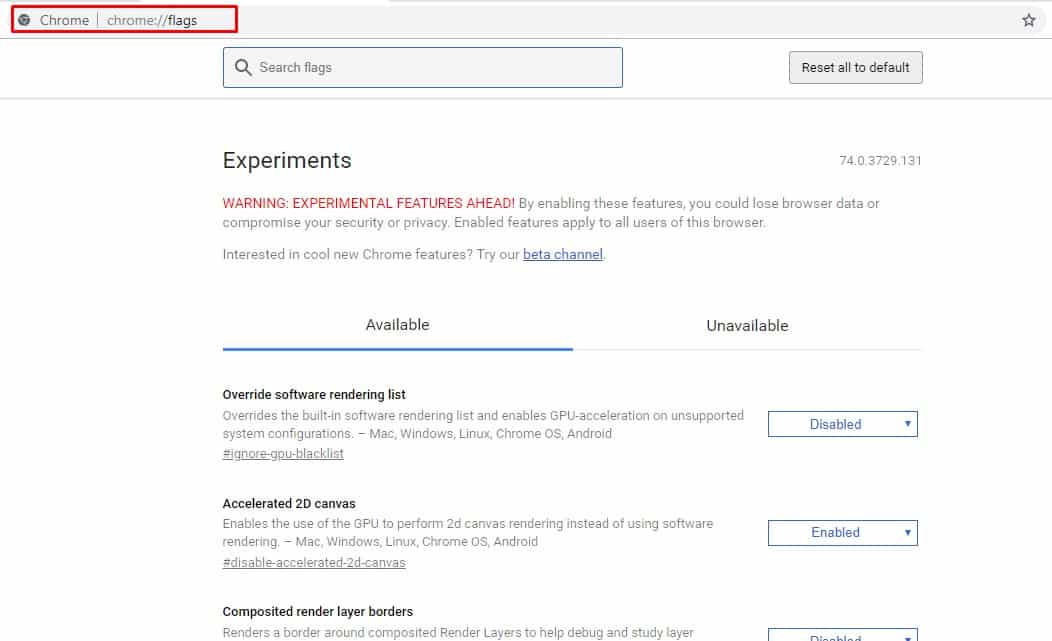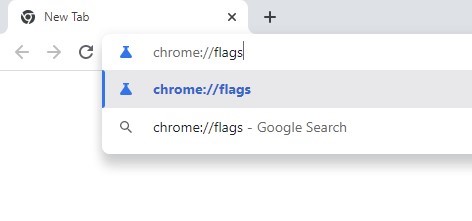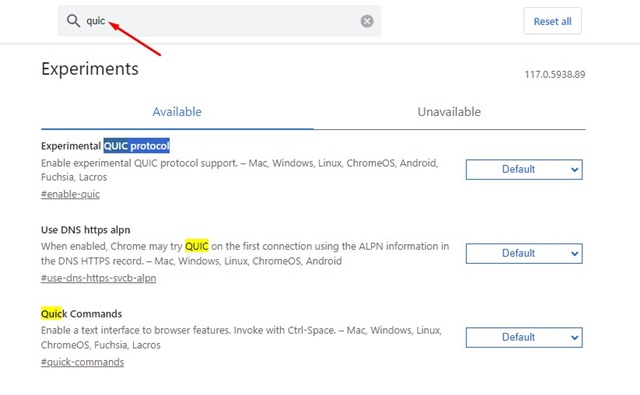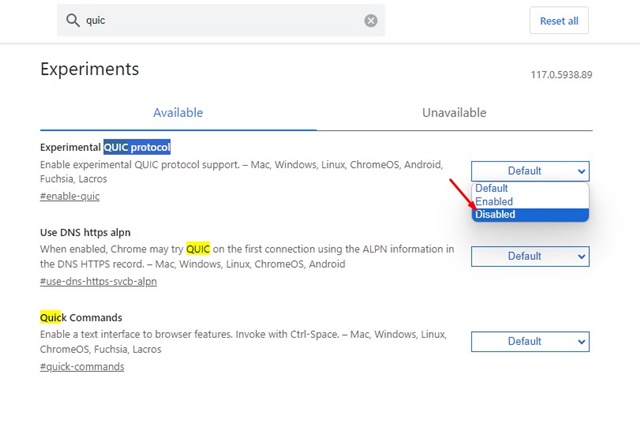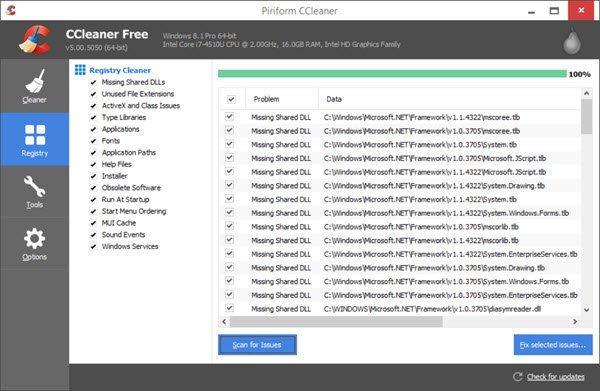Well, if you have been using the internet for a while, it’s a sure shot that you might know about the term ‘SSL’. If you have heard about the word before but don’t know what it means, then let me tell you it’s a website security system that provides secure, encrypted connections between the website and users.
SSL, which stands for Secure Socket Layers, is the current security protocol to encrypt online connections. The reason why we are discussing SSL is that lots of users have messaged us regarding an unusual error message related to SSL.
Users have stated receiving an ‘ERR SSL VERSION OR CIPHER MISMATCH‘ error while browsing websites. So, if you also get the same error message while visiting your favorite websites, it’s not your fault as an end user.
The error message can appear on all web browsers, including Chrome, Firefox, Edge Browser, etc. The error message means that the website you are visiting uses an SSL certificate that’ is rejected by the web browser.
How To Fix ‘ERR SSL VERSION OR CIPHER MISMATCH’ Error
The error message also occurs when the downloaded certification on your PC is damaged, or the system configuration for TSL/SSL is misconfigured. So, here we are going to share some of the best methods that would help you to fix the ERR SSL VERSION OR CIPHER MISMATCH from Google Chrome
1. Access the website with HTTP
This is the first thing to do if you get the ‘ERR SSL VERSION OR CIPHER MISMATCH’ error message. In this method, you must replace HTTPS with HTTP and check whether you can access the site.
For example, instead of using https://techviral.net, use https://techviral.net. If you get the error message while using HTTP, then the problem is with the website. So, in that case, you must wait for a few minutes or hours until the website owner fixes the error.
2. Clear SSL Certificate Cache
Well, the Windows operating system provides users an option to clear the SSL certificate cache. Clearing the SSL certificate cache often solves the ‘ERR SSL VERSION OR CIPHER MISMATCH’ problem. So, to clean the SSL certificate cache on Windows, follow the steps below.
1. First of all, open the Windows 10 search menu and search for Internet Options
2. Open Internet Options from the list and head to the Content tab.
3. Under the Content tab, click on Clear SSL state.
That’s it! This is how you can clear the SSL Certificate cache on Windows 10 to fix the ERR SSL VERSION OR CIPHER MISMATCH error message.
3. Changing Chrome’s Flag Settings
If you are still getting the ‘ERR SSL VERSION OR CIPHER MISMATCH’ while visiting websites, then you need to change the security settings in the Chrome browser. So, follow some simple steps below to fix ERR SSL VERSION OR CIPHER MISMATCH through Chrome flags.
1. First of all, open the Google Chrome browser, and on the URL Bar, enter chrome://flags.
2. There, you need to find the option ‘Minimum SSLv3 version Support’ and change the option to ‘SSLv3’
That’s it! Now, restart your Google Chrome browser to make the changes. Once done, visit the website, and you will no longer get the ‘ERR SSL VERSION OR CIPHER MISMATCH’ error message.
4. Disable QUIC Protocol on Chrome
QUIC Protocol (Quick UDP Internet Connections) is an experimental transport network protocol designed by Google. The goal of this protocol is to reduce the latency compared to that of TCP. Sometimes, this protocol can create problems and lead to ERR SSL VERSION OR CIPHER MISMATCH error.
Hence, it’s recommended to disable the QUIC Protocol on the Google Chrome browser to resolve the issue. Here’s what you need to do.
1. Open the Google Chrome browser on your computer.
2. When the browser opens, open this web address: chrome://flags/
3. On the Experiments page, search for QUIC.
4. Click on the Experimental QUIC Protocol drop-down and select Disabled.
After making the changes, restart your Google Chrome browser. This should fix the ERR SSL VERSION OR CIPHER MISMATCH error.
5. Clean Junk Windows Registry
The error message ‘ERR SSL VERSION OR CIPHER MISMATCH’ also occurs due to a junk Windows registry. Some users have reported fixing the error message by clearing the registry files. So, in this method, we need to use third-party software like CCleaner to remove junk registry entries.
Users need to download & install CCleaner on their Windows computer and browse to the Registry tab. Under the registry tab, click ‘Scan for Issues’. Wait for a few seconds until the CCleaner scans the junk entries. Once done, it will list all registry entries that can be fixed. Click on the ‘Fix Selected issues’.
So, these are the four best methods to fix ‘ERR SSL VERSION OR CIPHER MISMATCH’ from a web browser. If you know other ways to fix the error, let us know in the comment box below.