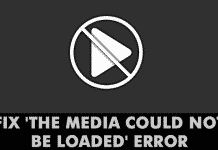Well, it’s pretty obvious that everyone out there holding an Android smartphone gets some sort of RAM related problems. Let’s just admit that it doesn’t matter how many gigs of RAM your smartphone has, we always desire for more.
We deal with lots of RAM problems on our Android smartphone which we usually neglect. Several RAM related problems like Gmail taking much longer to load emails, app crashing, game lagging, etc. are now considered as ‘Normal’ for Android smartphones.
These things don’t bother a lot, but over time, these little things make us think about replacing our Android smartphone. So, if the same thing is bothering you, then you need to look for ways to free up RAM on Android.
Best Methods To Free Up RAM On Android
So, if you feel that your phone is running slow due to less RAM availability, then make sure to follow some of the simple methods given below. So, let’s check out the 5 best ways to free up RAM on Android.
1. Clear Recently Used Application
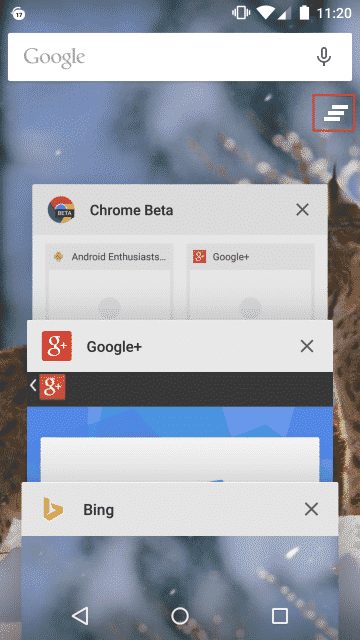
It’s worth noting that RAM is a type of short-term memory of any device that remembers data about all apps that you have recently used. So, RAM stores all data about your recently used apps. So, clearing Recently used Applications will instantly speed up your Android smartphone.
So, how to close all running apps? Well, it’s simple, just tap on the recent app button which is usually located on the bottom right of the screen and then tap on ‘Close All’. That’s it, you are done! This is how you can clear all recently used Applications from the background.
2. Force Stop Apps From the Background

Just like the recently used apps, there are lots of apps that run in the background even if you have properly closed them. Apps like Backup & Restore, Weather, etc. don’t show up on the recently used app, but they run on the background and can slow down your Android system.
To find apps that are running on the background, head to the Settings > Apps > Installed Apps. Now you need to tap on the app to see the details. If you find that the ‘Force Stop’ button is clickable, then it’s running on the background. Tapping on the ‘Force Stop’ button will temporarily kill the background app until you open it next time.
3. Don’t Use Too Many Widgets or Live Wallpapers
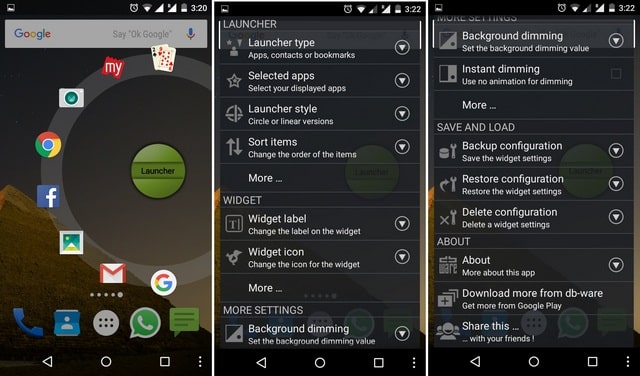
Well, we understand that Widgets and Live Wallpapers can entirely transform the look of your Android device. However, the Live Wallpapers and Widgets run on the background to show you the updated information. Each pinned widget and Live wallpaper uses RAM to keep running even when your phone is in an idle state.
Not just RAM, but having too many Widgets or visually high live wallpapers can also kill your battery life. So, it’s better not to have many of them. Removing Widgets on Android is easy, you just need to long tap on the widget and when the Remove or Trash icon appears, drag the widget into it.
4. Disable Animations & Transitions
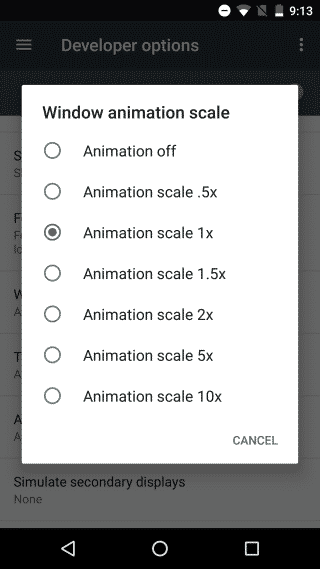
The Android operating system looks very modern and sleek, isn’t it? Well, its all because of the Animations and transitions effects that the OS uses. However, these animations & transitions effects can put a strain on the device’s RAM and CPU.
It not only consumes RAM, but it can drain your battery life slowly. So, head to the Settings > Developer Options and search for the ‘Windows Animation Scale’, ‘Transition Animation Scale’, and ‘Animator duration scale’. Users need to tap on any of the options and then select the ‘Animation off’ option from the pop-up. However, this thing will disable the Animations completely which can lead to weird or unusual behavior.
5. Use a Lightweight version of apps
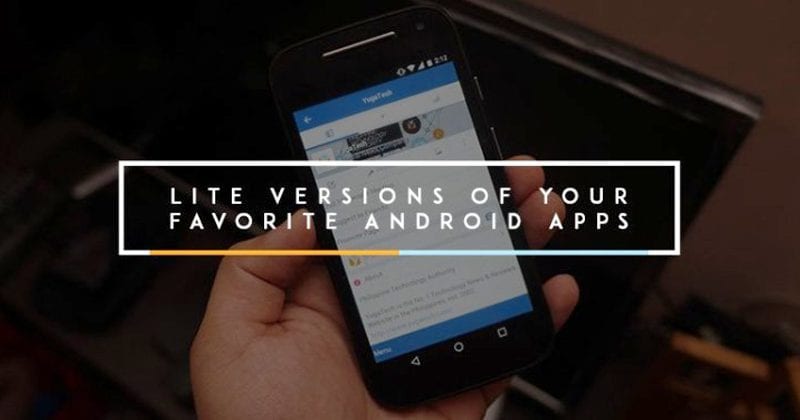
Well, most of the popular Android apps like Facebook, Messenger, YouTube Linkedin, etc has a lighter version of the app published on the Google Play Store. The Lite apps for Android not only saves the data usage, but it also saves storage and RAM. So, if you are willing to free up RAM memory on Android, then start using the Lite apps. For a complete list of Lite version of popular Android apps, check out the article – These 15 ‘Lite’ Apps Will Save Your Mobile Data
5. Use Third-Party RAM Cleaner Apps
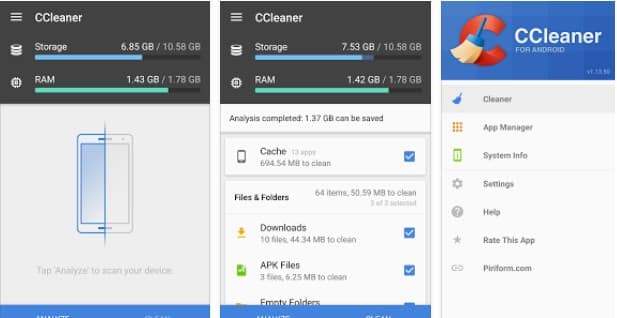
Well, if you are willing to implement the first four methods, then you don’t need to rely upon any third party RAM Cleaner app. These third-party booster apps follow the same process of killing apps from the background. However, if you are not so comfortable with the manual stuff, then you can consider apps like Clean Master, CCleaner, DU Speed Booster, etc.
For a complete list of RAM cleaner apps check out the article – Apps Like CCleaner For Android. These apps not only help to clear RAM, but they also allow users to manage auto-starting apps, clean cache, clean junk files, clean viruses, etc.
So, these are the best methods to clear RAM on Android smartphones. If you know any other effective way to free up RAM on Android, let us know in the comment box below. I hope this article helped you! Share it with your friends also.
![Best Methods To Free Up RAM On Android [Boost Android's Performance] Best Methods To Free Up RAM On Android [Boost Android's Performance]](https://techviral.net/wp-content/uploads/2019/03/RAM-Android-696x365.jpg)