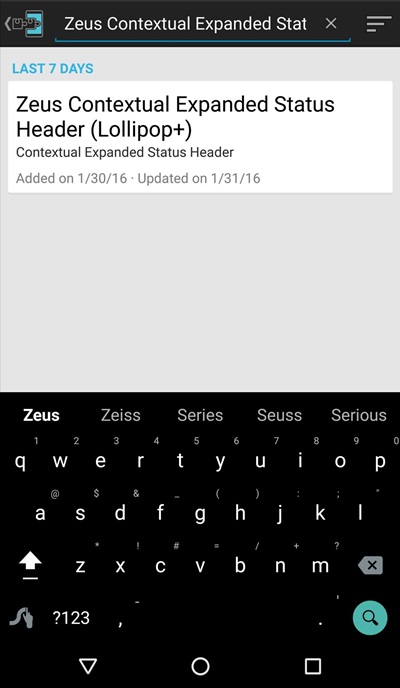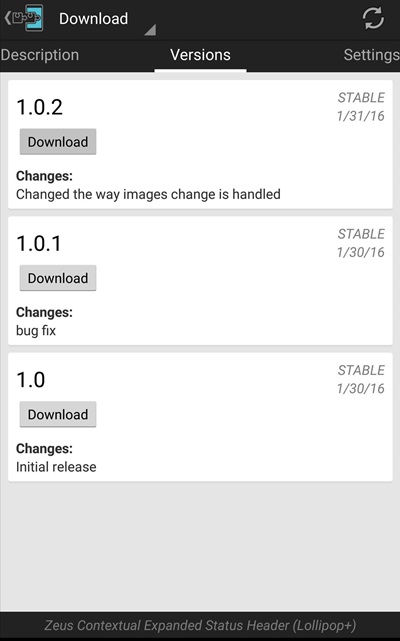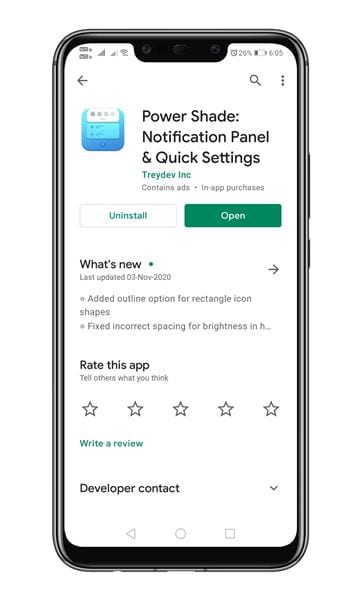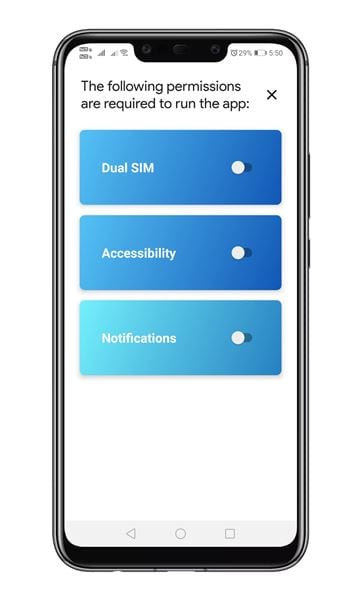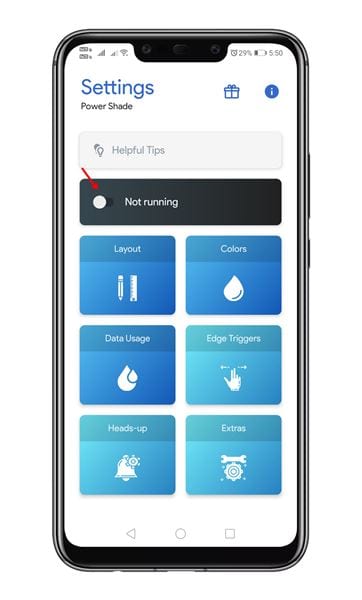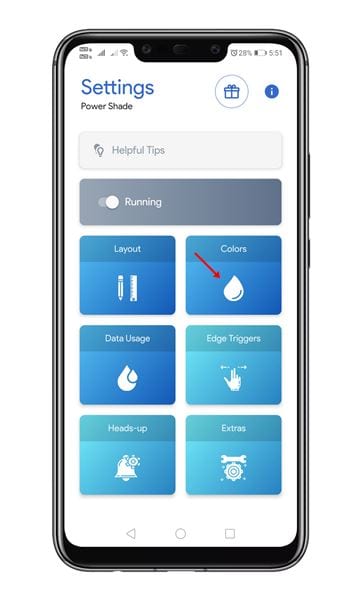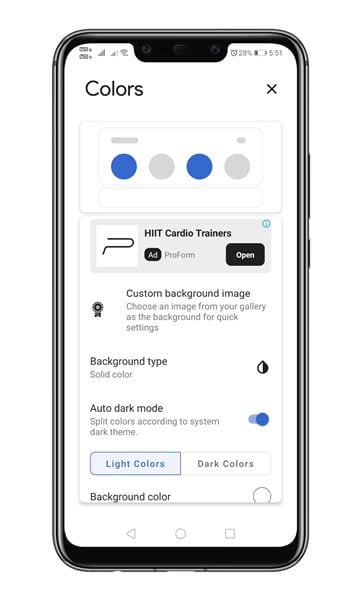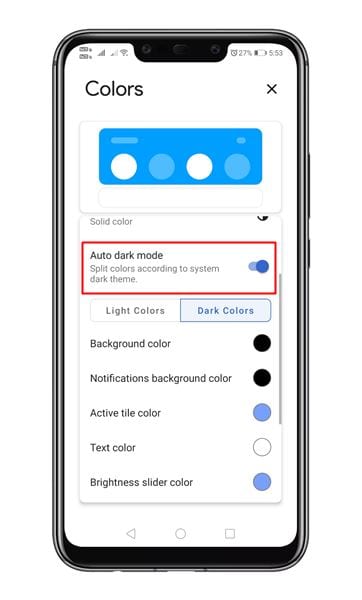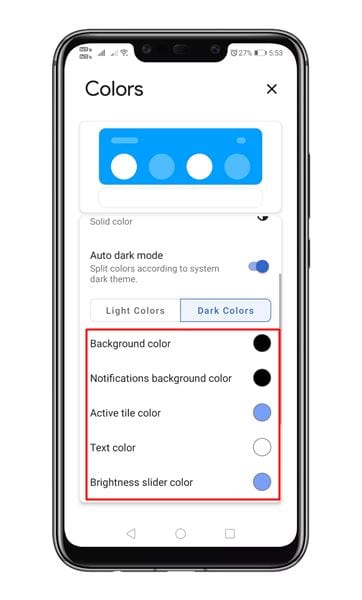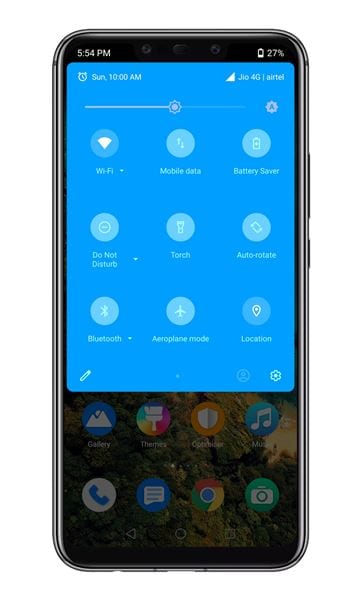If we talk about the best mobile operating system list, the first thing that strikes our mind is Android and iOS. Both of the mobile operating systems are unique in their own way, and both of them provide endless features and customization options. However, if we talk particularly about the customization, Android usually steals the show.
The best thing about Android is that you can gain administrator privileges by rooting the device. After having root access, you can enjoy custom ROMs, skins, etc. Similarly, you can enjoy different Xposed Modules as well.
We are talking about Android customization because recently, we came across an Xposed module that can change the status bar background based on the time of day. According to the time, the Xposed module in talk provides a cool way to adjust the status bar background.
Also Read: How To Install Android Studio On Windows PC In 5 Easy Steps
Get Custom Status Bar Backgrounds Based on the Time of Day
In this article, we will share a working method that would help you get Custom Status Bar Backgrounds based on the time of day. So, let’s know how to get a custom status bar background based on the day’s time.
Get Custom Status Bar Backgrounds
Step 1. First of all, you need a rooted android as an Xposed installer can only be installed on a rooted android, so Root your android to proceed for having superuser access on your android.
Step 2. After rooting your android device, you have to install the Xposed installer on your android, and that’s quite a lengthy process. For that, you can proceed with our Guide to Install Xposed Installer On Android.
Step 3. Now, after having an Xposed framework on your android, the only thing you need is the Xposed module that is Zeus Contextual Expanded Status Header (Lollipop+), the app that will allow you to get cool notifications background.
Step 4. Now install the app on your device, and after that, you need to activate the module in Xposed Installer, and then you need to reboot your device for the proper working of the module in your device.
Step 5. Now you need to move forward in the app, and you will get lots of cool background modules to download in the app and set it as a notification background.
That’s it. You are done! Now you will have a cool notification background, and that will make your android looks awesome and that too according to your wish.
2. Using PowerShade
Unlike the previous one, Power Shade doesn’t automatically change the color based on time. However, the good thing is that it works on non-rooted devices, and it offers a more advanced notification panel customizer. With Powershade, you can change themes, change colors, etc., of your Status bar. Here’s how to use the app.
Step 1. First of all, download & install Power Shade on an Android device.
Step 2. Once installed, open the app. You need to grant three permissions at the start.
Step 3. Now you will see the main interface of the app.
Step 4. Just tap on the toggle behind ‘Not Running’ to run the application.
Step 5. Once done, tap on the ‘Colors’ option to change the status bar color.
Step 6. Now you will see many Status bar customization options.
Step 7. Just make all the customizations. If your phone supports dark mode, then you can also enable dark colors. For that, enable the ‘Auto Dark Mode’ option.
Step 8. Now scroll down and customize the ‘Dark Colors.’ The app will automatically use the dark colors whenever you enable the Dark Mode on your phone.
That’s it! You are done. This is how you can use Power Shade to change the Status Bar Background.
So above is all about Get Custom Status Bar Backgrounds Based on the Time of Day. I hope you like the article, make sure to share it with your friends also. If you have any other doubts related to this, let us know in the comment box below.