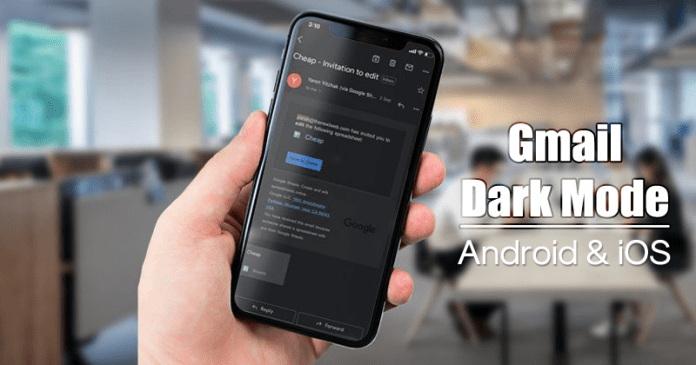To enable the Gmail dark mode in Android 10, users need to follow some of the simple steps given below. The great thing is that users don’t need to play with any build prop file or use any third-party app. So, let’s check out how to enable Gmail dark mode in Android 10.
Well, if we look around, we will find that Google and Apple already introduced a system-wide dark mode in its latest version of the operating system. If we talk about Android, the system-wide dark mode turns the entire user-interface into the dark one that makes the text more visible. So, it dramatically impacts the readability, especially at night.
How To Activate Gmail Dark Mode In Android & iOS
The reason why we are talking about the system-wide dark mode is that recently, Google rolled out the dark mode for the Gmail app running on Android 10 devices. It’s worth to note that both Android 10 and iOS 13 have the system-wide dark mode; still, developers need to update the app to make it compatible with the dark interface.
Also Read: How To Enable Dark Mode In Google Play Store
Enable Gmail Dark Mode in Android 10
To enable the Gmail dark mode in Android 10, users need to follow some of the simple steps given below. The great thing is that users don’t need to play with any build prop file or use any third-party app. So, let’s check out how to enable Gmail dark mode in Android 10.
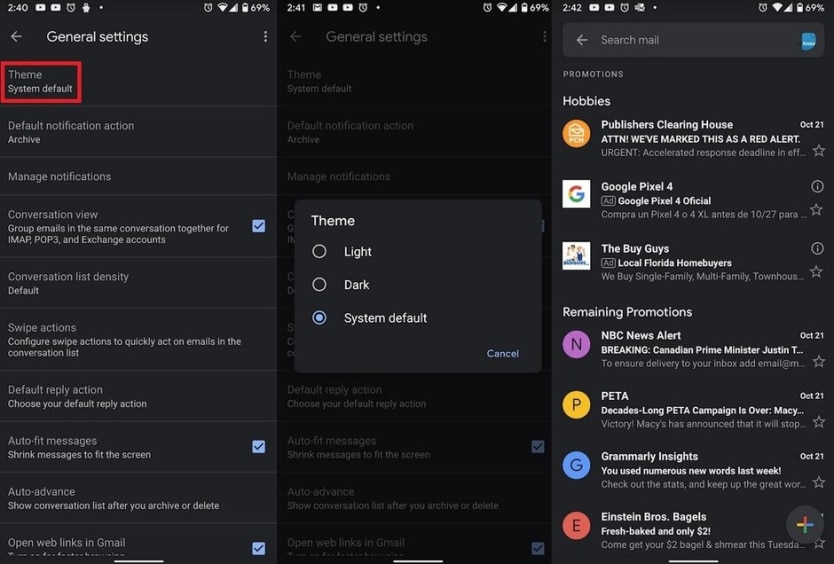
- First, update the Gmail app on your Android smartphone through the Google Play Store.
- Once done, open the app and then tap on the ‘Settings’
- Under the Settings, tap on the ‘General Settings’ option.
- Now under the General Settings option, tap on the ‘Theme’. There select ‘Dark’
- If you are already using the Android 10’s dark theme, then select ‘System Default’
That’s it, you are done! This is how you can enable Dark Mode in the Gmail app for Android.
Turn On Gmail Dark Mode in iOS 13
Just like Android 10, you can enable the Gmail dark mode in the iOS 13 operating system as well. Follow some of the simple steps given below to turn on the Gmail dark mode in the iOS 13 operating system.

- First of all, open the updated Gmail app on your iPhone.
- Tap on the hamburger menu from the top left corner.
- Now scroll down and select ‘Settings’
- Under the Settings, tap on ‘Theme’ and then select ‘Dark’
That’s it, you are done! This is how you can enable Dark mode them in iOS 13.
Also Read: How to Enable Dark Mode on Instagram
So, this is all about how to enable the all-new Gmail dark mode on Android 10 and iOS 13 operating system. If you know any other such methods, let us know in the comment box below.