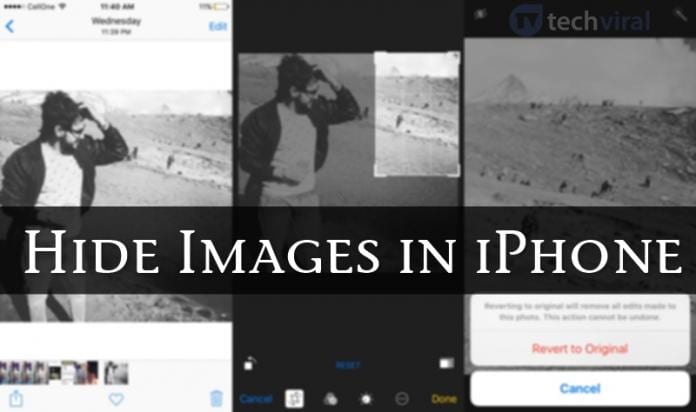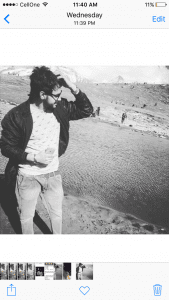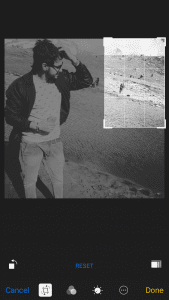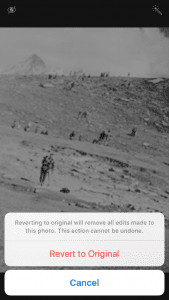We all want privacy in our content and never want anyone to peek into our private photos. If you have an iPhone, hundreds of photos may be stored in the Photo Library.
There are certain types of images that we wish to hide. And on iPhone, you don’t need to use any third-party app to hide your private images.
Hide Images on iPhone Without Any App
Hence, if you are looking for ways to hide images on iPhone without any app, you have landed on the right page. Below, we have shared some easy steps to hide images without any app. Let’s get started.
1. First, open the photo library on your iPhone and tap on the Photo you want to hide.
2. Now, tap on the “Edit” option and select the “Crop” tool at the bottom of the screen.
3. Now, in the editing section, drag the corners of the cropping box inside such that a very small portion of the image is visible inside that box, just like a thumbnail.
4. Now click on the Save option, and the old image will get replaced with the new one, and the original one will be hidden.
5. If you want to see the original image, open that image and then click on the Edit option. Next, tap on the Revert to original option.
That’s it. You must repeat the same steps for every image you want to hide on your iPhone.
Also Read: 10 Best Random Chat Apps for iPhone
So, that’s how easy it is to hide images on iPhone without any third-party app. If you need more help hiding images on your iPhone, let us know in the comments below. Also, if the article helped you, share it with your friends as well.