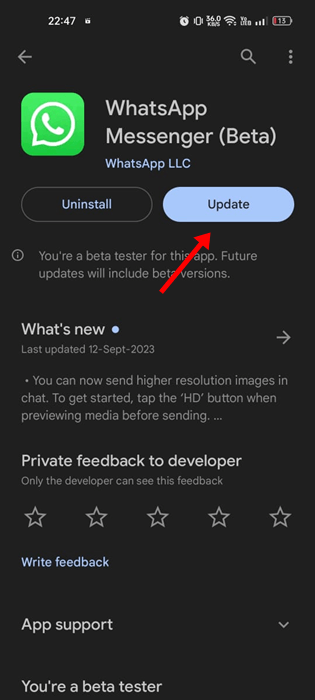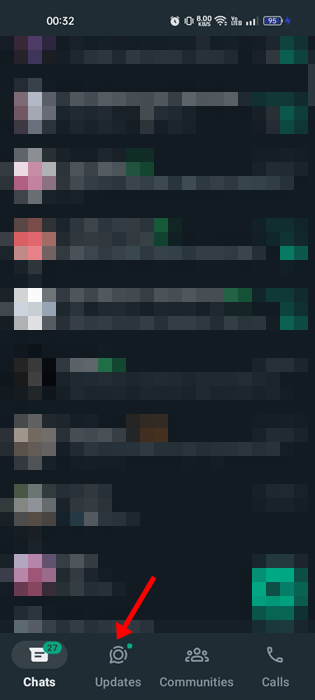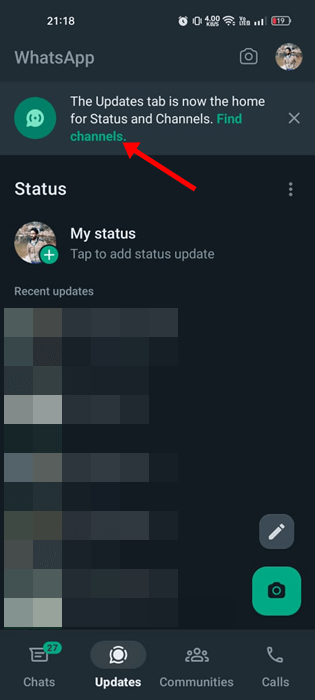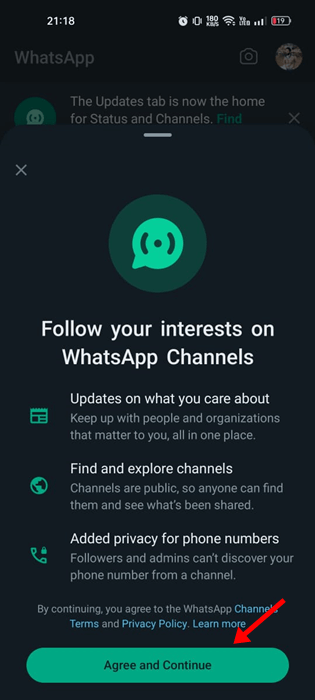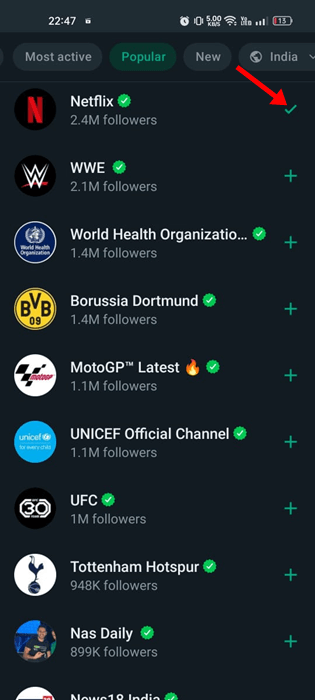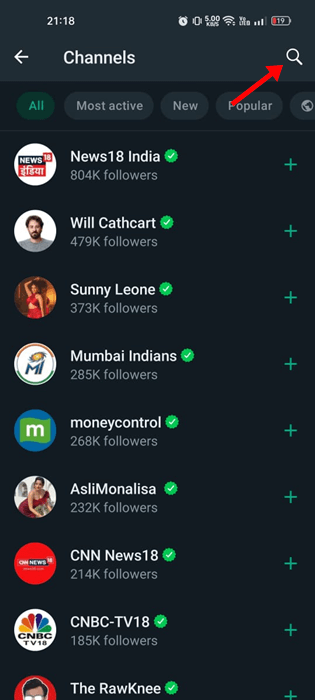WhatsApp has always been the best app for communicating with friends & family members. The instant messaging app is free and is available for everyone.
The instant messaging app also receives frequent updates to sustain its active user base. We are discussing WhatsApp because it recently got a new feature called ‘Channels‘.
What are WhatsApp Channels?
WhatsApp Channels is a simple, reliable & private way to receive important updates from people and organizations. It’s a one way broadcast tool for admins to send text, photos, videos, stickers, polls, etc.
WhatsApp mentioned that Channels will operate independently from the regular chats. There’s a dedicated section for the Channels to follow different channels without disclosing their choices to followers.
All the channels you will follow will appear on the Updates tab of the app. The company has also introduced some new features to the Channels to enhance the functionality & user experience.
How to Find & Join Channels on WhatsApp
Now that you know what WhatsApp Channels are, you may be eager to know how to find & join new channels. Here’s how to find & join channels on the WhatsApp app.
1. Open the Google Play Store on your Android device. Now, search for WhatsApp and open the official app list. Next, tap on the Update button.
2. After updating the WhatsApp app, open it on your smartphone.
3. Now, switch to the Updates at the bottom of the screen.
4. At the top of the screen, tap the Find channels option.
5. Now, you will be asked to agree on the terms & conditions for using WhatsApp channels. Tap on the Agree and Continue button.
6. Now, you will be able to see all channels that you can follow. Just tap on the (+) button beside the Channel name to follow them.
7. You can also use the search bar at the top to find channels of your choice.
That’s it! This is how you can find & join WhatsApp channels in easy steps.
How to Create a WhatsApp Channel?
Creating WhatsApp Channels is as easy as finding them. However, there are a few things you should note before you decide to create a WhatsApp Channel.
WhatsApp Channels has begun rolling out but isn’t available to everyone yet. Even if Channels is available, you may not be able to create a channel because this feature might not be available to you yet.
- Open the WhatsApp app & switch to the Updates tab.
- Tap the (+) on the Updates tab and select New Channel.
- Now tap on the Get Started button.
- Now, continue through the onscreen prompts.
- Finalize the Channel by adding a name, description, icon, etc.
- Once done, tap on the Create Channel button.
That’s it! You are done! This is how you can create your own WhatsApp channel.
Features that will help you get Started on WhatsApp Channels
Along with the WhatsApp Channels, Meta introduced a few Channels specific features that will enhance the user experience. Here are the key features to help you get started on WhatsApp Channels.
Enhanced Directory: Here, you can find channels to follow. This section will display channels based on your country. You also have the option to filter channels that are new, most active, or popular based on the number of followers.
Reactions: You can react using emojis to the messages sent by the WhatsApp Channel Admins. You can also see the count of total reactions, but how you react will not be shown to the followers.
Forwarding: Whenever you forward a Channel update to chats/groups, the message will include a link back to the channel so people can find out more.
Privacy Controls: WhatsApp Channel admins will have the option to block screenshots & forwards from their Channel. Admins can also decide who can follow their channel & whether they want their channel to be discoverable in the directory.
So, this guide is all about WhatsApp Channels & everything you need to know. We have also shared steps for finding WhatsApp Channels and creating your own. In the comments below, let us know what you think about the new WhatsApp Channels.
Also Read: How to Share Your Screen on WhatsApp