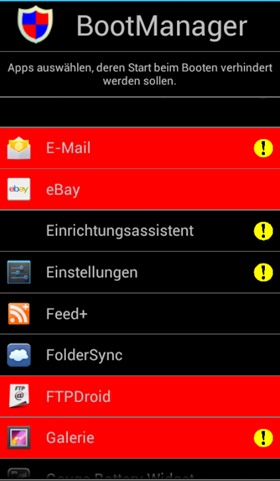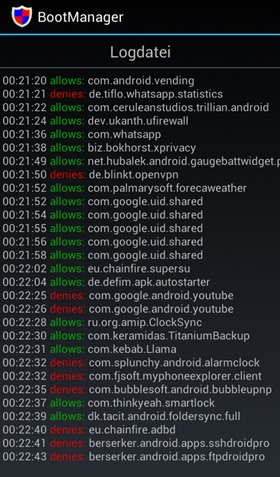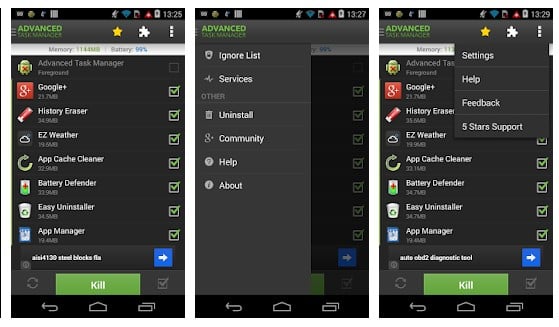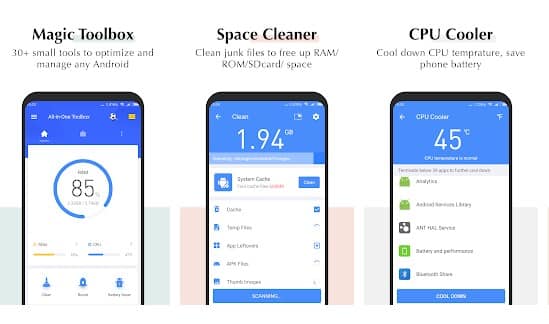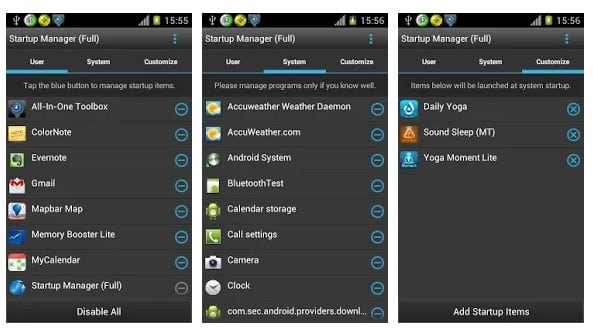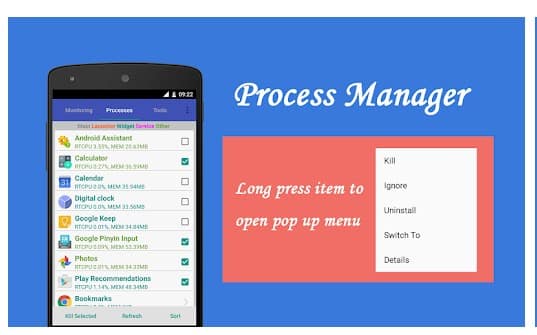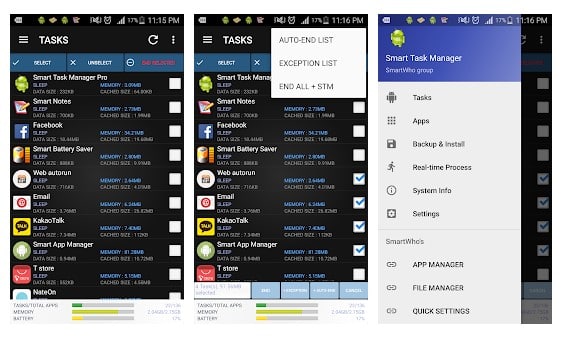Well, we always try different kinds of apps on our smartphones. After using all those apps, we don’t even care to uninstall them. In this case, those apps keep running in the background and load during the startup. These things can considerably affect your Android’s performance. So, to sort out this issue, we have discussed an easy method that would help you to enable or disable startup apps on Android.
Today, with technological advancements, the workload on devices also increases, and sometimes, our system can’t handle these workloads, and our smart devices slow down. This generally happens when the load memory exceeds the device Ram, which is Random Access Memory. This memory helps to cache the running processes, and when these processes are stopped or are not currently in use, this memory store the direct path of that process from the main memory.
And in your android device, when it gets started, there are lots of apps that get pre-started and that load up on your android. And normally, you can’t see those apps. But after rooting android, you can check out this and manage all the startup apps to disable or enable them according to your wish. So have a look at the complete guide discussed below to proceed.
How To Enable/Disable Startup Apps In Android
Using a boot manager tweak of the android Xposed installer, you installed the app that will let you manage all the startup apps of your android. And if you disable all the unnecessary apps, you can make your android faster to perform better. So have a look at the steps below to proceed.
Also Read: How to Recover WiFi Passwords Using Android Device
1. First, you need a rooted android as the Xposed installer can only be installed on a rooted android, so Root your android to proceed. After rooting your Android device, you have to install the Xposed installer on your android, which is quite a lengthy process. You can proceed with our Guide to Install Xposed Installer On Android.
2. You need to get the cool Xposed module that is BootManager in your Android device and enable it in the Xposed installer.
3. Launch the app, and you will see a list of all the apps installed on your device. Now choose all the apps that you want to only gets enable on startup by just tapping on them.
4. Now click on done, and the bootmanager will run the command to set them at the startup apps.
That is it, and you are done, now those apps will now be set as a startup app and execute faster at the time of opening them.
Also Read: How to Change Fonts On Android (With or Without Root)
Using Alternative Apps to Enable or Disable Startup Apps In Android
Well, there are several other apps available on Google Play Store that allows users to control apps on startup. You can manually disable or enable Android Startup Apps to improve performance.
1. Advanced Task Manager
This app acts like a task manager, and it shows all the apps and games that are running on the background. You can find and kill apps that are consuming your battery and RAM resources manually. Not only these, but you can also use Advanced Task Manager to restrict apps from loading at the startup.
2. All-In-One Toolbox
This is another best app available on the Google Play Store that allows users to enable or Disable startup apps. As the name of the app says, All-In-One Toolbox features everything from Android Junk Cleaner to memory booster. The app allows users to find and disable startup apps from running during the system boot.
3. Startup Manager
Startup Manager is another best Android app available on Google Play Store that is meant to disable/enable startup items from system boot. The app works on both rooted and non-rooted Android phone, and it shows all apps that run during the system boot. You can manually enable and disable apps that you think shouldn’t be running during the startup.
Also Read: How to Restrict Data Usage for Specific Apps On Android
4. Assistant For Android
Assistant For Android is one of the best Android startup manager app that everyone would love to have. The best thing about Assistant For Android is that it can show you the current CPU Status, RAM Status, SD Card Status, and a few other things. The app allows users to disable startup apps from an Android device. Not just that, but you can also use Assistant For Android to kill any app or running process instantly.
5. Smart Task Manager
Smart Task Manager is another best task manager app on the list, which allows users to disable startup apps. It’s an all-in-one Android optimization tool that you can use to clear background apps, clean junk, restrict apps from startup, etc. Not just that, but the Smart Task Manager can also show you detailed information about any installed app.
With this cool method, you can easily manage all the apps for the startup to execute them quickly when you turn your android. And this will help you in fast switching between multiple apps on android. Hope you liked this cool trick, do share it with others too. Leave a comment below if you have any related queries with you.