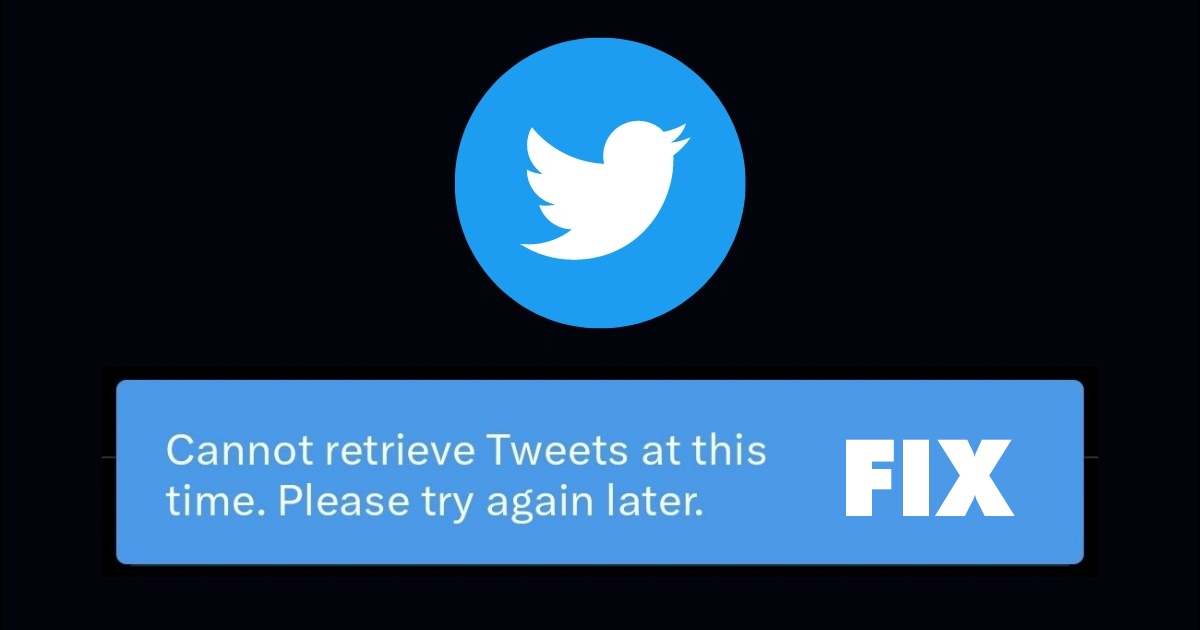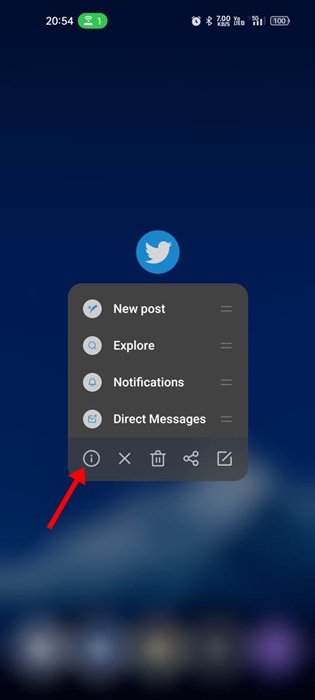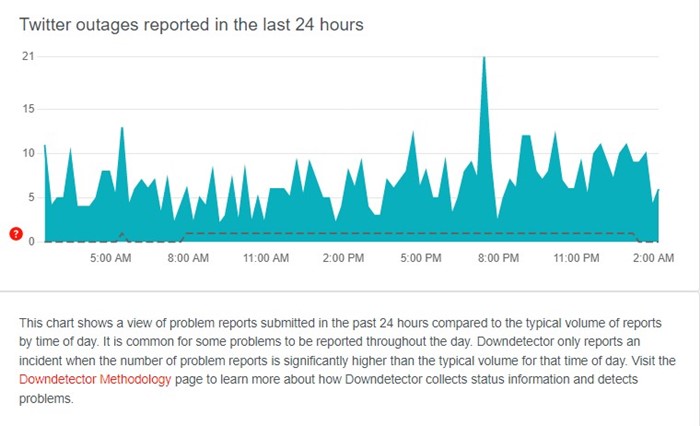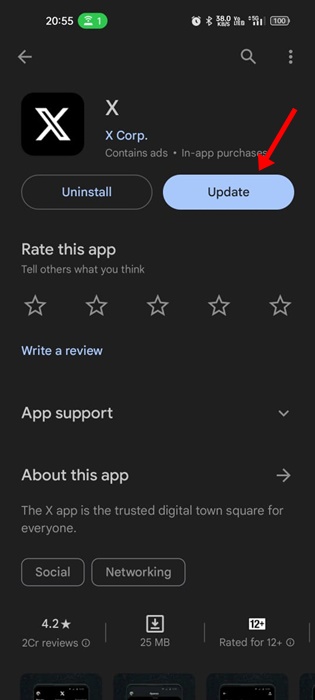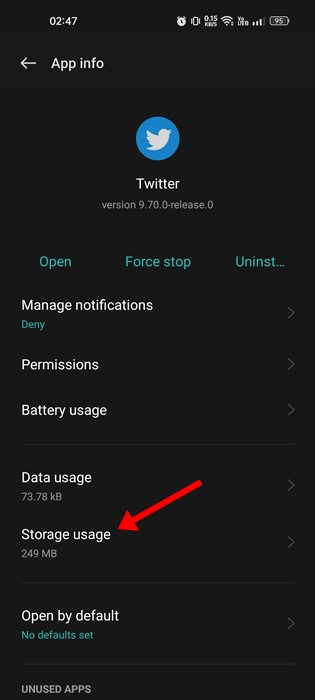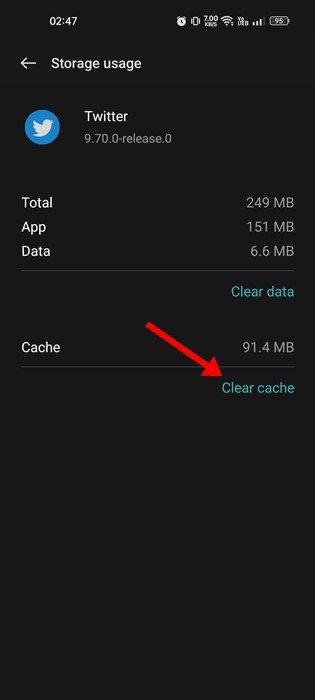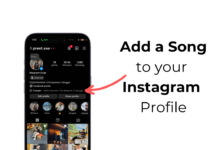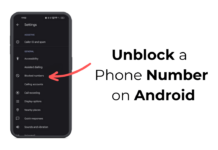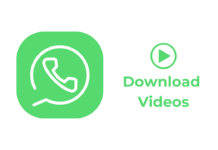Twitter is indeed a great platform for reading news & viral topics. Although the rebranding of Twitter as ‘X’ came as a surprise, it hasn’t affected the user base & functionality.
Twitter is very popular amongst those who want to stay connected, access the trending news, and share their thoughts with the world. While the platform is mostly free from bugs & glitches, it’s recently been found to prevent users from viewing the latest tweets.
Recently, many Twitter users have reported problems retrieving the latest tweets. While checking Tweets using the #hashtags, the Twitter mobile app returns an error that reads, ‘Cannot retrieve Tweets at this time. Please try again later’.
The error message keeps popping up while viewing the latest tweets. If you are experiencing the same problem while using the Twitter app for Android & iOS, continue reading the guide. Below, we have shared some of the best ways to fix cannot retrieve tweets at this time error message. Let’s get started.
Why Does the ‘Cannot Retrieve Tweets at this time’ Error appears?
The ‘Cannot Retrieve Tweets at this time’ error message may appear for various reasons. The error is mostly seen on the Twitter app for Android, and it’s often a server-side problem.
If you constantly get the ‘Cannot Retrieve Tweets at This Time’ error message on the Twitter app, you must look into these issues.
- Twitter is down worldwide.
- Your phone is not connected to the internet.
- Your account reached the daily limit.
- You are using an outdated version of the Twitter App.
- The phone is connected to a VPN/Proxy app.
- Twitter App Data is Corrupted.
So, these are some common reasons leading to the ‘Cannot Retrieve Tweets at this time’ error message.
How to Fix Cannot Retrieve Tweets at this time Error?
Now that you know all the possible reasons for the Twitter error message, troubleshooting it will become easy. Here are some of the best ways to fix the “Cannot Retrieve Tweets at this time error.
1. Reopen the Twitter App
Reopening the Twitter app is the best option, especially if you have no clue what exactly the problem is.
It’s possible that the ‘Cannot Retrieve Tweets at this time’ error message is appearing just because of temporary bugs & glitches.
You can eliminate such bugs & glitches from the Twitter app by reopening it. Simply close the Twitter app & open it again after a few seconds.
2. Force Stop the Twitter App
When you force stop an app on Android, you clear all the processes related to the apps & temp data. So, if the error appears due to temporary data or glitches, it will be fixed by force stopping the Twitter app. Here’s how you can force-stop the Twitter app.
1. Long press the Twitter App icon on your home screen. On the menu that appears, select App Info.
2. On the App info screen, tap the Force Stop button.
That’s it! This will force stop the Twitter app on your Android smartphone. Now open the Twitter app and check the latest Tweets; you can view the latest tweets without any errors.
3. Check Your Internet Speed
Internet speed is a very important factor for the proper functioning of the Twitter official app. The ‘Cannot Retrieve Tweets at this time’ error is usually linked to slow or no internet connectivity.
Due to a slow or unstable internet connection, the connection to Twitter’s servers may fail, leading to various errors.
So, before you try the next methods, check the internet speed. Even if your internet is working, you need to check for stability & connection drop issues.
4. Check if Twitter is Down
The next best thing you should do to fix ‘Cannot Retrieve Tweets at This Time. Please try again later’ error is to check the server status of Twitter.
Twitter’s developer team is making continuous changes to the servers, especially after Twitter’s rebranding to X. So, it is probably experiencing downtime and is unavailable for everyone.
You can check if Twitter is down from this downdetector page. If Twitter is down worldwide, you must wait until the servers are restored.
5. Your Account has hit the Rate Limit
If you are unaware, Twitter recently introduced new rate limits for viewing Tweets per day. There are three different rate limits for account holders.
So, if your Twitter account has hit the rate limit, you will continue getting the error message. Here are the current rate limits on Twitter.
- 500 posts for new unverified accounts.
- 1000 posts for unverified accounts.
- 10,000 posts for verified accounts.
Let’s say you have a new unverified Twitter account; you can view only 500 posts per day. If you’ve already viewed 500 days, you will see errors like ‘Cannot Retrieve Tweets at this time’ or ‘Rate Limit exceeded’ errors.
However, there are ways to bypass the Twitter rate limit, and we have shared a detailed guide. Make sure to go through our article – How to bypass Twitter rate limit to know how you can view Tweets again.
6. Disable the VPN/Proxy App on your Phone
VPN and proxy apps may help you bypass certain websites, but they can create problems with the server connection.
It’s important to remember that VPN/Proxy apps route your internet traffic through different servers located in various regions; this process creates problems with the server connection.
So, if you are still getting the Cannot Retrieve Tweets at this time error, disable the VPN/Proxy app temporarily and try again. This should fix the problem.
7. Update the Twitter App
The next best thing you can do to resolve ‘Cannot Retrieve Tweets at this Time. Please try again later’ error is to update the official Twitter App.
Not only Twitter, you should keep all your Android apps & games up-to-date all the time to ensure better stability & performance.
To update the Twitter app for Android, open the Google Play Store. On the Google Play Store, search for the Twitter app and open the app listing page. On the Twitter official app listing page, tap on the Update button.
This will update your Twitter Android app. After the update, use the Twitter app for a while; you won’t get the error anymore.
8. Clear the Twitter App Cache
As noted above, an outdated app cache is another prominent reason for ‘Cannot Retrieve Tweets At this Time. Please try again later’ error.
If the cache file gets corrupted, you will face issues using many Twitter app features. So, the best solution to the outdated Twitter cache is to clear the saved cache file.
This will clear all outdated cache files, and the app will build the cache from the start. To clear the Twitter cache, follow the steps shared below.
1. Long press on the Twitter app icon and select App Info.
2. On the App Info screen, tap on the Storage Usage.
3. On the Storage Usage, tap on the Clear Cache button.
That’s it! This is how you can clear the Twitter cache on an Android smartphone.
9. Use Twitter/X on a Different Browser/Device
If you still get the ‘Cannot retrieve Tweets at this time. Please try again later’ error prompt; you can try accessing Twitter from a different web browser.
If you use the Twitter app, you can switch to the web version on Google Chrome. Or else, you can use Twitter on a different phone or computer.
Doing so will possibly rule out incompatibility issues, and you will also be able to figure out whether the problem is on a device, browser, or Twitter itself.
So, these are the few best & working ways to fix ‘Cannot Retrieve Tweets at this time. Please try again later’ error message on Twitter. If you have followed all methods as explained, the issue might have already been solved. Let us know which method worked for you to fix this Twitter error.