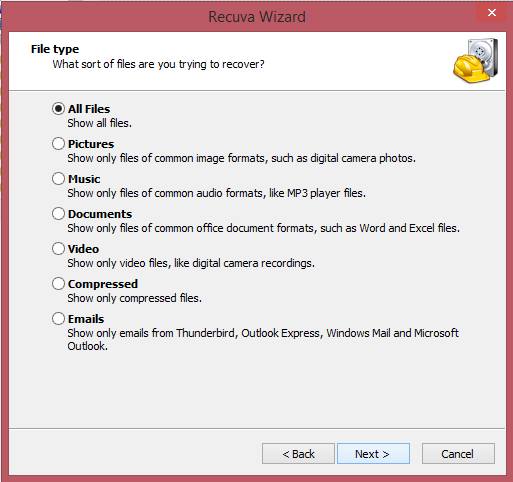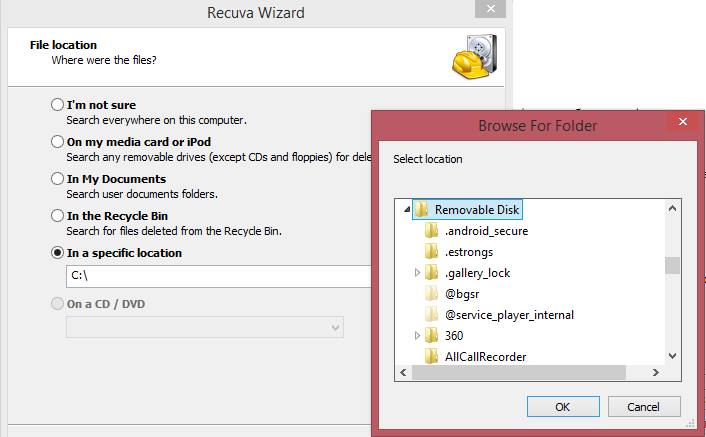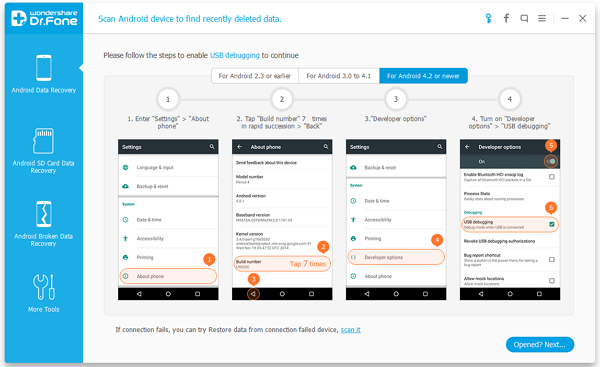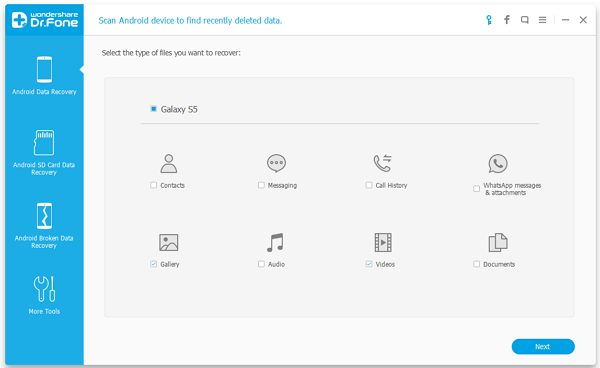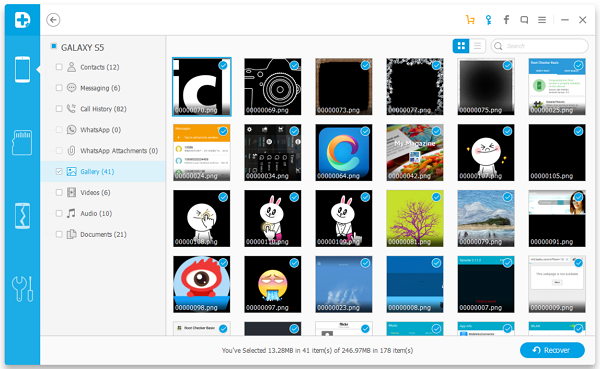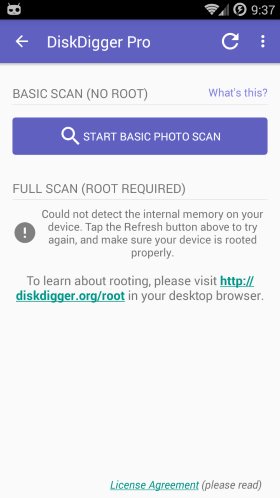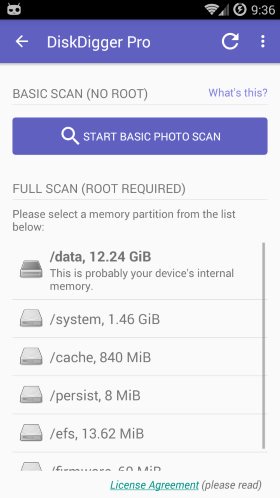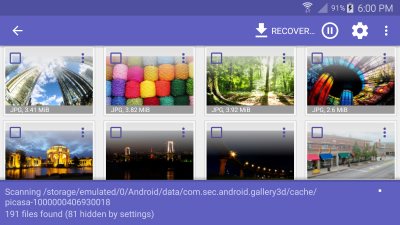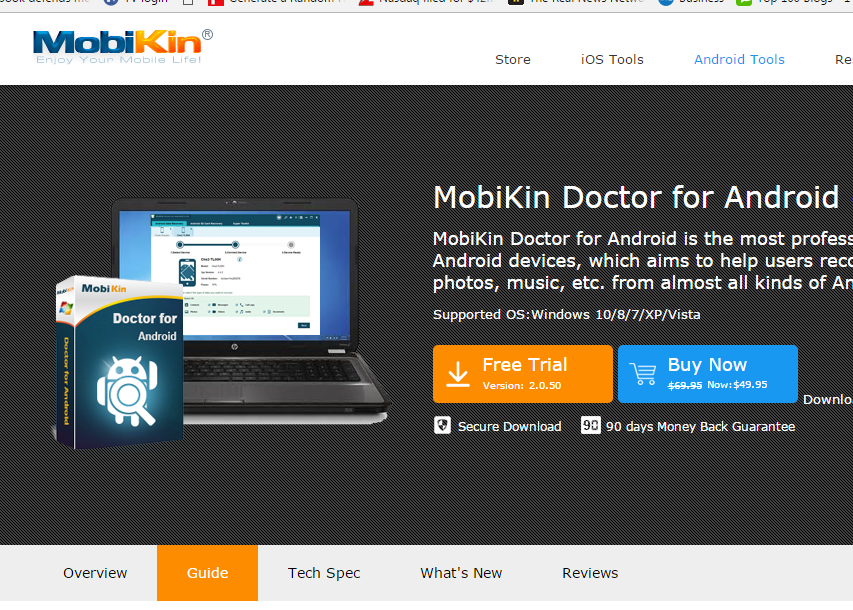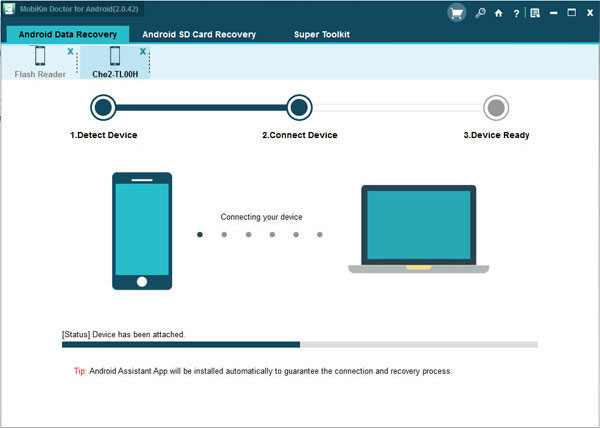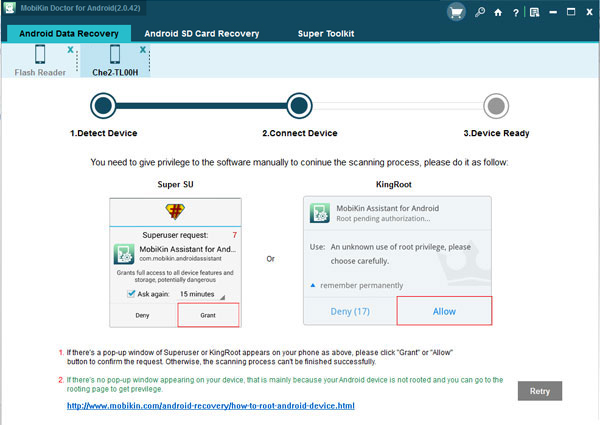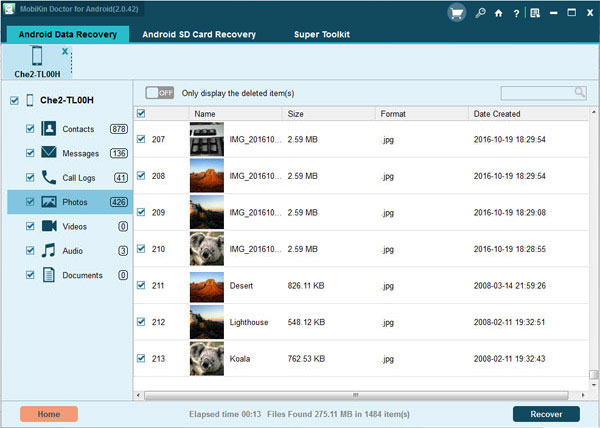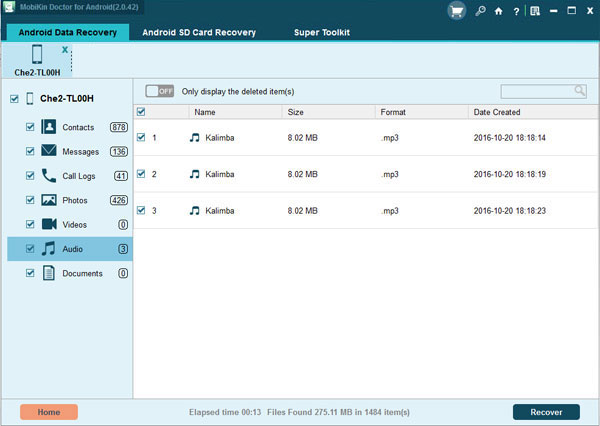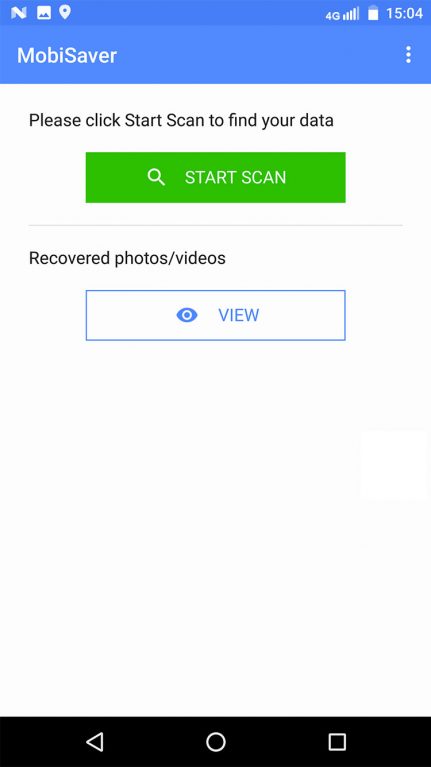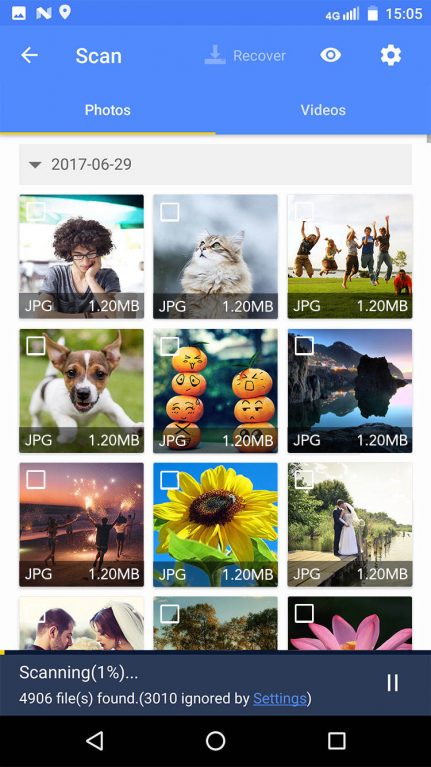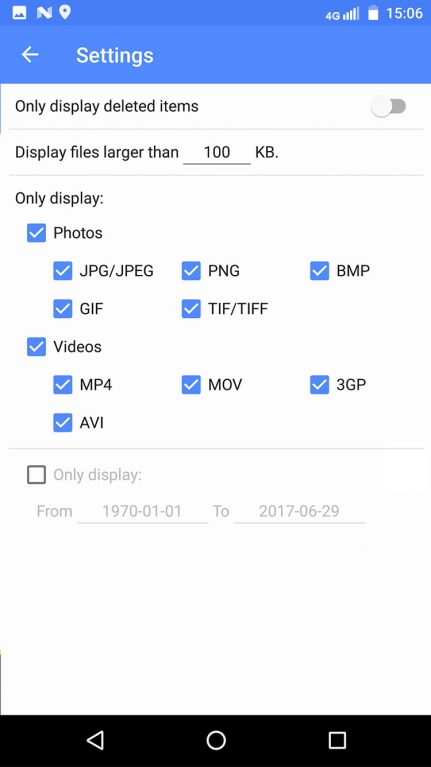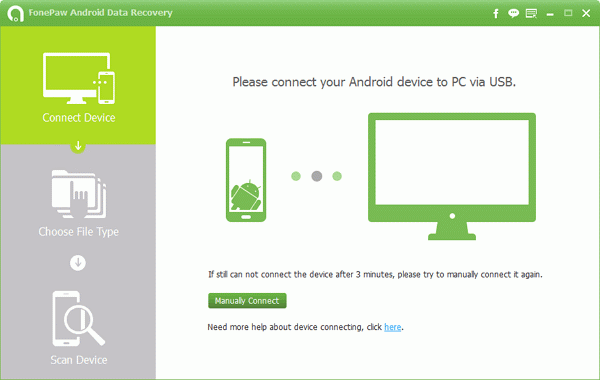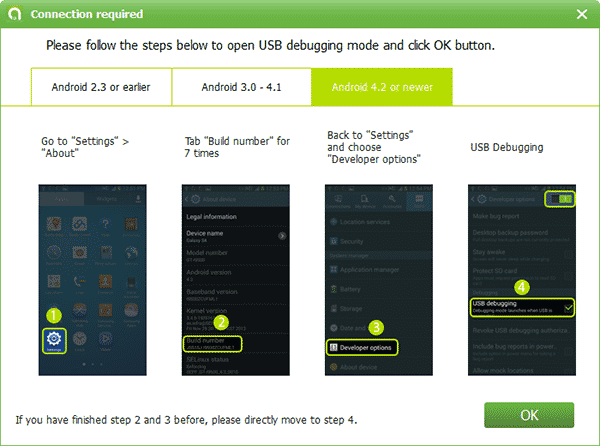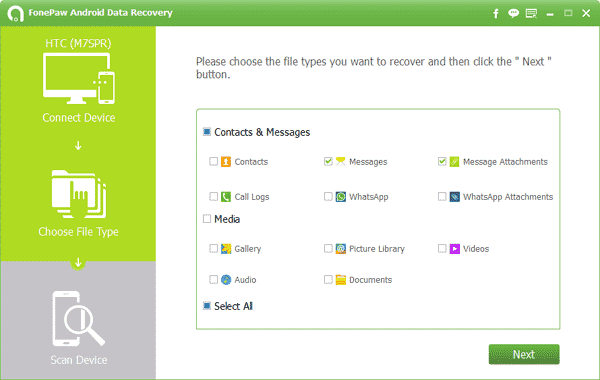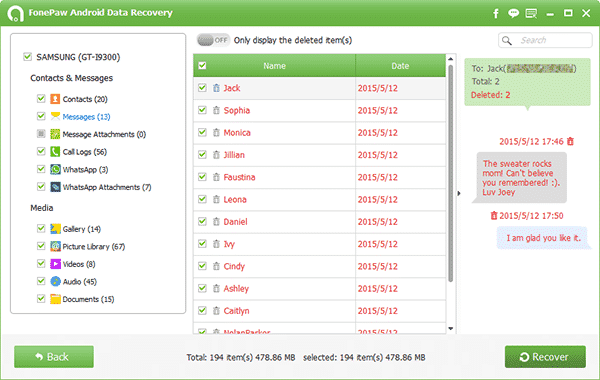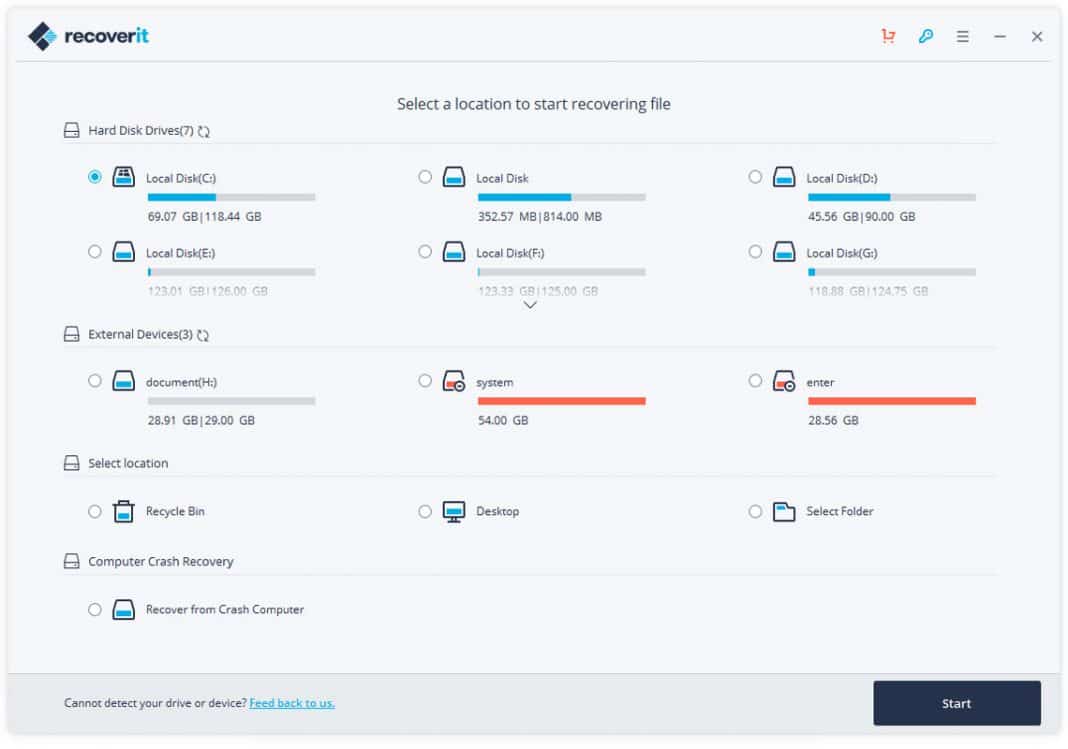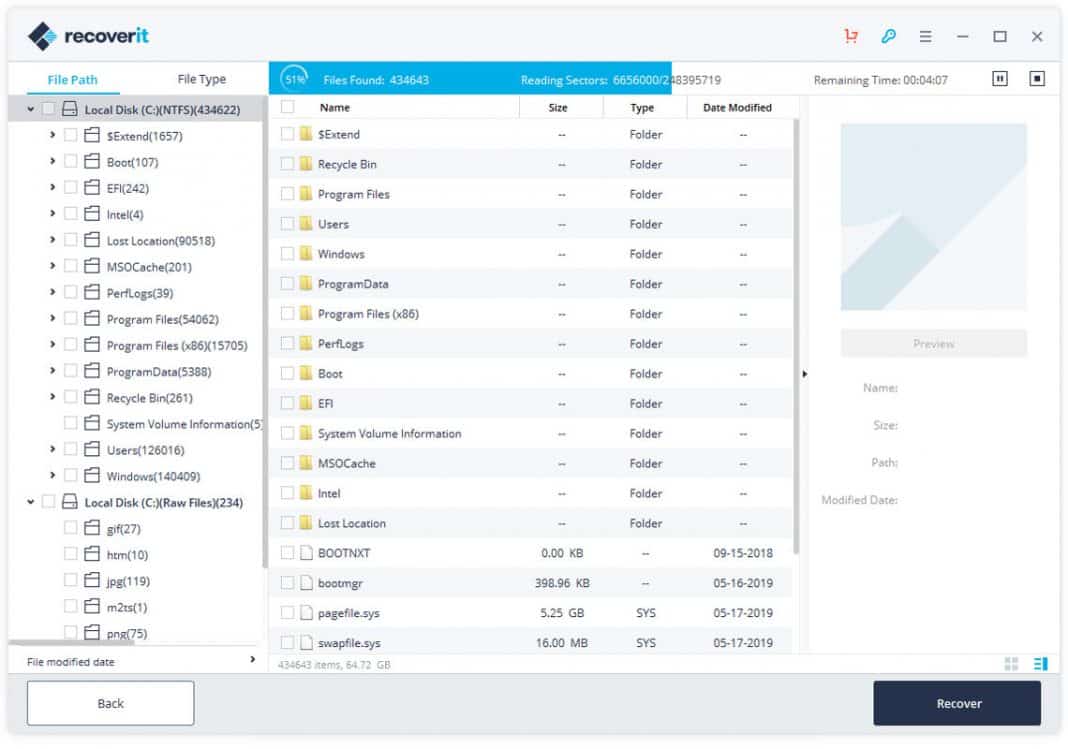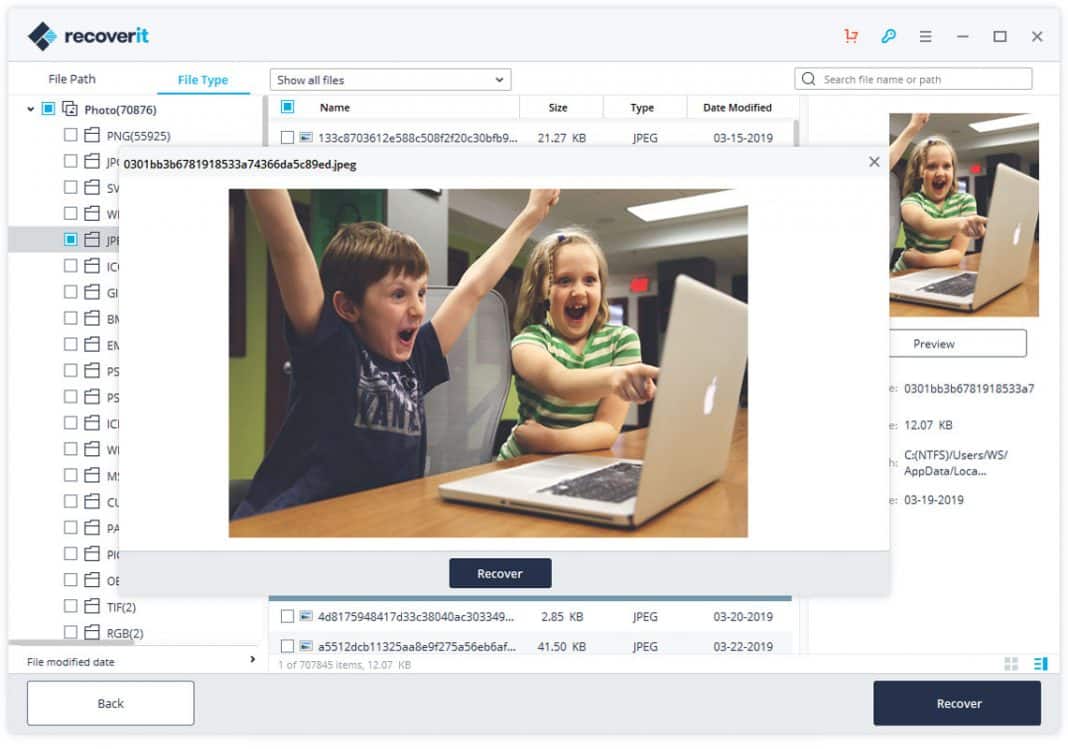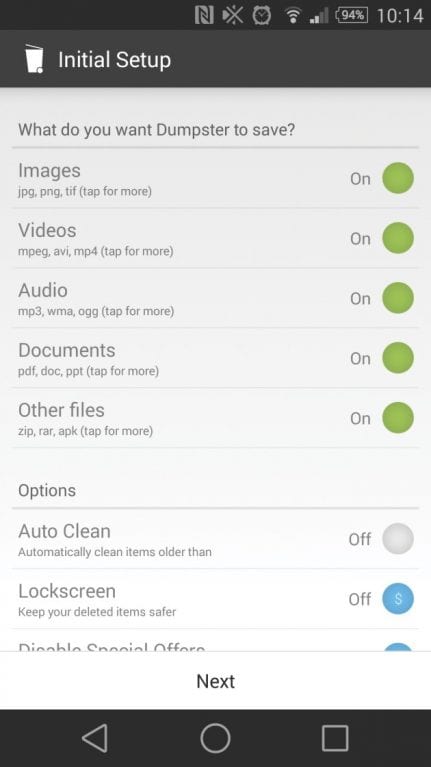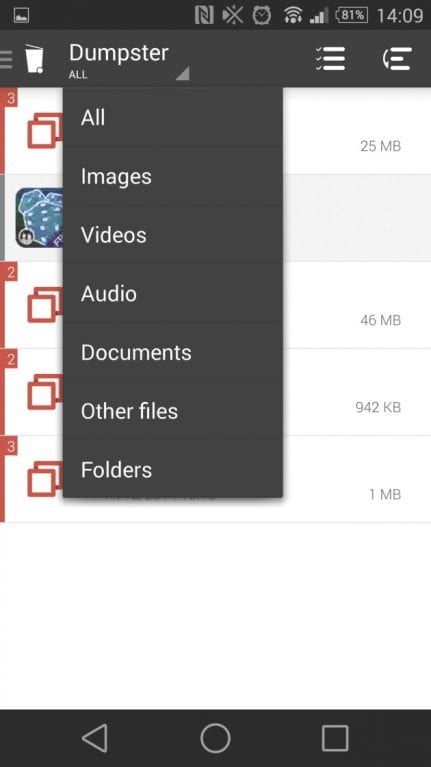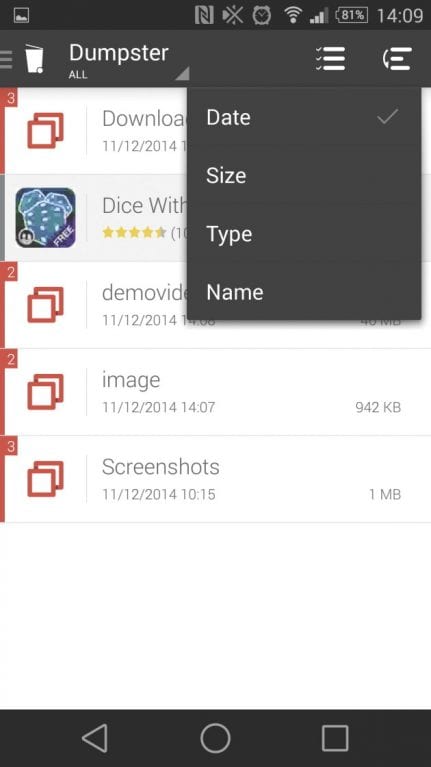If you have been using an Android smartphone for a while, then you might know that the mobile OS doesn’t offer any built-in option to get back the deleted files. On desktop operating systems like Windows, you get a feature known as ‘Recycle Bin.’ Recycle Bin allows users to get back the deleted files.
It’s not that we can’t recover deleted files on Android, but we need to use some third-party apps. Some apps require root access to run, whereas others work great on non-rooted devices.
Also read: How to Recover Deleted Files On Android.
Recover Deleted Photos & Videos From the Android
This article has decided to share a few best methods to recover deleted photos and videos on Android. With these methods, you can easily retrieve all your deleted photos and videos on your Android device.
1) Recover Using Recuva File Recovery
In this method, you will have to use a third-party tool that will help you to recover all the deleted media files from your Android device. Follow the steps below.
First of all, you need to download the recovery tool that is Recuva File Recovery on your PC. The major features of this tool are as:
- Undelete files on your computer
- Recover deleted emails
- Securely delete files you want to erase forever.
- Restore unsaved Word documents
1. Launch the application and connect your Android device to your computer via a USB cable.
2. You will have to select the file format you want to recover from your Android device. We recommend you select all files as it will recover every deleted file of your Android.
3. You will have to select your external drive that belongs to your mobile and proceed by clicking ok.
4. This tool will now scan all the deleted files, and you can choose the file and recover them very easily on your computer.
Another third-party tool, Recuva file recovery, allows you to connect your phone to it and recover your deleted photos and videos.
1. First of all, install Wondershare Dr.Fone on your computer and connect your Android device to your computer via a USB cable
2. Now, the software will prompt you to enable USB debugging in your Android device.
3. You can now see your phone is connected to the Android data recovery software. You now need to select what type of data you want to recover. Select Gallery if you want to recover photos and videos, and click Next.
4. It will perform the full scan and wait until the scanned result is displayed. Soon you can see all types of deleted Photos and videos. Select the media you want to recover and click on Recover.
That’s it; you are done! This way, you can easily recover deleted photos and videos from your Android device.
3) Recover Deleted Data From Rooted Android
In this method, you need to Root Your Android first. After rooting your Android, follow some simple steps below.
1. First, download and install the DiskDigger undelete (root) app on your rooted Android. Now launch the app and grant the superuser access to this app.
2. Now, you will have to select the partition where you want to recover files.
3. Now the deleted files of that drive will get displayed to you; mark out the files you want to recover in your Android, and click on the recover button.
That’s it; all your deleted media will get restored.
4) Using MobiKin Doctor
MobiKin Doctor for Android is the most professional data recovery program for Android devices, aiming to help users recover deleted text messages, contacts, photos, music, etc., from almost all Android phones and tablets.
1. First, you need to download the Mobikin Doctor software on your computer.
2. You need to enable USB Debugging on your Android device. Once enabled, connect it to your computer via a USB cable; you will see the screen below.
3. If you have a rooted Android device, you need to grant the superuser request permissively and ‘Allow’ the Kingroot.
4. In the next step, you need to select ‘Photos‘, where you can see all the deleted files with an option to recover.
5. If you want to recover videos/audio, you can select the videos and audio option to recover the files.
This is how you can recover deleted photos and videos from your Android smartphone using Mobikin Doctor.
5) Using Mobisaver
Well, MobiSaver from EaseUS is one of the best Android data recovery app available on the Google Play Store. The great thing about EaseUS MobiSaver is that it can recover almost every file from your Android smartphone, including pictures, images, videos, text messages, WhatsApp chats, etc.
So, here’s how you can use MobiSaver to Recover Deleted Photos & Videos from Android.
1. First of all, download & install MobiSaver on your Android smartphone. You can get the download link from here.
2. Once installed, launch the app on your Android and then tap on the Start Scan button.
3. Now, the tool will scan for the deleted photos and videos. Once done, it will list the media files that can be recovered.
4. The app also allows users to use filters for the search process. For example, you can search certain files according to their size, formats, etc.
5. Once done, tap the Recover button to restore the deleted media files.
That’s it; you are done! This is how you can use MobiSaver to recover deleted photos & videos from Android smartphones. If you have any other doubts, then discuss them with us in the comment box.
6) Using FonePaw Android Data Recovery
FonePaw Android Data Recovery is one of the best Windows tools to recover deleted files from Android, including Photos & Videos. Not just Photos & videos, but FonePaw Android Data Recovery can recover other things like WhatsApp attachments, documents, call logs, contacts, text messages, etc.
So, here’s how you can use FonePaw Android Data Recovery to recover deleted photos & videos from Android.
1. First, visit this link to download & install FonePaw Android Data Recovery on your computer.
2. In the next step, head to Settings > About Phone > Build Number. Tap on the ‘Build Number’ 5-6 times continuously until you see the Developer message. Now go to the Developer options and enable USB Debugging.
3. Connect your Android to the PC, and FonePaw Android Data Recovery will detect your Android smartphone. You will be asked to select the data types in the next step. Select Photos & videos from the list and click on ‘Next.’
4. Now, wait until FonePaw Android Data Recovery completes the scans for a few seconds. Once done, you will see the deleted photos & videos. Select the files you want to recover and then click on Recover.
That’s it; you are done! This is how you can use FonePaw Android Data Recovery to recover deleted photos & videos from Android smartphones.
Recoverit is another best data recovery tools for Android that’s available for Windows operating systems. Recoverit can recover almost all file types from your Android smartphone, including images, videos, text, etc. Here’s how you can use Recoverit to recover deleted photos & videos from your Android smartphone.
1. First of all, download & install Recoverit on your Windows computer from this link. Once done, launch the app and then select the connected Android device.
2. After selecting the device, click on Start to start the scan process.
3. Now, wait for a few seconds until Recoverit scans your Android for deleted files. Once done, it will list all file types that can be recovered.
4. You can also preview the file types before recovering. Once done, click on Recover to recover the file on your computer.
That’s it; you are done! This is how you can use Recoverit to recover deleted photos & videos from your Android phone.
8) Using a Dumpster
Well, Dumpster is a Recycle Bin for your Android smartphone. After installing this app, it automatically backup and save all your deleted data. This feature lets users easily restore accidentally deleted pictures and videos at ease.
1. First of all, download & install Dumpster on your Android smartphone from Google Play Store and then launch the app.
2. Now you need to launch the app and then grant all the permissions it asks for. You will now see the main interface of the app.
3. Now in the Initial setup, you need to enable all those things that you want to save. On this page, you need to enable every file type.
4. On the next page, you will see the overview of the files that Dumpster has saved. , try deleting any files, and you will see it in the overview section.
5. The dumpster also provides lots of sorting options to locate the deleted files. For example, you can sort the file by its type. If you are searching for an image, then select Images.
6. If you want to recover the file you have just deleted, you can also sort the app to show recently added files.
That’s it; you are done! This is how you can download and install Dumpster on your Android device to recover deleted files.
So above are the ways to Recover Deleted Photos and Videos from Android. I hope this article helped you! Could you share it with your friends also?