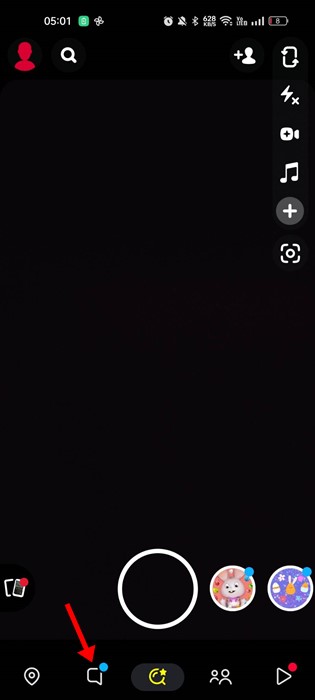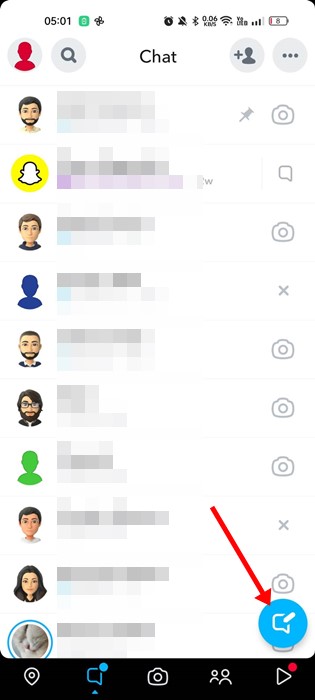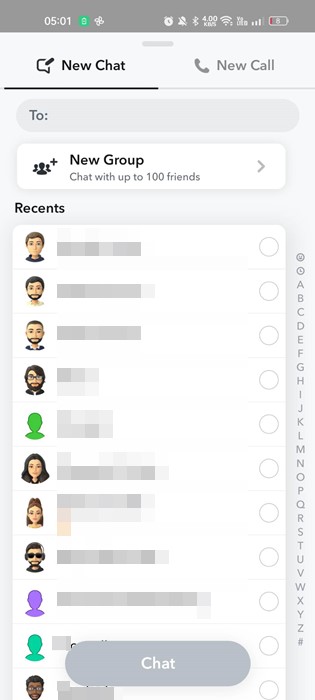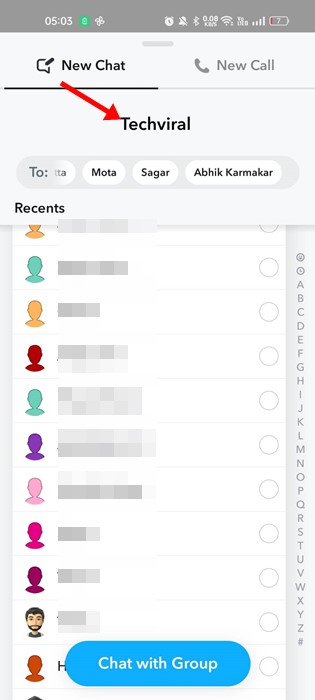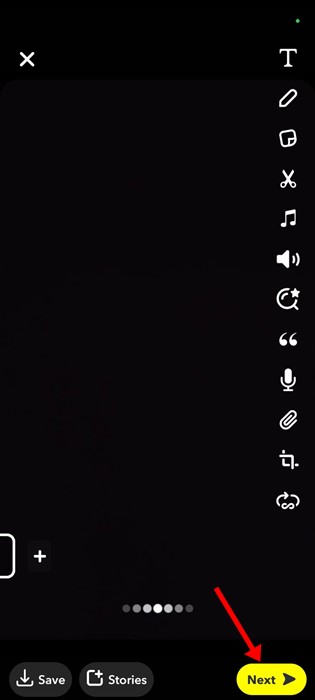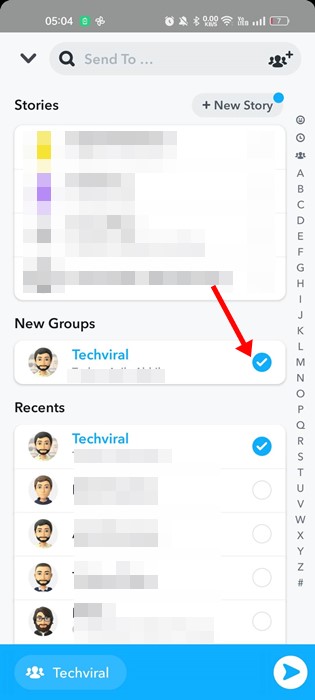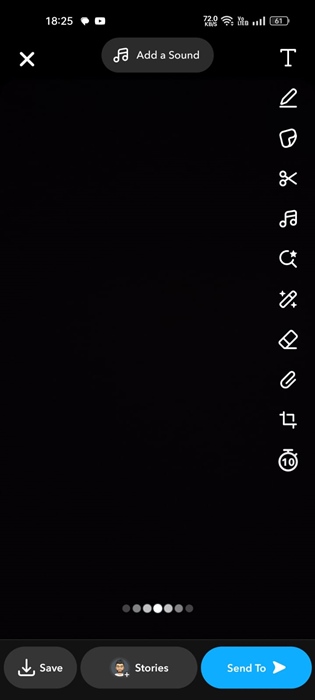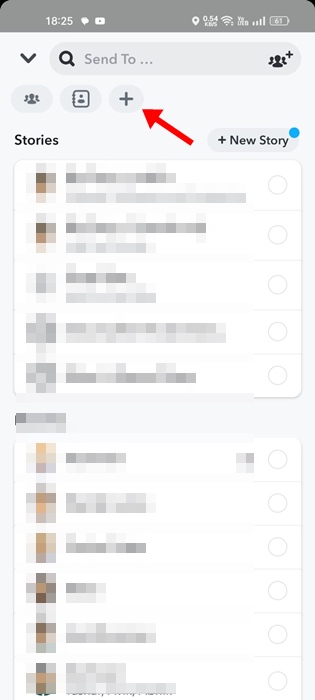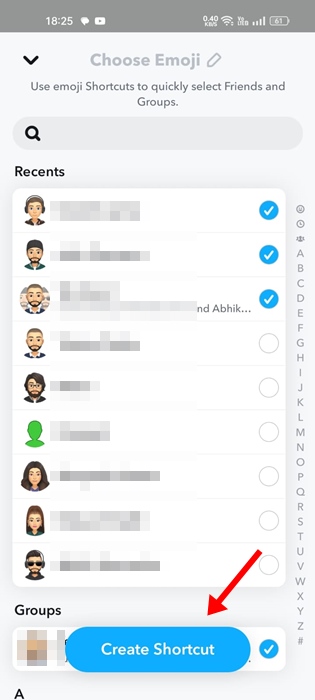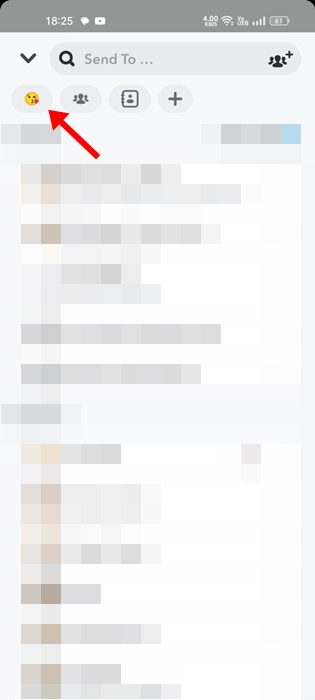Snapchat is a social networking app where users can share pictures or videos (Snaps) with friends and followers. If you are an active Snapchat user and maintain Streak with many people, you may look for ways to send snaps to everyone at once.
If you are wondering whether it is possible to send a Snap to everyone on Snapchat, continue reading the article. Below, we have discussed how to do so.
Can I Send Snaps to all users on Snapchat?
If you are wondering whether it is possible to Send all streaks at once on Snapchat, let me tell you that it’s possible to send snaps to all users with whom you maintain a streak.
Maining Snapchat Streaks could be challenging, especially if you have many. And Sending snaps to all Snapchat friends can be an easy option.
So, yes, it’s possible to send streaks to everyone at once, and there are not one but two different ways to do it.
How to Send Snap to multiple friends at once?
It’s very easy to send a Snapchat snap to multiple friends at once. Follow the methods we shared below.
Send Snap to Everyone At Once – The Group Feature
Creating a Snapchat group is the best and easiest option for sending a snap to multiple friends at once. Here’s what you need to do.
1. First, open the Snapchat app on your Android or iPhone.
2. When the Snapchat app opens, tap the Chat icon at the bottom.
3. On the chat screen, tap the New Chat icon at the bottom right corner.
4. On the next screen, tap New Group.
5. Now, you need to create a new group. Select the members you want to add to the group, add the group name, and tap on the Chat with group option.
6. Now record a new snap and tap on the Next button.
7. On the Send menu, tap on the New group that you have created.
How to Send Snaps to Everyone Without Group
Another option on Snapchat allows you to send streaks to everyone at once. Here’s how to send a snap to multiple friends without creating group.
Important: The feature to create a Shortcut is missing on the latest version of Snapchat. Many users have reported that Snapchat Shortcut is not showing issues. If the Shortcut doesn’t show up, you must report a bug to Snapchat within the app.
1. Open the Snapchat app and record a snap that you want to send.
2. Now tap on the Send to button. On the next screen, tap on the (+) button at the top right corner.
3. Next, select the contacts you want to add to the shortcut. You need to select all your friends and assign an emoji to the Shortcut. Once you’ve done this, tap on Create Shortcut.
4. Now, whenever you want to send snap to all users without group, select the new emoji on the Share screen.
Note: Snapchat Shortcut only allows you to select up to 200 contacts. If you have over 200 contacts, you must create a group to send a snap to the remaining people.
If you can’t find the option to create a Snapchat Shortc to download an older version of Snapchat or contact the support team.
Now, whenever you want to send a snap to everyone at once, select the Shortcut you have created.
Send Snaps to Everyone at Once – Third-Party Apps
Various third-party Snapchat apps on the Play Store allow you to send snaps to everyone at once. Most of them are called Snapchat Mods but have a few risks.
Snapchat doesn’t allow users to use mods to tweak the app’s functionality. Hence, if the company finds out the account is linked to a Snapchat Mod, your account will be banned.
Apps like SnapAll, Snapchat++, etc., allow you to send streaks to everyone at once on Snapchat. However, we recommend avoiding such apps because they can lead to a permanent account ban.
Also read: 10 Best Snapchat Saver Apps for Android
These are simple ways to send snaps to everyone on Snapchat. If you need more help sending streaks to multiple friends at once, let us know in the comments. Also, if the article helped you, share it with your friends.