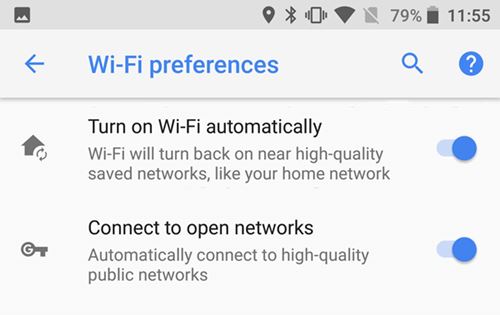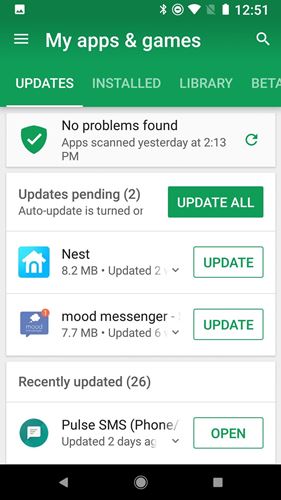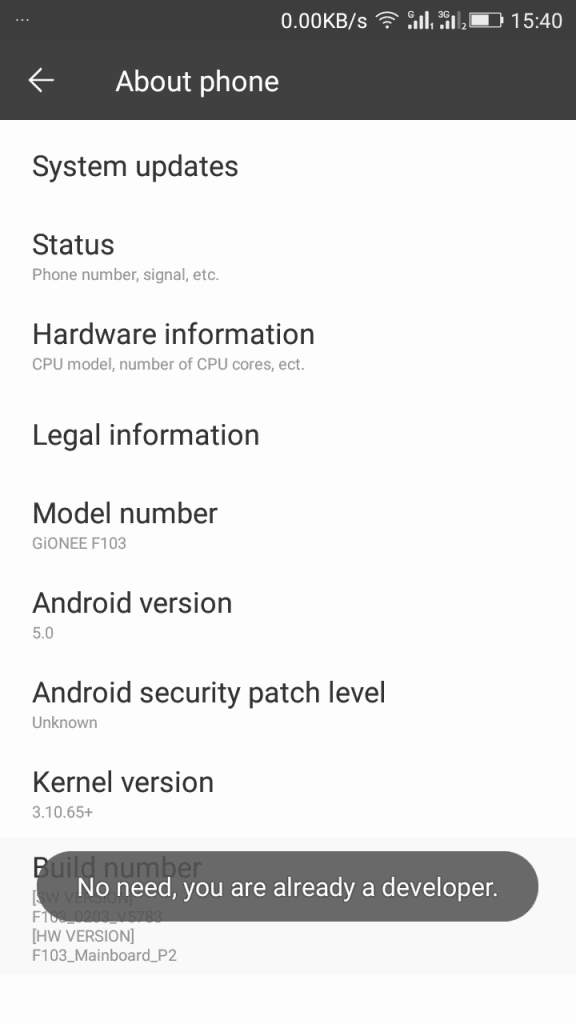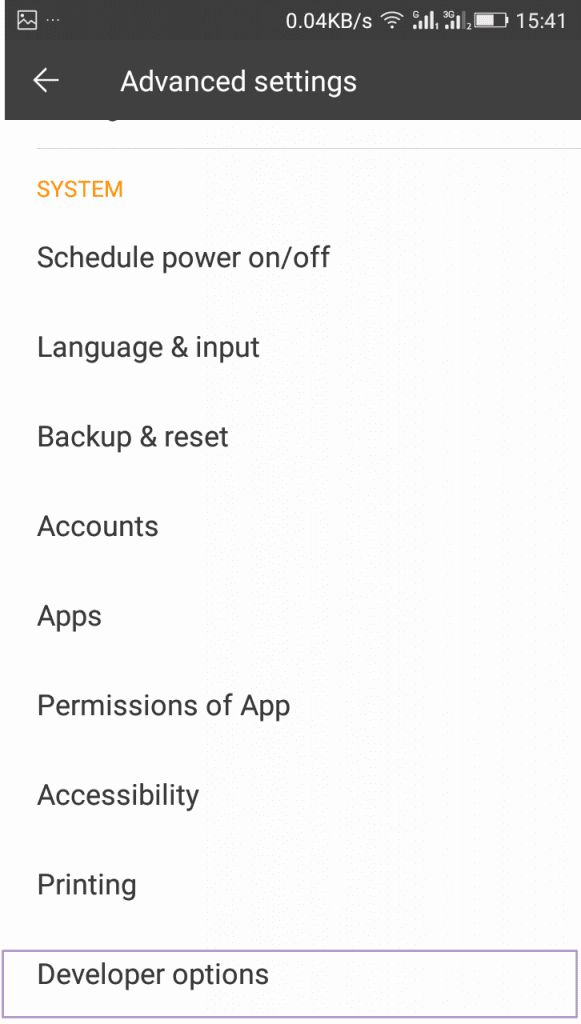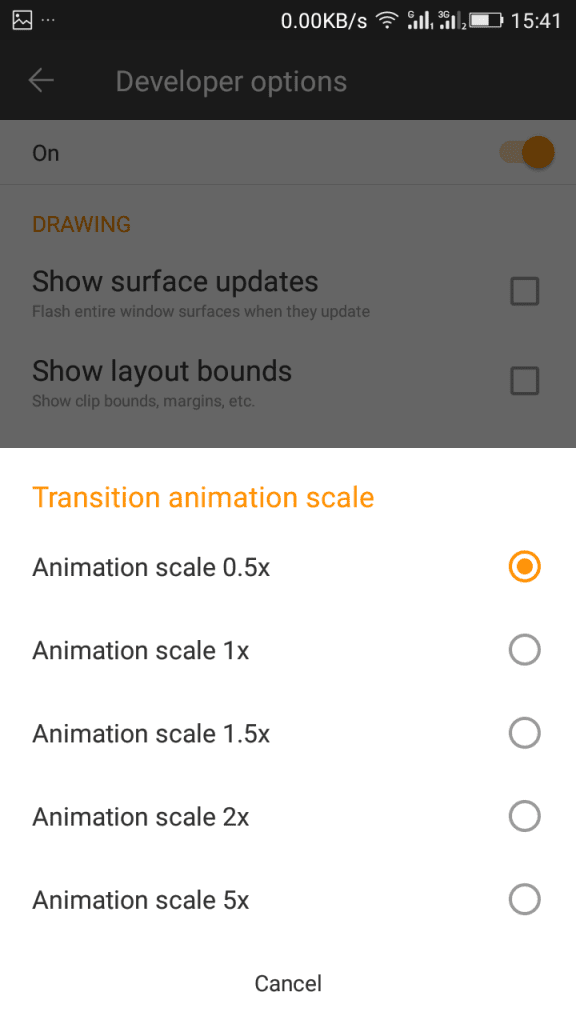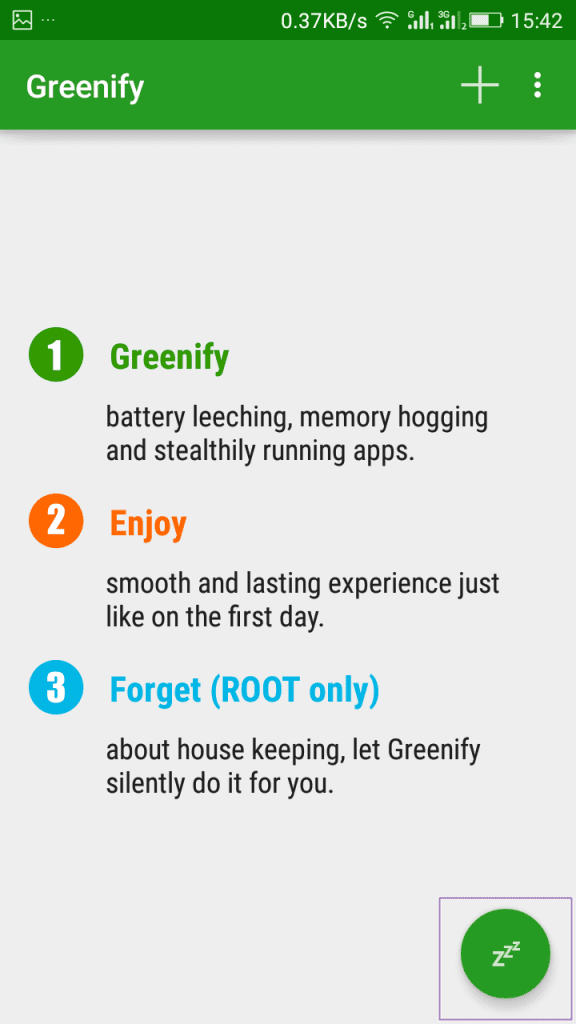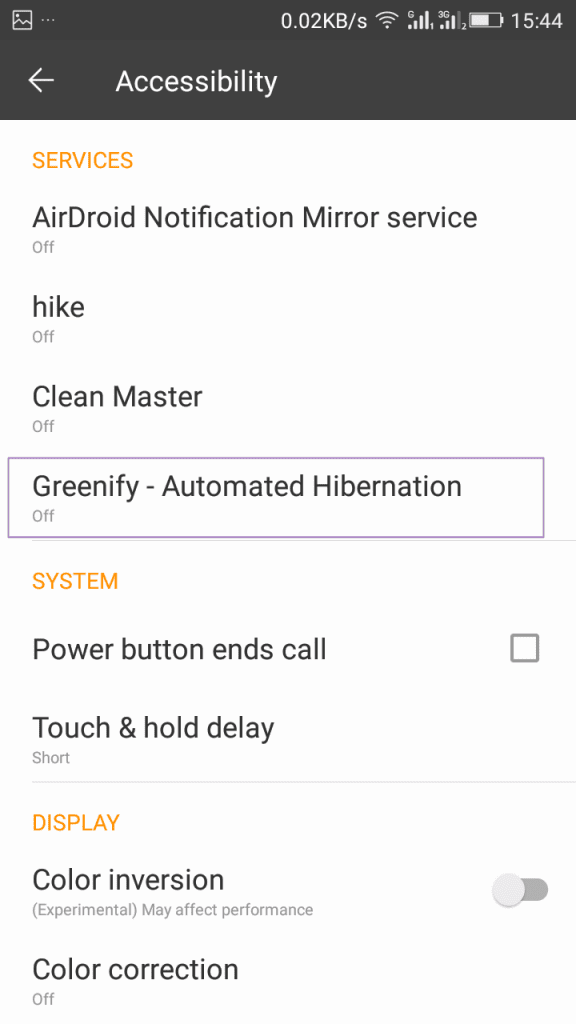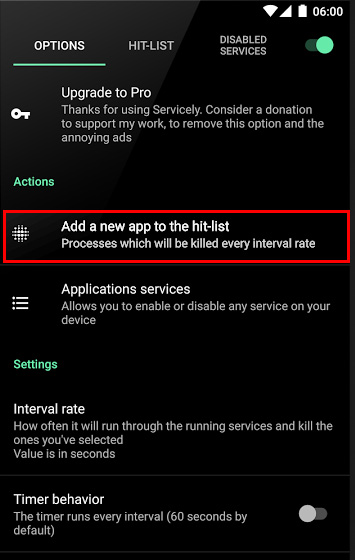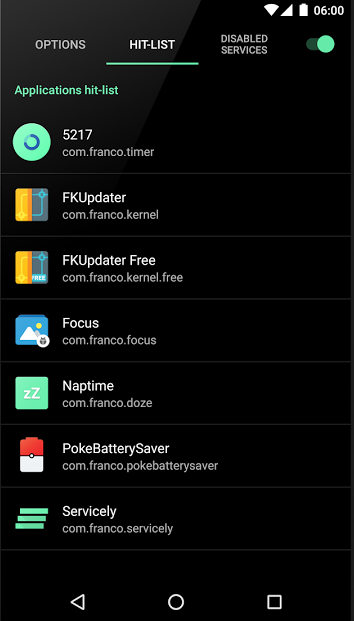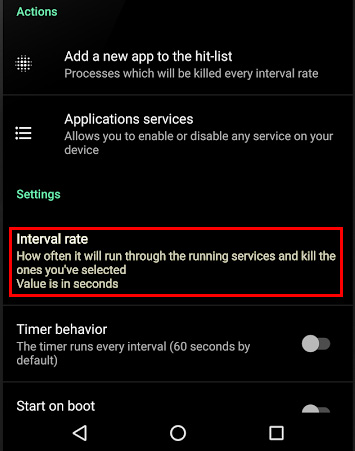The one problem that constantly bothers Android users is the phone’s battery life. It’s true that processor, RAM is important in a phone, but they were of no use without proper battery life.
Various factors contribute to poor battery life on Android. Bright screen, fast processor, more background apps, high-speed internet connection all take their toll on phone batteries.
10 Best Methods to increase Battery Life Of Android
So, if you are facing problems with your Android device’s battery, you are reading the right article. In this article, we will share few best methods to increase the battery life of an Android.
1. Avoid High Temperatures
If we talk about heatwaves, this is something worth mentioning when it comes to the battery. Heatwaves play a huge role in damaging the smartphone battery.
Leaving your smartphone exposed to extreme temperatures can be damaging to both the device and the battery. So, make sure to avoid high temperatures and, if possible, remove the back cover of your smartphone while charging.
2. Avoid Quick Recharges
Well, everyone needs those extra percent of battery life. People always choose to charge their smartphone for 15 minutes to ensure the device holds enough power to run another 1 hour.
We recommend giving the full charge to your battery. This will prevent quicker recharges from being needed in the day and will also improve the battery life.
3. Turn Off The Automatic WiFi
Android comes with a built-in feature known as ‘Automatic WiFi’. The feature usually scans for WiFi networks even if you have disabled the WiFi.
Since the service keeps running in the background, it consumes lots of battery power. To disable the Automatic Wifi follow the steps given below:
- First of all, open the Settings app.
- Next, tap on the Network & Internet option.
- On the next page, tap on the ‘WiFi.’
- Under the WiFi preference, disable the ‘Turn on WiFi Automatically’ option.
4. Turn Off Unnecessary hardware
Our Android smartphones offer lots of hardware radios like LTE, GPS, WiFi, Bluetooth, NFC, etc.
Usually, we don’t disable these hardware radios after using them, which affects our phone’s performance and battery life. So, make sure to turn off the unnecessary hardware radios if you don’t need them.
5. Don’t Do Heavy Gaming
Heavy games require a lot of resources. So, the best tip is to avoid heavy gaming for a long time. Running high-end games for a longer duration can drain the battery really fast and will also cause your phone to overheat.
Therefore, if you like to play games on your Android device, make sure not to use them for long.
6. Update Your Apps
Most of us ignore updating the apps. However, App updates often kill bugs that consume lots of battery.
Don’t ignore app updates because they can help you to avoid bugs and other issues that are related to your smartphone and battery. To update apps on Android, follow the steps given below.
- First of all, open Google Play Store and tap on your profile picture.
- Next, tap on the ‘My apps & games’ option.
- On the next page, you will find all pending app updates.
- Tap on the ‘Update all’ button to update all apps in a single tap.
7. Adjust Animation scales
It is a straightforward method to increase battery backup of Android without any app. This method will work on almost every Android phone.
Step 1. Open Settings on your Android device and then Scroll Down and click on About Phone. Now you will see options build number there. Tap 7-10 Times on the build number, and you see developer options will get activated.
Step 2. Now go back to settings, and you will find the Developer Option. Tap on the Developer Option and scroll down.
Step 3. You will see options Window Animation Scale, Transition Animation Scale, and Animation Duration Scale. Now By default, their value would be 1.0; set them to 0.5 or off them all.
That’s it; you are done. This will increase your battery backup of Android up to 30-40%.
8. Use Greenify App
After having root privilege on your Android phone, you can boost the battery life of Android with this app. Greenify app hibernates the apps which are not currently in use. Here’s how to use the app.
Requirements:-
- A rooted Android (How to Root Android)
Step 1. Download and Install Greenify app on the Google play store.
Step 2. Now open the app and grant it superuser access. Now you will see three options on the app. You have to click on hibernate icon that is located on the bottom.
Step 3. Now you will be asked to enable the Greenify app as your default service. Select it and turn it on. That’s it; you are done. Now, this app will automatically hibernate the apps when they are not in use.
9. Use Servicely
This app is similar to Greenify. However, it doesn’t hibernate any app, but it simply eliminates the app running in the background. Here’s how to use the app on Android.
Step 1. First of all, you need to root your Android device, and for that, you need to follow this guide.
Step 2. Now you need to download Servicely app on your Android device. After you install it, grant it a superuser request.
Step 3. Now you will see various options there; you need to find and tap on “Add a new app to the Hit-list
Step 4. Now head over to the “Hit-List” tab and see all the apps you have just added.
Step 5. You can also set the time interval period between checks; the default is 60 seconds.
That’s it! Now, this app will prevent the apps from running in the background and will check according to your set time interval. This will eventually increase your battery life.
10. Reduce The Vibrations
Every smartphone has got a little motor known as ERM, an eccentric rotating mass vibration motor that has an unbalanced load attached to it.
The rotation of this load produces vibration. If you have enabled the vibration on the Keyboard or touch, then you need to disable it. For that, head over to Settings > Sound and disable the vibrate on touch and other options.
So, these are the 10 best methods to increase the battery life of an Android device. I hope this article helped you! Please share it with your friends also. If you have any doubts related to this, let us know in the comment box below.