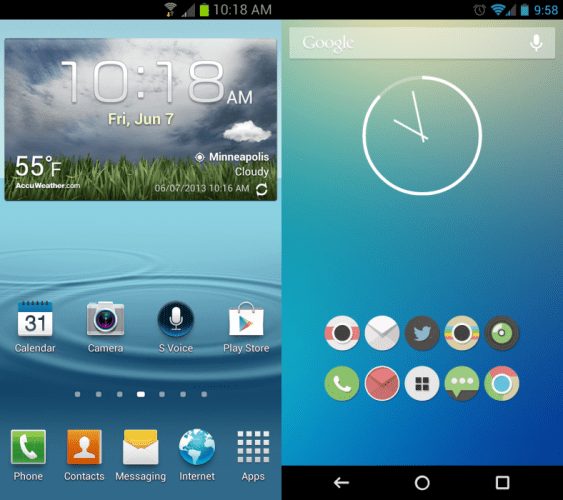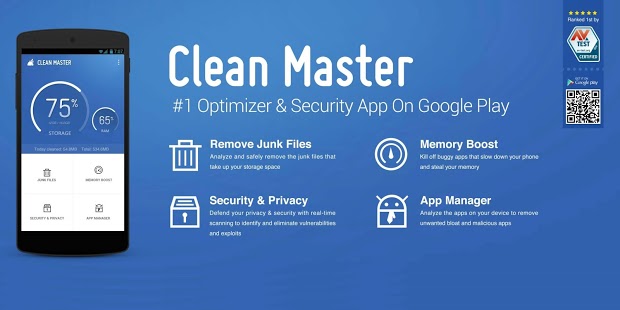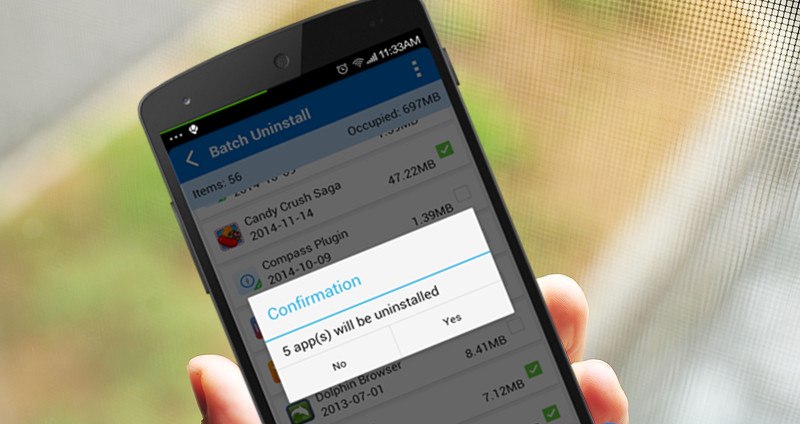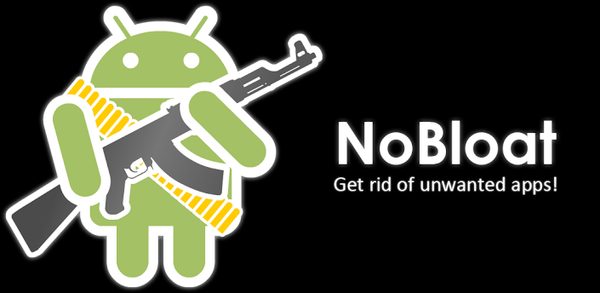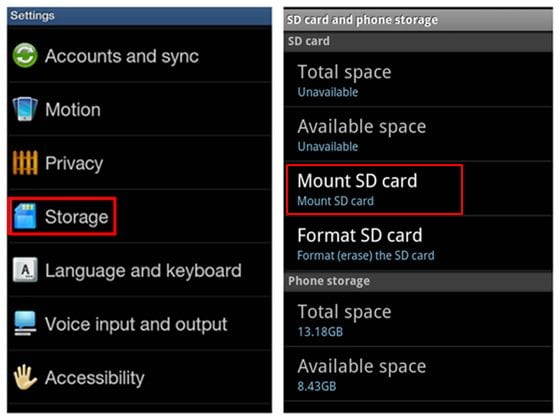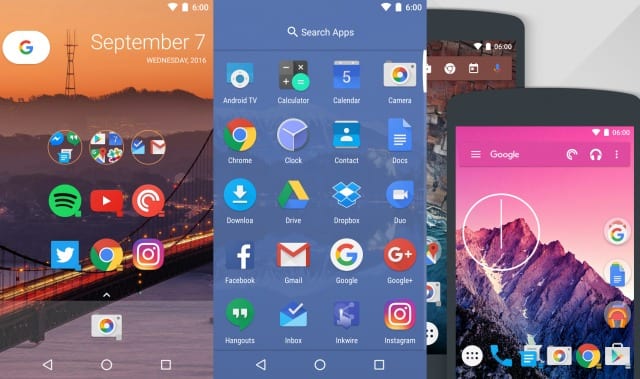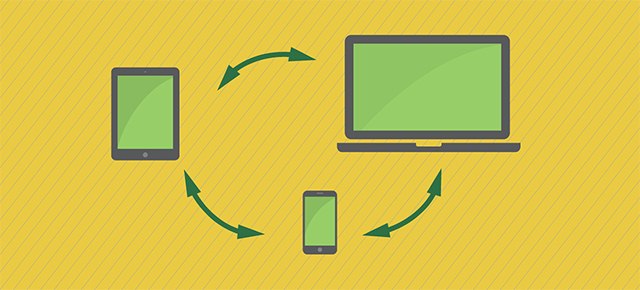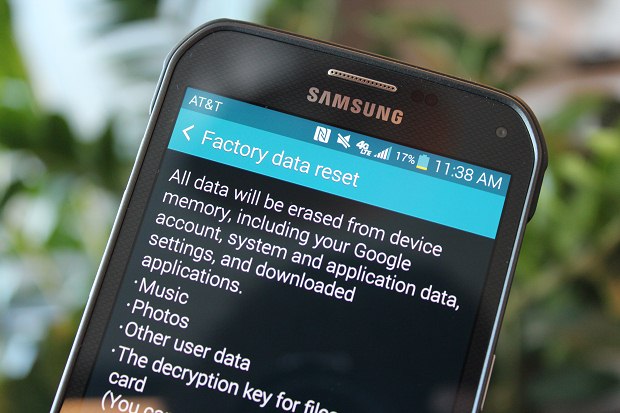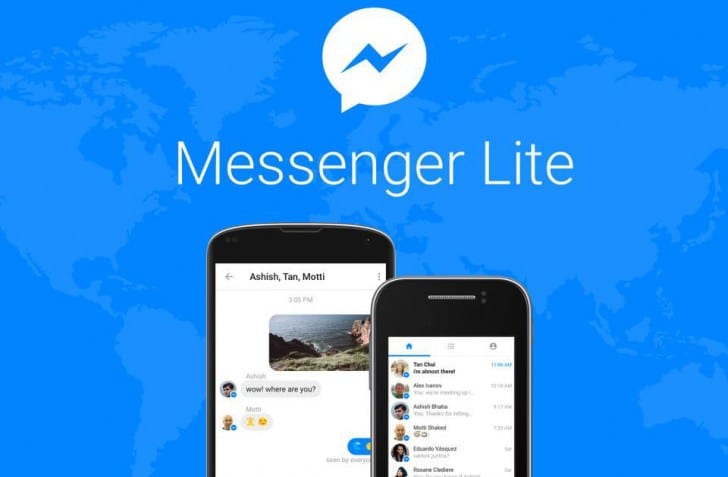If your Android hangs a lot, we have a guide to cleaning up your Android device to make it faster. These methods are very simple and depend on the apps that will let you clear all your junk files in Android and helps your Android to perform faster.
Today on an Android device, we keep on installing apps, and after some time, we uninstall them, but in some cases, your internal storage gets crowded, and the device starts hanging up with multiple tasks.
This is just because of the cache or junk files on your device when your app data is deleted. So, you need to clear all these junk files to free your Android from them. Simply read out the below methods to clean up your Android device to make it faster.
Also Read: Here is How To Reduce Data Usage in Android and iPhone
Clean Up Your Android Device To Make It Faster
The method is very simple and depends on the cool app that will let you clear all your junk files in Android and helps your Android to perform faster. So have a look at these apps below to proceed.
1. Make Sure You Have The Updated Phone
Android updates can have bug fixes and overall improvements, which can help your Android smartphone perform better. You can go to Settings>About Device> Software Update to check for any updates. If you find any pending updates, then update them as soon as possible.
2. Clean Up The Home Screen
The Live wallpaper looks awesome. However, live wallpaper consumes lots of memory which makes your device slow. Replacing a live wallpaper with a good static image could fix the issue. Make sure to clean up your Home screen. A Less cluttered home screen also looks better.
3. Clear App Cache Junk Files Using CCleaner:
This is one of the best cache-clearing apps that lets you clear all the junk files with a single click. This can free up your storage memory by up to 1GB. So look at the steps below to clear cache and junk files using the CCleaner app.
- First, download and install this cool app CCleaner on your Android device.
- Now launch the app and click on the Analyze button there, and then after scanning, click on Clean.
- A cache-clearing process will start all your cache, and junk files will get cleared.
- Your storage space may increase, and our Android will start working better.
Also Read: How To Charge Your Android Battery Faster
4. Using Clean Master App To Clear Junk Files:
This cool app helps you clear all your Android junk files easily with a single click. The interface is user-friendly, so look at some simple steps to clear cache files using this app.
- First, download and install this cool app, Clean Master, on your Android device.
- Now launch the app and click on the Scan button there, and then after scanning, click on Clean.
- A cache-clearing process will start, and all your cache and junk files will get cleared. You can also go to advanced settings to manage large files on your Android.
- Your storage space may increase, and our Android will start working better.
5. Clear App Cache & Junk Files Using SD Maid – System Cleaning Tool:
In this, you will need a rooted Android, and this app works perfectly with a rooted Android to remove the cache files with the deep scan of your system. This is much better than above, but you just need a rooted Android.
- First root your android device.
- Now download and install SD Maid – System Cleaning Tool.
- Grant it superuser access.
- Click on the scan button and remove all the unnecessary files from your Android using this.
Also Read: How To Control Your PC Using Your Android Smartphone
6. Uninstall and disable Unused Apps
It is a boring method, but it does wonders for your smartphone. You need to uninstall unused apps. Uninstalling unused apps will not only free up your storage capacity but also free up some ram that is used by the app’s resources. To uninstall any app, Go to Settings>Apps>Uninstall.
7. Uninstall Bloatware
If you have RAM above 2GB, you don’t need to worry about bloatware. However, if you have less than 2GB of RAM, you need to remove the bloatware. It will show some positive effects on your smartphone’s efficiency. Therefore, make sure to remove the bloatware that you don’t use.
8. Format Your SD Card
Well, if you are experiencing frequent crashes on your Android smartphone, then a corrupted SD card could cause the issue. Formating your SD card seems the best option in this scenario. It will delete the unnecessary junk files created by the Android system and various apps.
9. Use Cloud Services
If we look around, we will find that now we have a better means of storing files. We are talking about cloud services like Google Drive, Maps, Dropbox, etc. Cloud storage services not only make your data accessible across devices, but it also frees up some valuable internal storage.
10. Remove launcher Apps
As we all know, we can find many Android launcher apps on the Google Play Store. However, these launcher apps consume lots of internal space. Moreover, launcher apps run many services in the background, slowing down Android smartphones. So, if you want to speed up your Android device, simply remove or uninstall the third-party launcher apps you currently use on your Android smartphone.
11. Turn Off Auto Sync
We all usually add many different accounts to our Android phones, allowing them to sync automatically. The Sync process not only consumes lots of battery life but also increases your internal storage capacity, and as a result, the phone starts lagging. So you need to browse to Settings and search for the Auto-sync option and remove your unused accounts there.
Also Read: How To Theme Your Android User Friendly
12. Reduce or Turn Off Animations
This is one of the popular methods to make your Android device run incredibly fast. Animations make android’s performance too sluggish and slow. Therefore, make sure to turn off or reduce the animation. You can reduce Android’s animation by going through the Developer options and reducing the animation effect.
13. Factory Reset
If all the above methods fail, then try doing a factory reset of your Android smartphone. A factory reset is the best way to free up unused space and eliminate many junk files.
Also Read: How To Type Faster On Your Android Phone
14. Clean the System Memory Several Times A Day
We must admit that the Android operating system has some excellent task management skills. It can automatically close a process that you don’t use on its own. However, Android decided on the timing on its own.
Nowadays, every launcher comes with its own free system memory cleaner. We should make use of it. It’s worth noting that we are not talking about the apps that claim to make your Android faster by running in real time.
15. Make Use Of The Lighter Version Of the App
Almost every popular apps now have a lighter version that consumes less memory and ram. Facebook Like, Twitter, Messenger Light, and YouTube Go are just a few. These apps normally require less installation storage space and consume fewer resources and the internet.
With the discussed methods, you can comfortably clear up your Android cache and junk files that can make your Android slow. So clear all those files with these and make your Android performance better. I hope you like our work, do share with others too. Leave a comment below if you have any related queries about this.