Learn how to Make Someone Else’s Youtube Playlist Your Own by using some simple step by step guide that will copy another’s playlist and will help you to make it yours, So follow the tutorial to proceed.
[dropcap]Y[/dropcap]outube is the major platform for the users all around the world to upload or download the amazing videos while using this feature about billion of users come all day to explore multiple videos from various channels made by other people. You might also be using up the youtube for watching up the videos of your interest, and while doing so, you would sometimes feel like saving the whole of the playlist of videos from any channel for further watching.
For the same, the users don’t need to go through here and there to look for any such way of saving up the youtube playlist to the local drive as this could be easily done. But the problem here is that the saved playlist only acts like the bookmark, and no video is downloaded in actually while the link or the bookmark could be used to reach up to those videos again. If you are looking for the way to save up the youtube playlist videos, then we have some easy method for you that is written in this article. To know about that method just read the whole article!
Also Read: How To Watch YouTube Videos in Floating Pop-Up Window
How to Make Someone Else’s Youtube Playlist Your Own
tThe youtube videos could be saved in real for any playlist if that playlist is cloned to your youtube account. So here in this article, the method we are going to describe would be working in the same way.
Also Read: How to Play YouTube Videos Faster Without Buffering
Steps to Make Someone Else’s Youtube Playlist Your Own:
1. First of all open up the youtube and from there using up the login screen just step into your youtube account that you own. If you have no account yet then just create or register up to the one immediately and after that login to that. Keep in mind that this step is very much important because you would be cloning those youtube playlist to your youtube account only.
2. Now inside your youtube account search for the playlist you wish to save using the search bar there. You would be able to see your searched playlist within few seconds only, you then need to choose the privacy of that videos playlist. For the privacy checking off that playlist tap or click on the Privacy option placed above on the Youtube page only.
3. You would get up the information of the playlist like if it is private (Only visible to you), public (visible to everyone) or unlisted (Visible to those who knows the link). All this information is required to check whether if the content of your selected playlist is made accessible by the owner to you or not if you see that you could access up the content then just carry on for the next step.
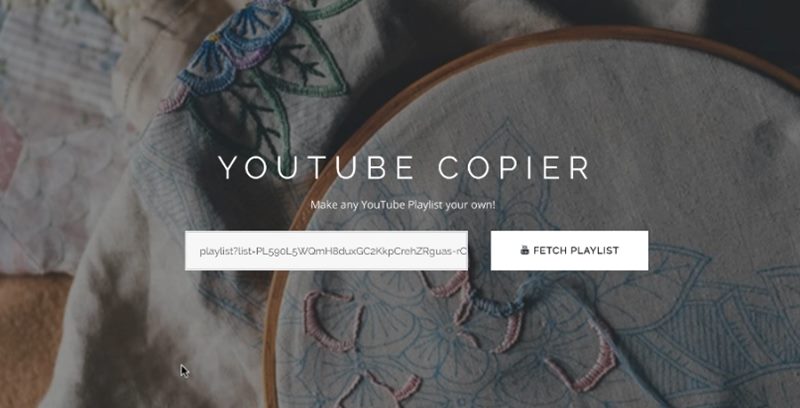
4. Click on the “Copy Playlist” button and quickly after that the youtube should begin to work for creating the copy of all the videos in the playlist for you. Once it is done, you could then be able to copy all those videos to your youtube account in which you are already logged on. Note that this tool inside youtube could be used to copy about 800 videos at once so copying should be not limited to you.
5. This youtube tool could also be used to copy and merge up different playlist videos into one single playlist in your Youtube account. Other than that this amazing tool provides some other handy management options for the videos that you could easily use to manipulate your youtube account!
Also Read: How To Watch Youtube Videos In VLC Media Player (Windows 10)
After reading up the whole of the above article, you people have now got about the method of actually downloading of the youtube playlist videos which is either not possible through the saving of the playlist. This method as from the article works in the way of cloning whole of the playlist videos to your youtube account which could be downloaded or viewed later on. You cannot use up those same videos from the other channels on your youtube channel because this would create copyright issue, so better avoid to upload or publish those videos through your channel!