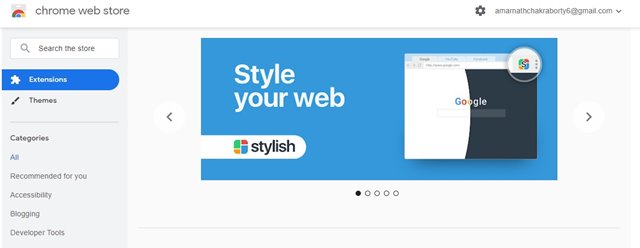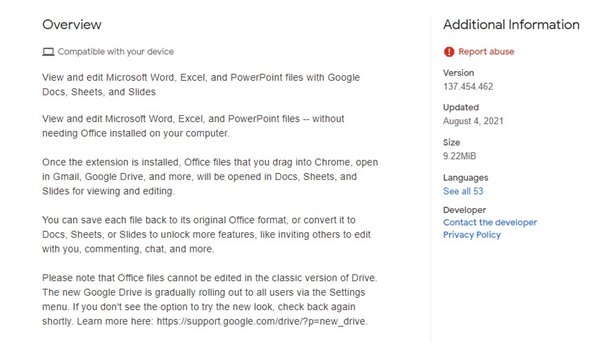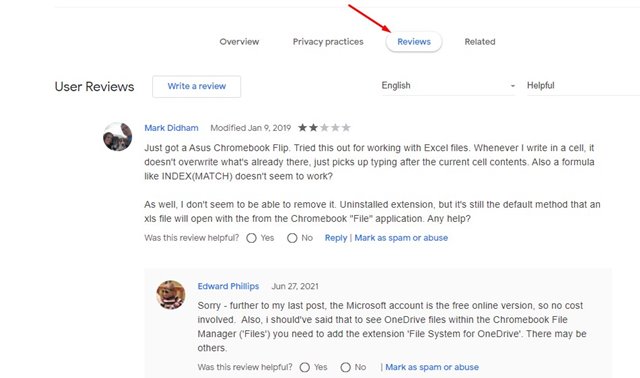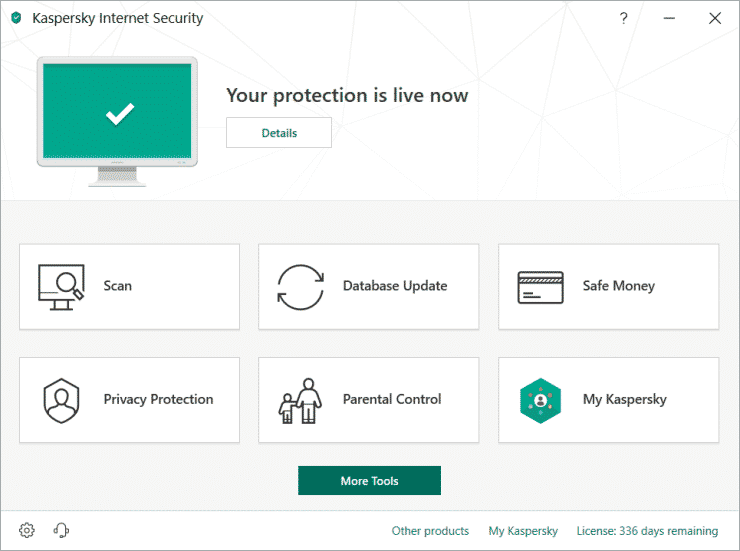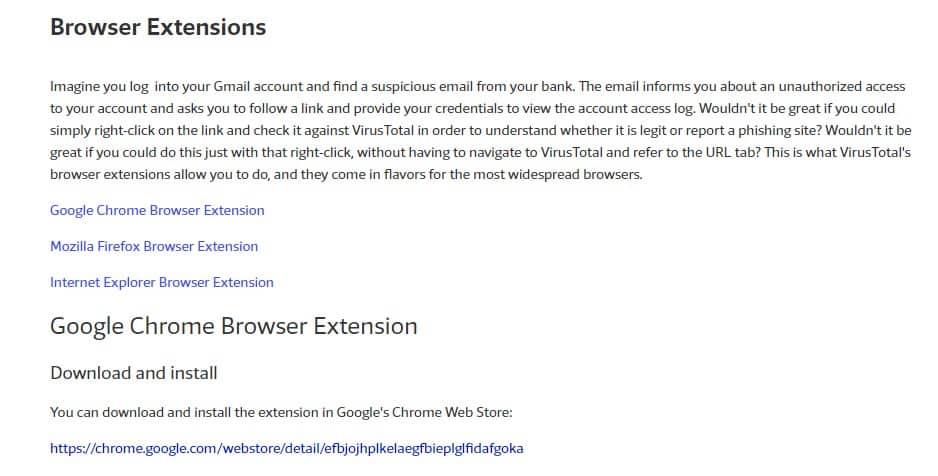Almost every web browser based on Chromium provides us an option to install Extensions. In this article, we will talk about the Chrome extensions that enhance the features of the web browser.
Chrome extensions were basically web tools that adds new features to the web browser. For example, an ad-blocker extension will block ads & trackers, VPN extensions will hide your IP Address, and so on.
However, not every browser extension you find on the web is safe to download and use. Chrome extensions downloaded from unknown sources can also track your browsing activity, log the data you enter on sites, and more.
Also Read: How To Recover Deleted Browsing History
Make Sure a Browser Extension Is Safe Before Installing It
So, while installing extensions on Chrome, you should consider a few things.
Below, we have shared a few best tips that will help you figure out whether the Extension is safe or not. Let’s check out.
1. Check the Download Source
Before installing any extension, make sure to check the download source. By Download Source, we mean from where you are downloading the Extension. If you are downloading the Extension from the official web stores, you can proceed with the tips below.
If you ever came across an extension that’s removed from the Chrome Webstore, then there’s something wrong with the Extension. Chrome web store is the biggest apps store from where you can get web apps and extensions. So, make sure to double-check the download source before installing any extension
2. Look at the Developer’s Website
This is the second-best thing to look at before installing a new extension. First, you need to check out the developer’s website to find out whether the Extension is legitimate or not.
For example, if you are installing an extension for Twitter published by some random developer, there’s a reason to worry about it. So, make sure to check out the developer’s website before installing extensions.
3. Read the Whole Description
Chrome extensions that come from official websites don’t have any spelling mistakes in the description. So, make sure to read the entire description and look at things that may be questionable.
The Extension’s description section will also tell you about the tracking info or data sharing. If the description is questionable, it’s best to leave that Extension.
4. Focus on the Permissions
Whenever you install any extension, Chrome shows you a pop-up displaying the permissions that the Extension needs. We usually allow all permissions that the Extension requires. However, this is one of the common mistakes we make in everyday life.
You should pay attention to the permissions that the Extension asks for. For example, if a photo editing extension asks you to access your microphone, it’s suspicious. Permissions should match the nature of the Extension.
5. Look at the Reviews
The review section of the Chrome extension page tells a lot about the extensions. For example, if 60 out of 100 people have reviewed the Extension negatively, it’s best to leave that Extension.
You need to look for other factors as well, like users complaining about unnecessary permissions, bugs, and glitches, browser slowdown, browser crash, etc.
6. Scan with Internet security tools
There are tons of internet security tools available on the internet like Kaspersky internet security, Avast internet security, etc. Kaspersky Internet Security is the most effective one for detecting malicious codes in the browser extension.
Even if you are using the Kaspersky Internet Security, make sure to turn on the internet security option to check for malicious code in the browser extension. The security tool automatically detects malicious codes and blocks the installation.
7. Scan With VirusTotal Extension
Well, VirusTotal is a leading name in the security world. It’s usually known for its effective online scanner that scans links before the installation.
The leading security company also has a browser extension to help you avoid infections and other unwanted outcomes when you receive suspicious files or links. The Extension effectively scans for what’s inside the link, and it instantly shows the scan results.
So, you can use the VirusTotal Chrome extension to check whether the Extension has any malicious files or not. So, Virus Total Extension, also known as VTChromizer, is one of the best Extensions you can use to know whether the browser extension is safe to install.
These are the few best ways to check whether the Chrome extension is safe or not. I hope this article helped you! Please share it with your friends also. If you have any doubts related to this, let us know in the comment box below.