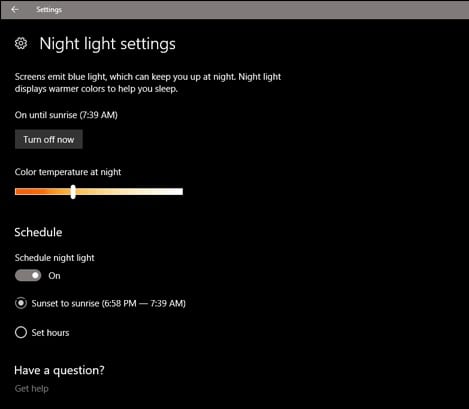Even though laptops and monitors these days support dark mode, they are still optimized for showing black text on a white background. So, when you use your monitor or laptop at night, you get washed out, blue-ish tone light.
As long as your environment has better lighting, you won’t notice a difference, but if your video chat at night, you may look less attractive than daytime.
Make Video Chats Look Better with Your Computer’s Night Mode
So, if you often video chat at night, optimizing your display’s color is best to eliminate that blue-ish tone. Here are a few simple steps to make video chats look better with your Computer’s Night mode.
1. This feature is hidden under the options of the settings page, and you would wish to see this option.
2. First, open Settings on your Windows 10 and switch to the Display tab. On the right, scroll down and enable the toggle for Night Light Mode under the Colors.
3. Scroll down a bit and open the Night Light Settings. On the Night Light Settings, you will notice that the slider will be to make up the reddish or orange tint of the screen to higher or lower.
Simply slide the slider to adjust the Night Light according to your wish.
4. As you have got, there is only the need to turn on a simple Night Light mode option and check the slider to the deep coloring of the reddish tint.
That’s it! This is how you can enable the Night Light mode on Windows 10 computers.
So, this guide is about making video chats look better with your computer’s Night Mode. If you need more help on this topic, let us know in the comments below.