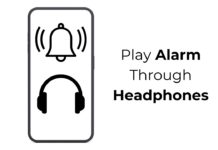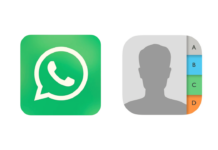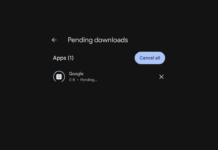Back when AI-based photo editing or online photo editors didn’t exist, giving a vintage touch to our photos was challenging. We must use advanced photo editing apps like Photoshop or Lightroom to give our photos a vintage touch.
However, things have changed a lot in 2023, especially after the arrival of AI in the tech field. These days, you have hundreds of online photo editors that can make your photos 90s online.
There could be various reasons you would want to make your photos look vintage; maybe the photo suits well for the vintage look, or you have some personal strings attached to the vintage photo filter.
Also Read: AI Yearbook Photo Trend: How to Create your own AI ’90s Yearbook
How to Make Pictures Look Vintage or Retro
Whatever the reason is, it’s pretty easy to make your photos look old. You won’t have to install apps on your Windows computer; all things will be done with a web browser. Here are the best ways to make your photos 90s online.
1) Make Your Photos Look Vintage Online with Fotor
Fotor’s vintage photo editor is quite handy, and it can enhance a photo’s design texture, vibrancy and add antique charm to any image.
It provides many retro filters you can use on your photos to give them a nostalgic & old-timey feel. Here’s what you need to do.
1. Open your favorite web browser. Next, open this webpage.
2. When the site opens, click on Apply Vintage Effects Now.
3. This will open the Fotor AI Photo Editor. Drag the photo you want to edit on the AI Photo Editor’s interface.
4. On the right side, switch to either Retro or Vintage filter.
5. Keep testing with different sets of filters until you get the perfect one. Fotor AI Photo Editor also allows you to set the filter’s intensity.
6. Once done, click on the Apply button.
7. On the top, click on the Download button.
8. Select the download format & Quality, and click on Download.
That’s it! This is how you can add vintage filters to your photos using the Fotor AI editor.
2) Make Pictures Look Old using Imageupscaler
Imageupscaler is another great online photo editor on the list that lets you add vintage filters to any image. You can add filters to your image and make it look warm & yellow with a tinge of nostalgia. Here’s how to use the web tool.
1. Open your favorite web browser. Now, visit this webpage.
2. When the site loads, click on the Add file button. Next, select the image you want to edit.
3. You need to wait until the site processes your image. Once done, you will get the image after processing.
4. If satisfied with the result, click the Download Image button.
That’s it! The image will be downloaded to the Downloads folder of your computer.
3) Make Photos Look Vintage with Lunapic
Lunapic is a full-fledged web based photo editor that provides various photo editing tools, effects & filters, and smart AI tools. It also has a Retro Vintage tool that gives your photos a vintage touch. Here’s how to use Lunapic to turn your photos into 90s online.
1. Open your favorite web browser and visit this webpage.
2. When the site loads, click on the Choose File button. Next, select the photo you want to edit.
3. Wait a few seconds until the site uploads your picture.
4. Once uploaded, you will get various Retro filters. Pick the one that looks good with your image.
5. You can also modify the Filter intensity from the slider, as shown in the screenshot below.
6. To download the image, right-click on it and use the Save As function.
That’s it! That’s how easy it is to give your photos an old look with the Lunapic image editor.
So, these are the few best methods to make your photos look Vintage or Retro. All tools we have used on the method are free & don’t require account creation. Let us know in the comments if you know of any other site to give your photos a vintage look. Also, if you find this article helpful, don’t forget to share it with your friends.