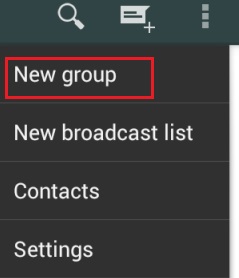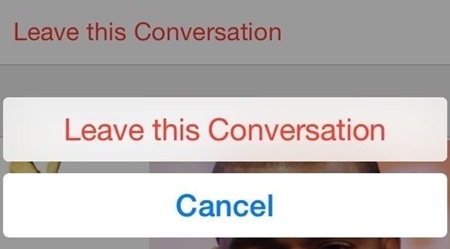Learn how to message someone on WhatsApp who has blocked you with a simple WhatsApp trick that will help you get a way to communicate with someone who blocked you. So follow the below guide to proceed.
Nowadays, WhatsApp is a popular messenger that helps us connect with our known ones, but sometimes you may experience someone blocking you in your contact list. If someone has blocked you on WhatsApp, you cannot see his/her profile picture or status, and even you cannot send a message. There may be a chance that you have something very important to tell your close ones. Also, if your girlfriend or boyfriend has blocked you on WhatsApp and you must convey your message and feel sorry for him/her before time passes, then this article is for you. In this article, we will share a trick that will help you send a message to someone who has blocked you.
You can make a conversation with him/her as before. Some articles may suggest you first delete your account and then reinstall your WhatsApp to get unblocked. But this is a lengthy process, and in this process, you have to leave all of your existing groups. So we need a better idea than this, which helps us text someone who has blocked us. And here, we will discuss the same cool method you must not have used to chat with someone who had blocked you. So have a look at the complete guide discussed below to proceed.
Also Read: How Hackers Hack WhatsApp Accounts
How to Message Someone On WhatsApp Who Has Blocked You
The method is simple and easy, and you need to follow a simple guide using one group chat option of WhatsApp. And there will be the involvement of another person on WhatsApp. All that you need to do is follow the simple three steps that we discussed just right below:
Also Read: How to Make WhatsApp and FB Messenger Online All the time On Android
1) Engage a third person.
You need to engage a third person in this process to carry out your plan. The third person can be any of your friends on your friend list. The third person plays a very crucial role in this process. And that third person should be on WhatsApp, and if he/she is a common friend of yours and a person that blocks you, then you will have a good advantage.
2) The third person will have to make a group.
The next step is also very simple to execute. The third person will have to make a group of you and the one who has blocked you. Now don’t worry. You don’t have to make a conversation in the presence of the third person. The next step will clear your query. As this is the trick that is going to be very useful.
3) The third person leaves.
It will sound funny, but the third person will have to leave the group. He can leave the group by clicking on the group name. At the bottom, a button will show “exit group“. The third person has to Click on this button and confirm yes on the warning box. This is the medium that will help you message that person using that group.
Also Read: Best WhatsApp Tricks and WhatsApp Hacks
And here it is. Your problem is solved. Since the third person has left the group, you have a clear space for conversation in the group chat. There is nothing to worry about, as this conversation will only be between you and the one who has blocked you. And now you can message that person through this group conversation. You can also say the bug of WhatsApp, but you can now make WhatsApp messages to the person who blocked you, and that too with a simple trick.
So, now you have a fair chance to say sorry or clear up your misunderstanding, or you can convey some important message. The only problem arises if your close one leaves the group. But we are sure that you may have conveyed your message until now. If he/she left the group before you messaged, we advise you to back out. We recommend that you not keep following a person who doesn’t want to talk to or listen to you. In such cases, this must be your last effort to sort out things. But we believe that things will come up well. You will have a good chat in the group and sort out things.
I hope you like the guide, and may this will be helpful to you in any case. Do share with others too. Leave a comment below if you have any related queries with this, as techviral team will always be there to assist you with a complete tech team that can help you with any technical issues of any of the articles on site.