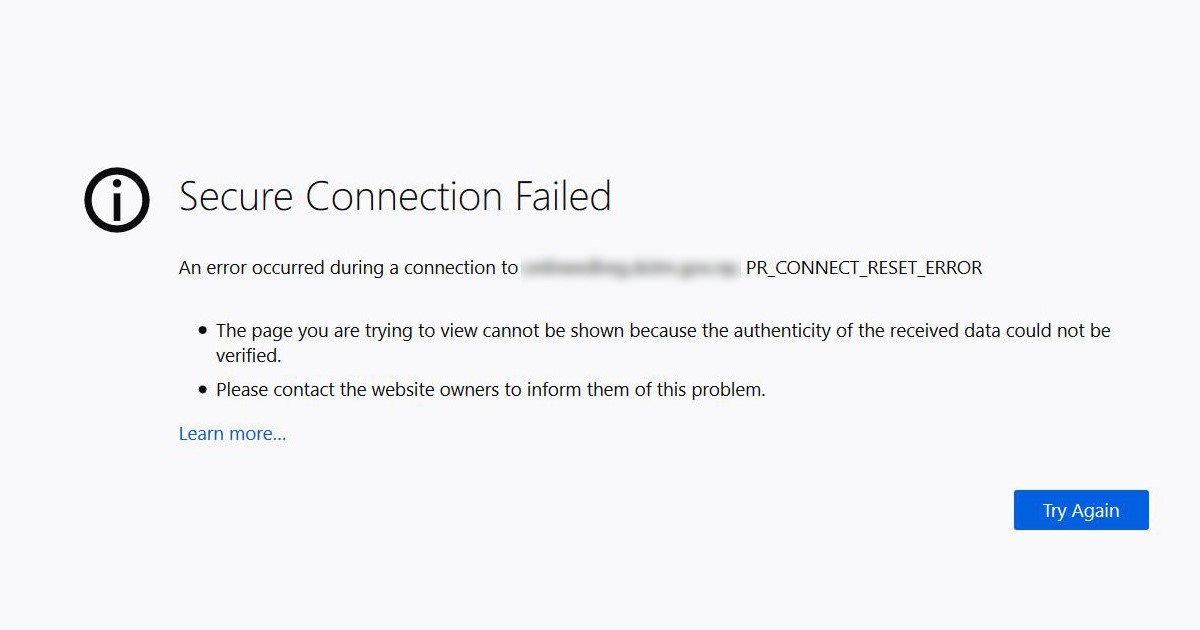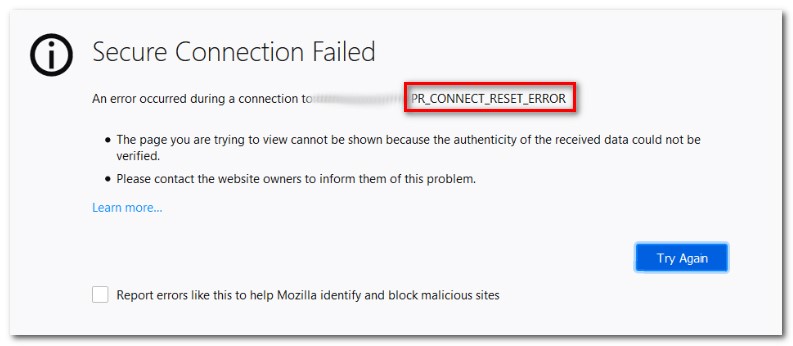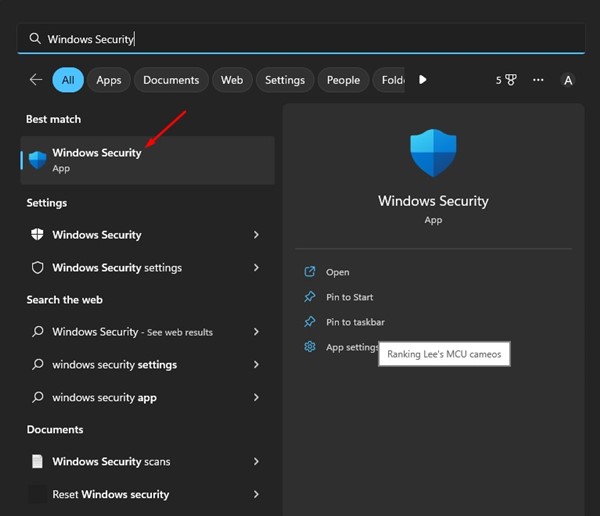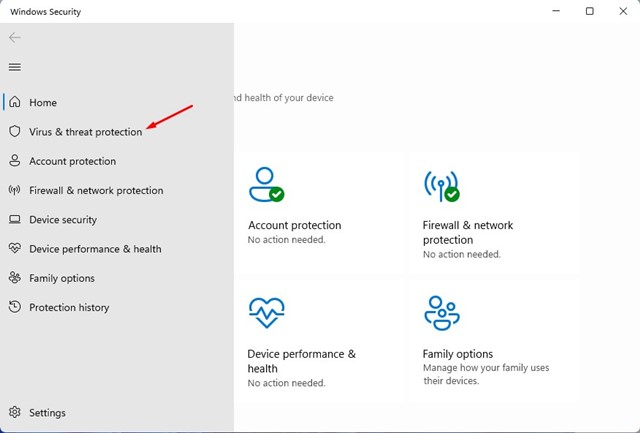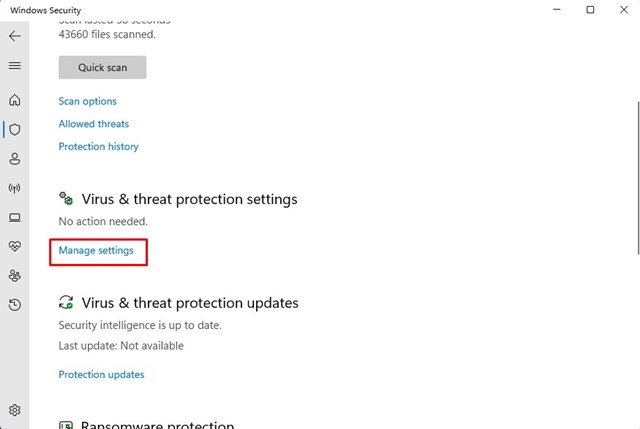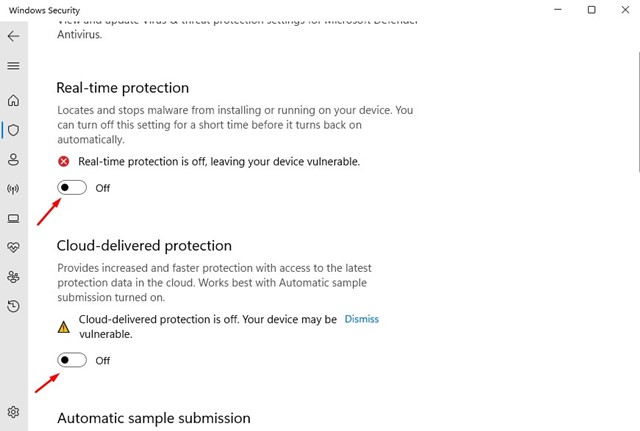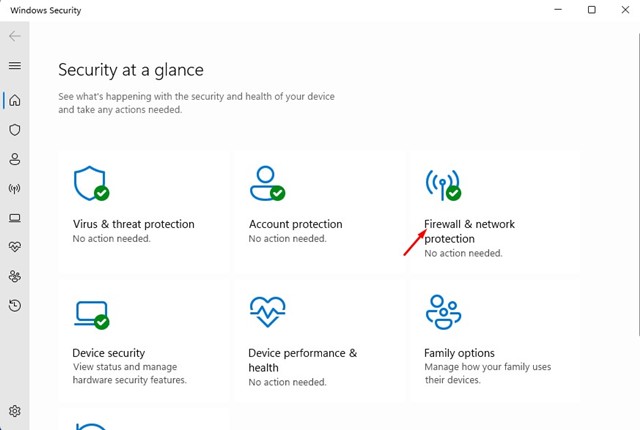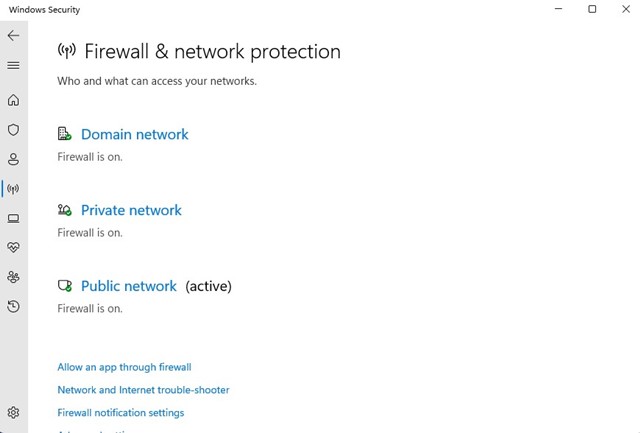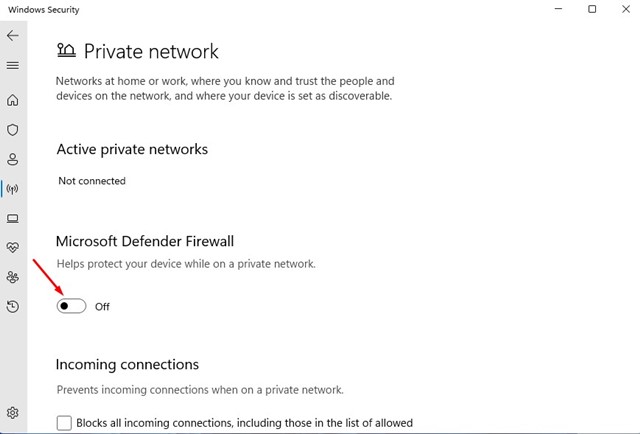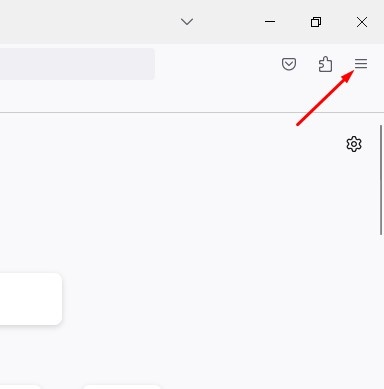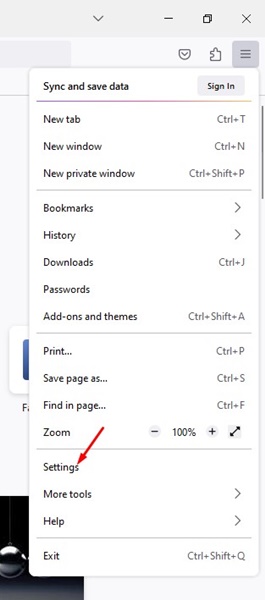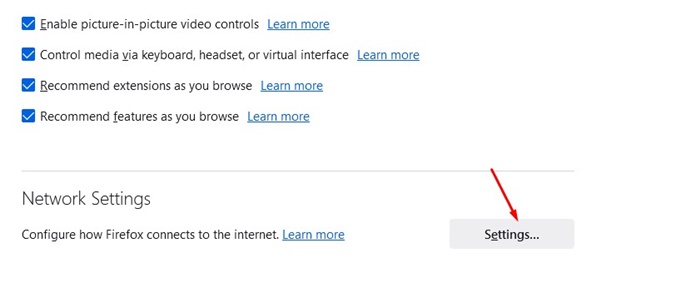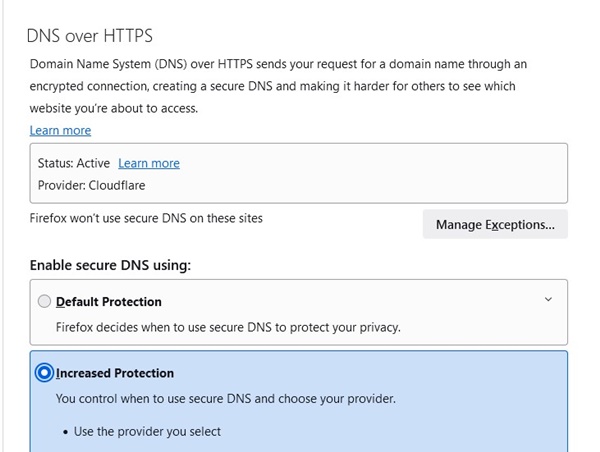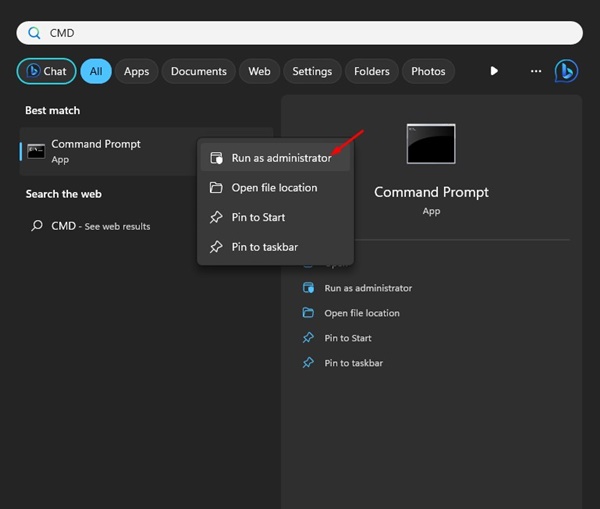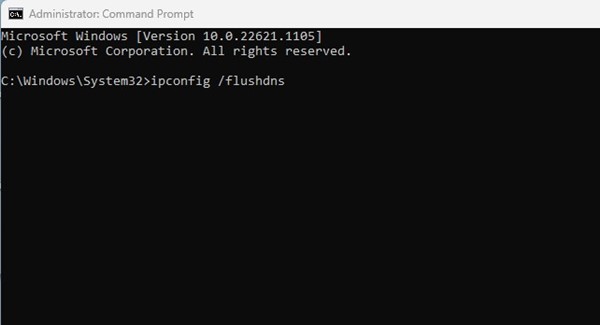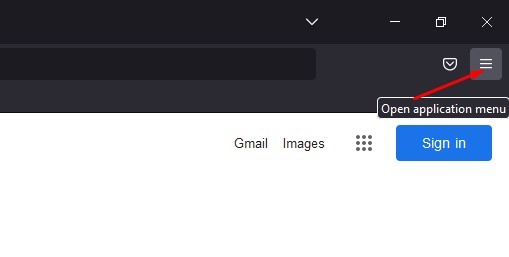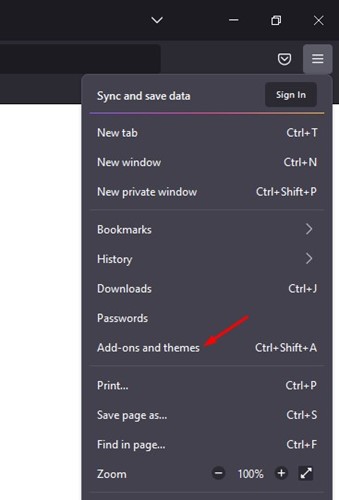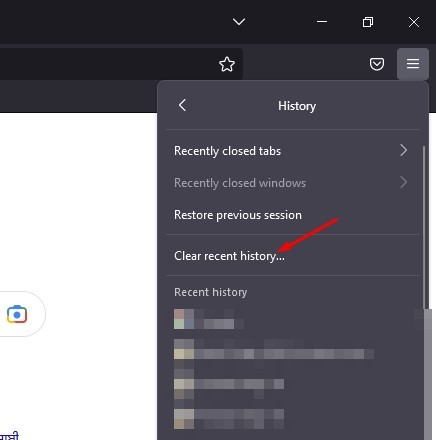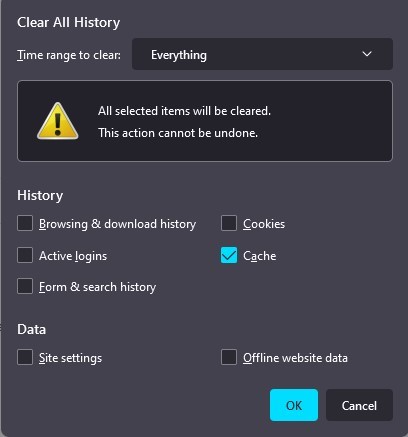Mozilla Firefox is less feature-rich than Chrome but still has millions of users. Over the years, the Firefox browser has improved a lot. Right now, it’s in the stage where it can be proudly compared to Google Chrome and Edge browser.
While Firefox has fewer bugs than Chrome and Edge, users can sometimes encounter problems accessing certain websites. Recently, Mozilla Firefox users have been found getting a ‘pr_connect_reset_error’ error screen.
What is ‘pr_connect_reset_error’ ?
The pr_connect_reset_error in Firefox appears while accessing specific websites and is a connection error. If this error appears, it simply means that the browser has attempted to connect to a website server with HTTPS protocol, but the request is denied.
You may also notice this error due to an overprotective firewall terminating the connection forcibly between you and the web server you’re trying to access.
The error message can also appear due to temp files that can interfere with the new webserver connections.
Fix PR_CONNECT_RESET_ERR on Firefox
While there’s no particular fix for the error message, a few things remain in your hand. Below, we have shared a few best methods to fix ‘pr_connect_reset_error’ in the Firefox browser. Let’s get started.
1) Restart the Firefox Browser
The connection errors in any web browser are often fixed with a simple restart. So, before trying the advanced methods, restart your Firefox browser.
Just close the Firefox browser and open it again. Once opened, visit the website showing you the ‘pr_connect_reset_error’ error screen. If it still shows the error, follow the following methods.
2) Disable your Antivirus Program
Third-party Antivirus programs are another reason you can’t access some sites via the Firefox web browser. The problem happens when the security suite interrupts the connection to protect your computer.
Not only third-party antivirus programs, the Windows Security app that ships with Windows also interrupts the connection between the peer and the server you’re trying to access. So, you need to disable your Antivirus program. Below, we have shared steps for disabling Windows Security.
1. Click on the Windows search and type Windows Security. Next, open the Windows Security app from the list.
2. Switch to the Virus & threat protection tab on Windows Security.
3. On the right side, scroll down to the Virus & threat protection settings and click the Manage Settings link.
4. On the next screen, turn off the toggle for Real-time protection and Cloud-delivered protection.
That’s it! This is how you can resolve the ‘pr_connect_reset_error’ on Firefox by disabling the Antivirus suite.
3) Disable the Firewall App
Whether you are using Windows Security or any other third-party firewall app, it will block sites if the firewall application considers sites as malicious items. When the site is blocked, you see the ‘pr_connect_reset_error’ error screen. Here are the steps to disable the Firewall application.
1. First, click on the Windows search and type Windows Security. Next, open the Windows Security app from the list.
2. On Windows Security, switch to Firewall & Network Protection.
3. On the Firewall & network protection, click on Private Network.
4. On the next screen, turn off the toggle for the Microsoft defender firewall.
5. You must also repeat the same for Domain and Public Network.
That’s it! That’s how you can disable the firewall on your Windows PC. However, make sure to enable the firewall after accessing the site.
4) Turn Off VPN/Proxy Sites
If you are getting network-related errors on the Firefox browser, disable the VPN or Proxy server. PR_CONNECT_RESET_ERROR screen appears when the connection fails, and when you use VPN/Proxy, your internet traffic is routed via a middle server.
This routing process triggers several network-related errors, including the PR_CONNECT_RESET_ERROR. So, if you use any VPN to unblock sites, you should disable it.
5) Change the Network Settings in the Firefox browser
If you’re still getting the ‘PR_CONNECT_RESET_ERROR’ error while visiting certain sites via the Firefox browser, you must change the Network settings.
You can turn on the DNS over HTTPS on your Firefox browser to fix various network and DNS-related issues. Here’s what you need to do.
1. Open the Firefox browser on your computer. Next, click on the three horizontal lines at the top right.
2. From the menu that appears, select Settings.
3. Switch to the General tab on the left. On the right pane, click the Settings option beside Configure how Firefox connects to the Internet.
4. On the Connection Settings, select Auto-detect proxy settings for this network.
5. Scroll down and check the Enable DNS over HTTPS option.
After making the changes, click on the Ok button. That’s it! This is how you can enable DNS over HTTPS on Firefox to resolve the error.
6) Flush the DNS Cache
Flushing the DNS cache is another best way to deal with DNS-related issues on Windows computers. You can use the Command Prompt utility to flush the DNS cache. Here’s what you need to do.
1. Click on Windows Search and type in Command Prompt. Right-click on the Command Prompt and select Run as administrator.
2. When the Command Prompt opens, type ipconfig /flushdns and press Enter.
That’s it! This is how you can flush the DNS cache in Windows to resolve the ‘PR_CONNECT_RESET_ERROR’ error.
7) Disable Firefox’s Add-ons
Just like the Chrome browser, Firefox also supports adding extra features. You can add extra features to your Firefox browser by adding add-ons.
Some add-ons designed for Firefox can interfere with the browser’s core functionalities, leading to various problems. So, if the PR_CONNECT_RESET_ERROR message still appears, you must turn off Firefox’s addons.
1. Launch the Firefox browser on your computer and click on the hamburger menu in the top-right corner.
2. From the list of options, select Add-ons and themes.
3. On the next screen, you will find all installed add-ons. Here you need to disable all extensions that you recently added.
That’s it! Make sure to remove all suspicious add-ons from your Firefox browser. You can also disable add-ons individually to find out the problematic one.
8) Clear Firefox Cache
If nothing worked for you, the only remaining option is to clear your cache in Firefox. Clearing the Firefox cache will delete the images and other file types that the browser has stored in its cache. This will eventually resolve pr_connect_reset_error.
1. Open the Firefox browser on your computer and click on the hamburger menu at the top-right corner.
2. From the list of options that appears, select History > Clear recent history.
3. Select Everything in the time range. Next, on the History, check the Cache and click the Ok button.
That’s it! This will clear all cache files stored by the Firefox browser. Make sure to restart your Firefox browser after clearing the cache.
Also read: How to Restore Closed Tabs in Chrome, Firefox, Edge
These are some simple ways to fix pr_connect_reset_error on the Firefox browser. If you need more help resolving the ‘pr_connect_reset_error’ error message, let us know in the comments. Also, if the article helped you, share it with your friends.