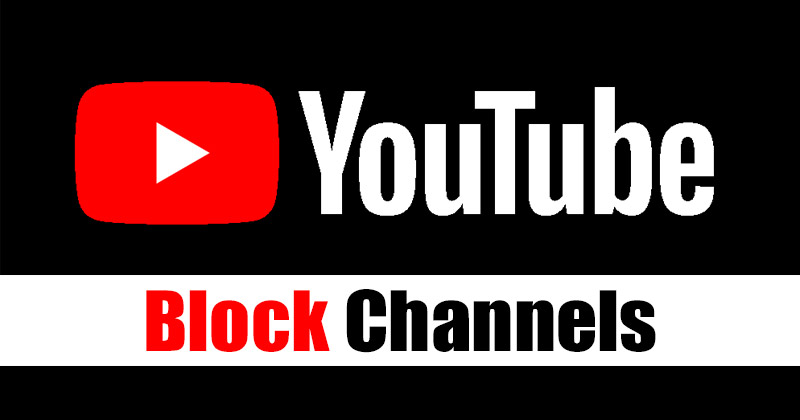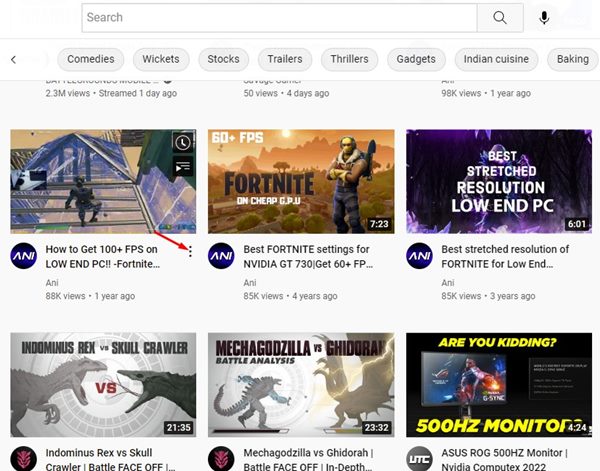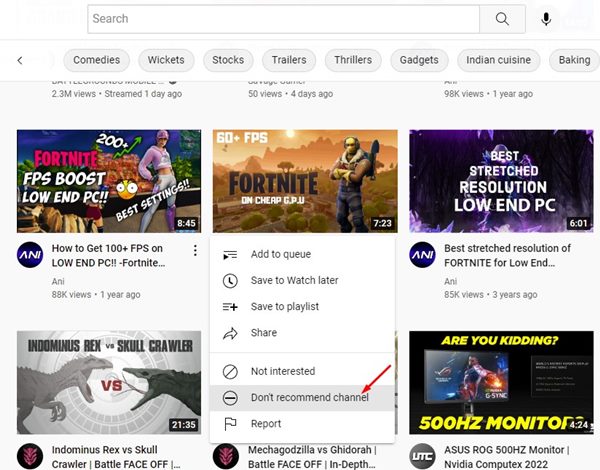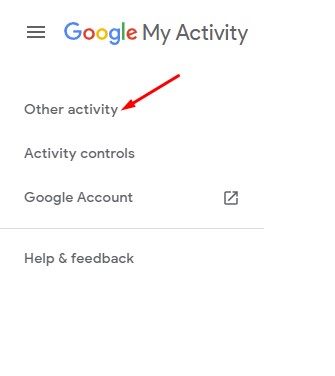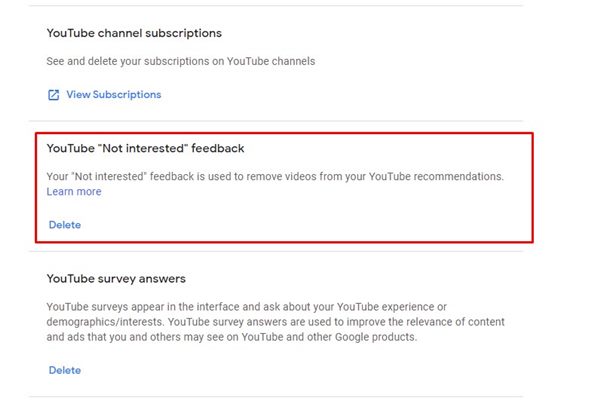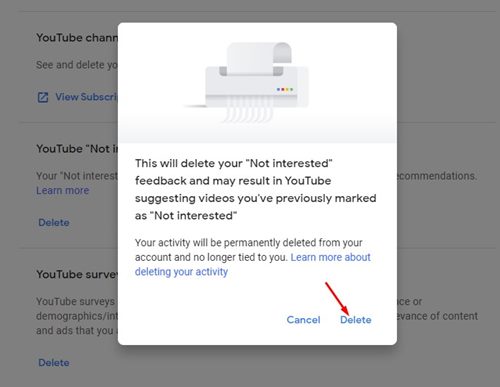If you spend most of your time watching YouTube videos, your feed might already be filled with hundreds of channels. We are not talking about the channels you have already subscribed to; we are talking about the channel that YouTube recommends and appears in your homepage feed.
Even though YouTube’s recommendation algorithm is pretty great as it shows content you are likely to be interested in; sometimes you may still wish to block specific channels for some reason. Unfortunately, blocking channels on YouTube is no option, but a workaround can prevent them from appearing in your YouTube feed.
Steps to Prevent YouTube Channels From Appearing in Your Feed
Technically, you can’t block YouTube channels; you can only prevent them from appearing in video recommendations and on your home feed. Here’s how you can prevent specific YouTube channels from appearing in your feed.
1. First, open your favorite web browser and head to YouTube.com. Make sure you are logged in to your Google Account.
2. Now, on your homepage, find a video from a channel you want to block.
3. Next, click on the three dots beside the video title.
4. From the list of options, select Don’t recommend channel.
That’s it! This will stop the YouTube channel from appearing on your home feed. You will not find a single video from that channel on your homepage.
How to Unblock a YouTube Channel?
Well, there’s no option to unblock a YouTube channel. You also can’t see the channels marked as ‘Don’t recommend’. The only way to undo your action is by deleting the Not interested feedback on your Google’s My Activity page. However, doing so will remove all channels you have marked as ‘Don’t recommend channel’
1. Open your favorite web browser and head to the Google My Activity Page.
2. On the Google My Activity Page, click the Other Activity option on the left pane.
3. Now find the YouTube ‘Not interested’ feedback and click on the Delete button.
4. On the confirmation prompt, click on the Delete again.
That’s it! This will unblock all channels in a single click.
Please remember that the channels you block on YouTube are applied at an account level. You don’t need to repeat the steps on your YouTube apps. Once you block a channel on the desktop, it will remain blocked on your YouTube app for Android & iOS.
Also read: 10 Best YouTube Channels to Watch Free Movies & TV Shows
So, this guide prevents YouTube channels from appearing in your feed. Blocking channels is very different from blocking users on YouTube. We will know how to block a YouTube user in another article. If you need more help blocking YouTube channels, let us know in the comments.