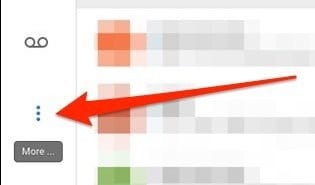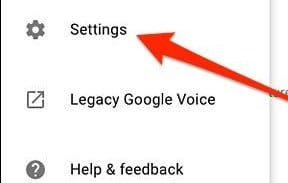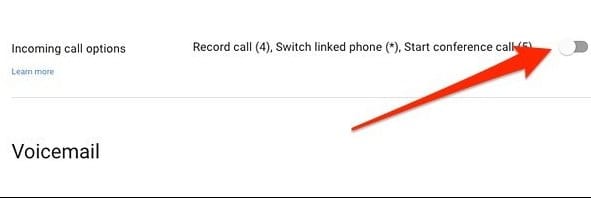Let’s look at the method to record voice calls on your iPhone using the Google voice feature that can help you record incoming calls, which is free as this is an official service from Google to record calls. So have a look at the complete guide discussed below to proceed.
Until now, you must have read my many guides on Android and iPhone that might help you in lots of cases as I try to resolve all the issues that users generally face while using iPhones.
Also Read: How To Boost Up Game Performance On Your iPhone
Record A Phone Call On iPhone
The method is quite simple and straight; you need to follow the simple step-by-step guide discussed below to proceed. In this method, we will use the Google voice feature to record your calls in your Google account by first enabling the call recording on your PC. So follow the listed steps.
Also Read: Best iPhone Apps to Take your Cooking to the Next Level
1. First, you need to go to voice.google.com on your PC,, and there you need to log in to your Google account.
2. On the left, you need to click on the dotted button indicated as “more”; once you click on it, you will see many options.
3. You need to click on Settings to enable the call recording option.
4. Now, you will see that option enabling the call recording on your account. Enable it.
5. Now download and install Google voice on your iPhone and set up the same account.
6. Once the incoming call is where you need to tap on 4, call recording will start, but please note that the thing used on the other side of the call will get the voice that this call is being recorded.
7. That’s it. You are done; once you end the call, you will see a recording that you can also save in your iOS storage and do whatever you want to do.
Also Read: How to Add Music to iPhone Without iTunes
So the above guide was all about How you can record a call on your iPhone. So use this method from Google voice that can help you to record the only Incoming call and with the notification to the user on the other hand that calls is getting recorded, but sometimes this can be helpful also.
Hope you like this, do share with others too. Leave a comment below if you have any related queries with this, as the techviral team will always assist you with the issues you might face while implementing this.