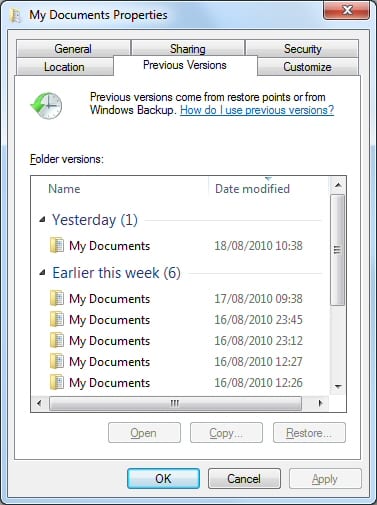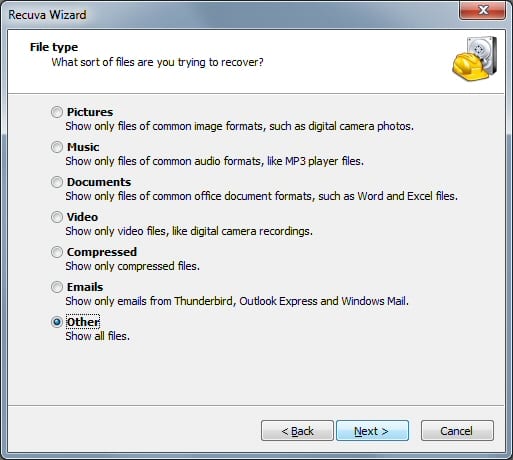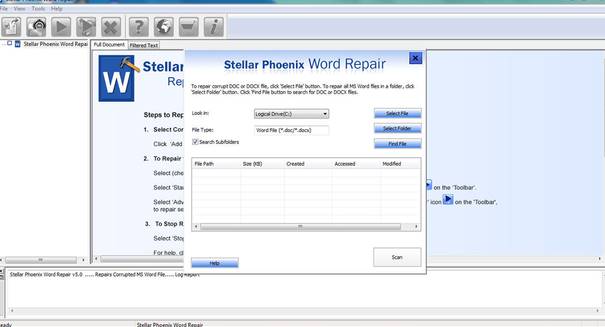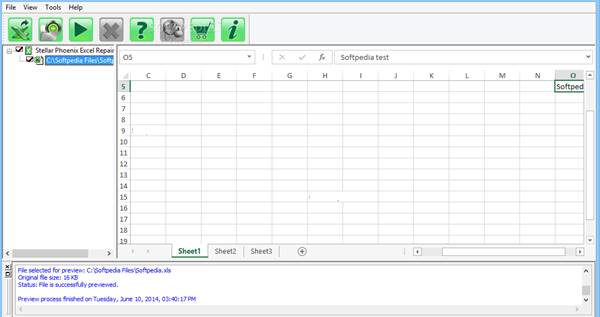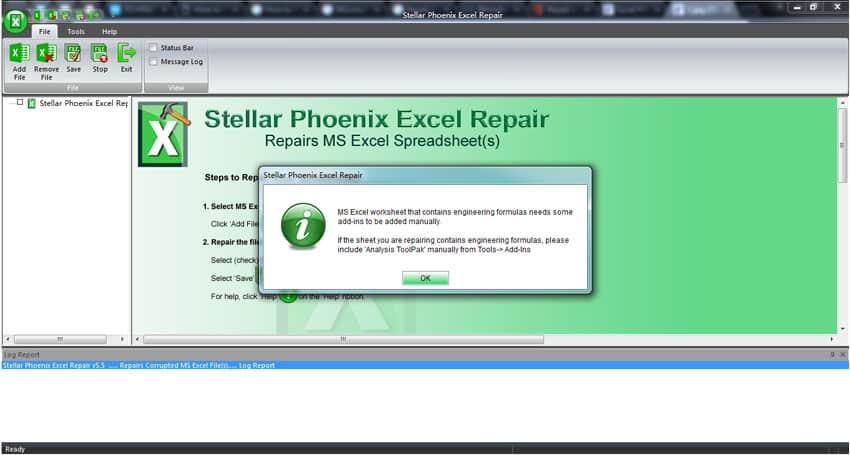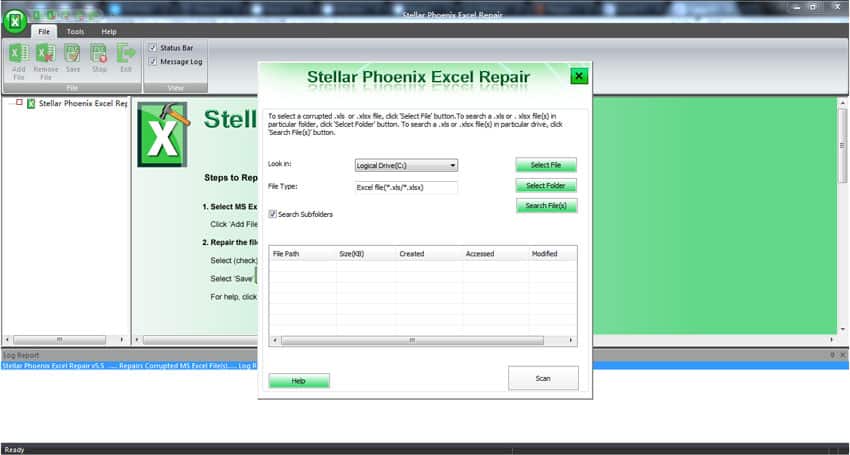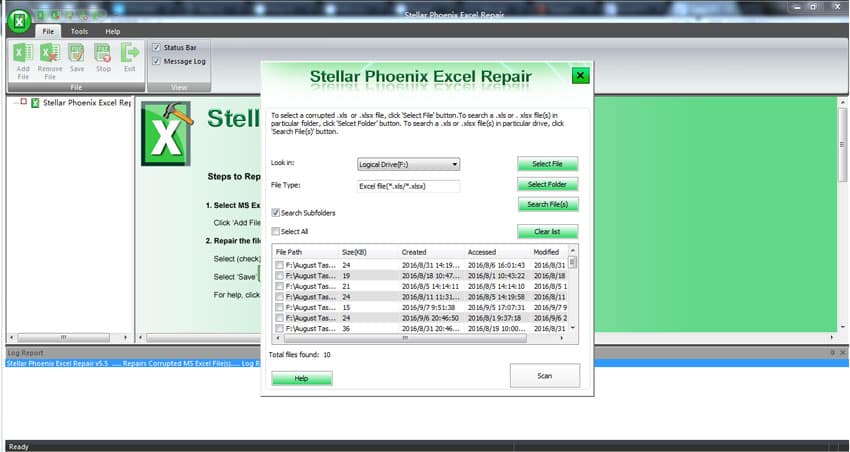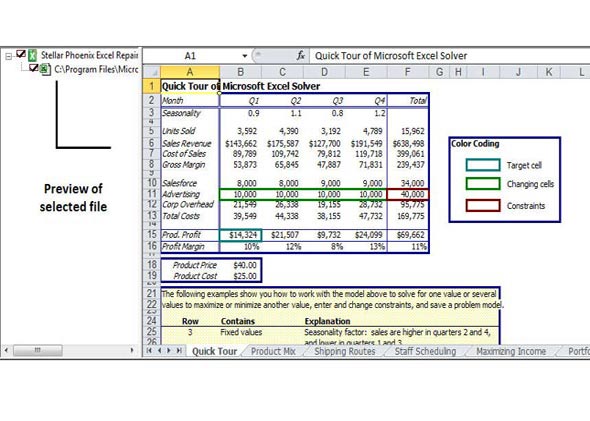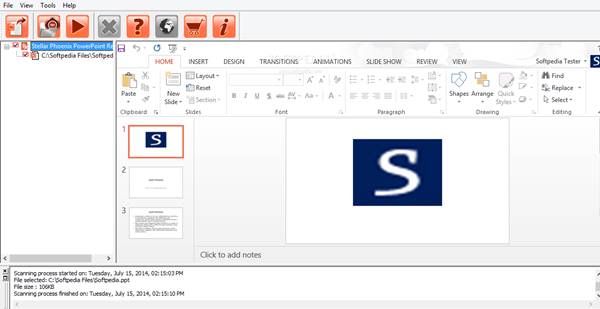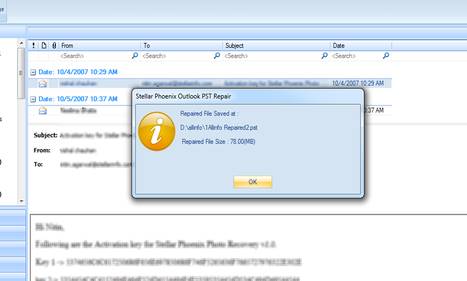Now while the Word files or the documents are shared between the firm mates, we often deal with damaged/corrupted Microsoft Office documents. So, let’s learn how to recover Damaged/Corrupted Microsoft Office Documents with the help of some tools that will recover any corrupted files in your Windows OS. Follow the guide to proceed.
MS Word is one of the most popular and even the most used software for making text documents or project sheets etc. For this capability, only this software is also used by some business geeks. Now while the Word files or the documents are shared between the firm mates, we often deal with damaged/corrupted Microsoft Office documents. What if anybody has encountered a Word file that is corrupted for some reason and cannot be accessed?
Finding the recovery tools for the same would be no issue at all, but the main problem is that most of these tools available don’t abide by their working, and hence you get to see no results. If that’s it, then what else could you do? Don’t worry. Just read this article as we have stated the method through which the damaged and corrupt MS Word documents could be quickly recovered successfully.
Also Read: How to Disable the Lock Screen in Windows 10
Recover Damaged/Corrupted Microsoft Office Documents
The method is quite straightforward, and you must follow some of the simple steps discussed below.
Also Read: 15 Must-Have Essential Softwares For Your Windows Computer
1) Volume Shadow Copy
There’s a built-in feature known as Shadow copy center on Windows 7 Ultimate, Business, and Enterprise editions. These feature saves an older file version that can be used during restoration.
So, you need to launch Explorer, right-click the folder that has the document, and then select Properties. Now under the properties tab, you will see the previous version of the file. You need to double-click on the date, and you will be able to view the older version of the Microsoft Office file.
However, you may still have lost plenty of work because all the job done after creating the restoration point is not saved.
2) Recover using “.Tmp” files
Well, as we all know, depending on the office setup and the history of these documents, you may have auto-recover or other temp copies of the file stored on your computer. In Microsoft word document, you can search for *.WBK or *.ASD files of the right size and date to find the temporary copies.
You can use Recuva to search the folder where you have stored the word documents. Once the search completes, tap a look at .TMP files and recover them. After restoring the .tmp files, users need to rename the TMP file to match the document format. This is another free method to recover corrupt Microsoft office documents.
3) Phoenix Word Repair
From the name of this tool, you might have guessed that this one is made to recover or repair MS Word Files with the file extensions .doc and .docx. This tool works constructively without damaging your case data at all.
Steps to recover MS Word Files:
1. Open the Phoenix Word Repair, and then from the options there, select the file that you wish to repair.
2. After selecting the file, you have to start up the process for the recovery and after the complete recovery of the file, click on the Save icon to save it somewhere on your computer.
4) Phoenix Excel Repair
Just like the MS Word files, the Phoenix tool is also available to recover damaged or corrupt Microsoft Excel files, and the name of that tool is Phoenix Excel Repair. Now, this tool also works similarly to recover damaged or corrupted excel documents or files so that these can be accessed again fully without any errors.
Note: This tool has some special functions too that make the users too easy to recover multiple or batch files all at once. The preview of the recovered files is also shown to you to get accurate results without wasting your time.
1. First, add excel files on Stellar Phoenix Excel Repair. To do that, click the ‘Add File’ button and import the corrupted files.
2. You can also force the Stellar Phoenix Excel Repair toolkit to scan for the corrupted excel files.
3. Once done, Stellar Phoenix Excel Repair will list out all corrupted files. Select the file you want to repair and click on the ‘Scan Button’ to start the repair process.
4. Once repaired, you need to tap on the ‘Preview file’, click on the ‘Save’ button, and select the location.
That’s it; you are done! This is how you can use Stellar Phoenix Excel Repair to fix corrupted Excel Files.
5) Stellar Phoenix Powerpoint Repair
Microsoft Powerpoint is the most used software for making simple presentation projects for school, office, etc. This could become hard to face the corrupted error for the PowerPoint projects right a day before your show! You could use the Steller Phoenix Powerpoint Repair Tool, and you would probably get your damaged or corrupted PowerPoint files or projects back to access. This is a very advanced and powerful tool for recovering PowerPoint files and presentations etc., so you must go for it.
6) Phoenix Outlook PST Repair
Got up your Outlook PST file corrupted or damaged? Don’t worry; like Word, Excel, and PowerPoint, there is a repair or recovery method. Just go for the Phoenix Outlook Pst Repair Tool, and you will again gain access to all the contacts, tasks, notes, etc., inside your corrupted or damaged Outlook PST file. You can get your entire data inside the file restored to the new one, which you could then access regularly without any issues.
Also Read: How To Watch Youtube Videos In VLC Media Player
This was the method through which the MS Word files could be quickly recovered even if these files were either damaged or corrupt. You won’t have to just worry about the data whether or not these would be retrieved because the method we have written is almost perfect for successfully gaining access to your records. Go and utilize the method for your data.