Let’s admit that smartphones are amazing pieces of technology. Nowadays, smartphones carry out different things like communicating with friends, listening to music, playing games, capturing photos, etc.
Android is the most popular mobile operating system, powering millions of smartphones. Since it’s the most used mobile operating system, hackers are looking to target these phones to steal sensitive and financial information.
Hackers can utilize different techniques to steal your valuable information, but the keylogger is the most famous one out of all.
What is Android Keylogger?
Like computer keyloggers, Android keyloggers are nothing more than a piece of software meant to record your keystrokes.
Hackers can install a keylogger on your smartphone silently or remotely, and it will grab all data from your smartphone, such as text messages, call logs, saved notes, browsing details, passwords, etc.
Hackers often attempt to push keyloggers through keyboard apps. So, we recommend you avoid third-party keyboard apps and stick with the stock ones.
This article discussed a few of the best methods to help you detect and remove keyloggers from your Android smartphone.
Signs of Keyloggers on Android?
If Keylogger is already installed, your phone may show you some signs. Below, we have listed some most common signs that a phone with a keylogger shows.
- Battery discharging quickly
- The phone starts to lag frequently.
- The startup time of Android has increased.
- The phone overheats even when it is not charging.
- Internet data usage is unusually high.
- Appearance of unknown apps on the App drawer.
These are the prominent signs of keyloggers on an Android. If you see these signs, you must take proper security steps to eliminate keyloggers.
How to Find & Remove Hidden Keyloggers from your Android
Below are some of the best methods to find and remove hidden keyloggers from your Android device. So, let’s check out how to remove hidden keyloggers from your Android.
1. Find The Source
The first step for you is to know how keyloggers enter smartphones. One is if anyone used your device and inserted the bad script inside it; another one is that the apps you installed from third-party sources included malware and keyloggers.
You should identify whether or not you have any suspicion about either of these. If any, it could become much easier to remove the keyloggers.
2. Check For Unusual Activities
Second, you should check for unfamiliar and suspicious things on your device. For example, any script can cause your device to reboot often, or any numbers tend to appear on the screen.
You also need to look for suspicious apps. If anything like this happens, it is a sign that the keyloggers have conquered your device.
3. Use Antimalware
How can you remove the keyloggers, then? This is simple: use an antivirus app and scan for the malware. If the antivirus app finds any malware, remove it. Secondly, find the affected app that uses much data, even in the background.
Uninstall that app and then restart your device. All this will surely help to remove any keyloggers on your device.
After removing the keylogger or spyware app, download and install a proper antimalware app. We recommend using Malwarebytes to further protect your Android device from security threats like spyware, keyloggers, etc.
4. Check File Manager & Download Folder
Look inside the file manager for each folder, find any hidden files that might be the keylogger, and remove them. This could be time-consuming, but as you know, your device will become safer to use in the end.
Also, check the installed apps section of your Android. If you find any suspicious apps, remove them as soon as possible.
5. Check the Keyboard Apps
Well, keyloggers usually rely on the Keyboard apps for Android. Normally, every keyboard app available on the Google Play Store is safe to download & use. However, if you use a third-party keyboard app, you need to check its credibility.
So, move to the Android App page and check for unusual keyboard apps. If you find any suspicious keyboard app, then uninstall it. After the uninstall, run a full smartphone scan with Malwarebytes.
6. Factory Reset your Phone
If you have no clue and the situation looks all messed up, it’s best to factory reset your Android phone. Factory reset will remove all third-party apps available on your smartphone and will likely remove the keylogger. Here’s how to factory reset an Android device.
1. To get started, open the Settings app and tap on System Settings.
2. On the System Settings, scroll down & tap on Back up and reset.
3. On the Back up and reset, tap on Reset Phone.
4. On the Reset phone, tap on the Reset all settings.
That’s it! Now, follow the on-screen instructions to complete the factory reset process.
So, this is all about how to remove the hidden keyloggers from Android. I hope this article helped you! Please share it with your friends also. If you have any doubts, let us know in the comment box below.



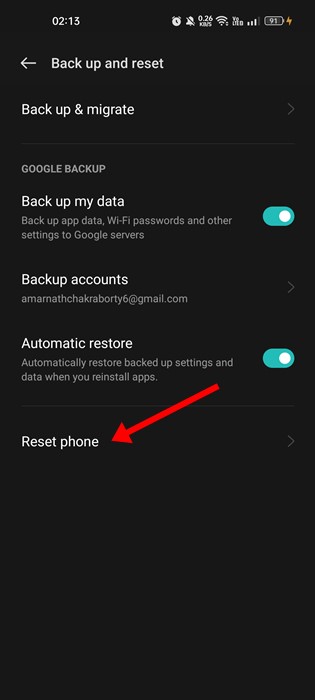
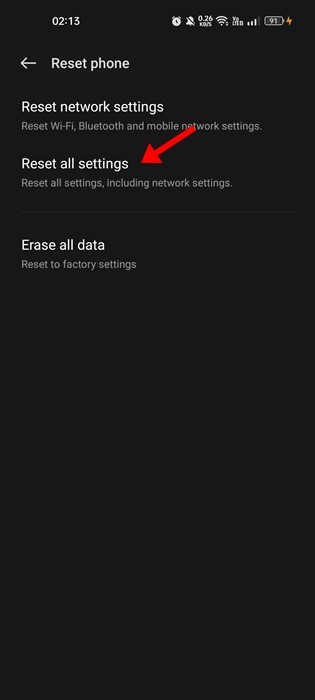


Thank you very much. I’ve something new here.