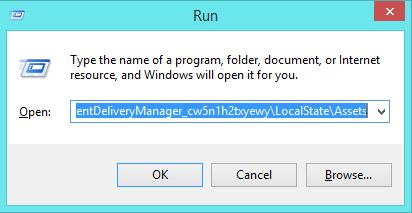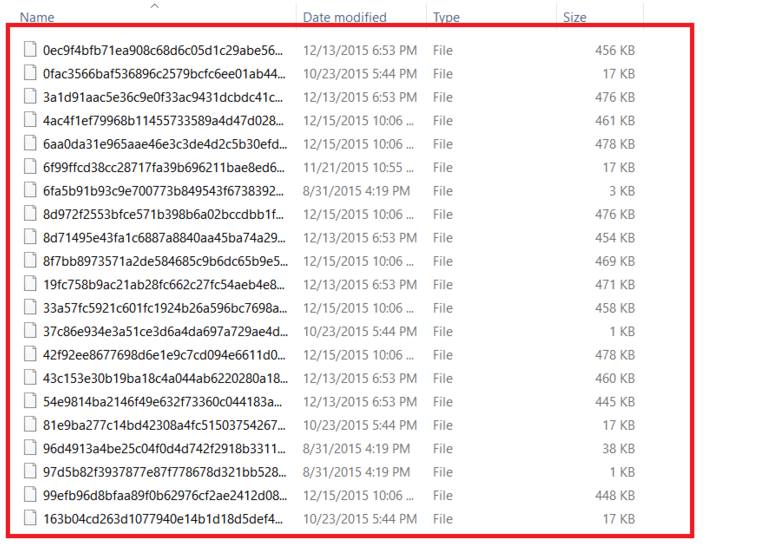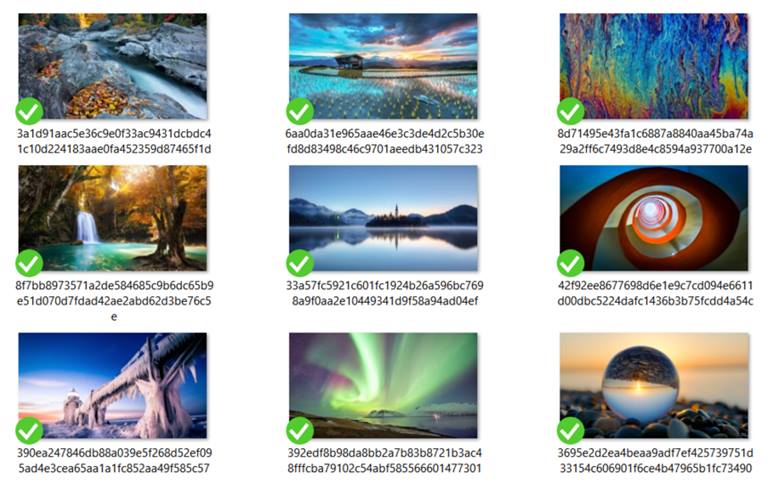Here in this article you will know how you can save the spotlight images to your computer by following the simple steps.
[dropcap]W[/dropcap]indows 10 is the best ever Operating System that has ever been created and is therefore also the most popular one. In windows 10, there are many of the new features that were not available on the previous versions but is now on this version. One of the feature that came into existence from windows 8 is the blinking tiles type theme of the start button. There was also the featured tile for gallery in which the random pictures were shown and the images from the internet were also shown. The Lock screen of the Windows 10 has some similar kind of feature and it displays the random images from the internet. This is also called Windows Spotlight feature. You might like any image on the lock screen and hence will also like to save it,but you have no options available directly to do so.
Also Read: How To Record Screen In Windows 10 Without Any Software
How to Save the Spotlight Images in Windows 10
The method is very simple and straight and the only thing you need is follow the simple method that we are going to discuss right below. So follow up the below steps below to proceed.
Also Read: How to Add, Remove and Change Language in Windows 10
Steps To Save the Spotlight Images in Windows 10:
1. First of all press Win+R on your desktop. This will bring up the Run dialog box on your screen. Just paste the location that is given below to the Run box.
%localappdata%\Packages\Microsoft.Windows.ContentDeliveryManager_cw5n1h2txyewy\LocalState\Assets
2. After pasting the location and finding it, the File manager will open the location the place where all the spotlight images are saved. The saved files are not shown as image file and are placed in some other format.
3. Rename the files and change their extensions to .jpg. This will also let these files to be opened as images and therefore you can view them by any image browser. You are done,now you can surf through these images and use them like other image files.
Also Read: How To Remove Pre-installed and Suggested Apps In Windows 10
So above was all about How to Save the Spotlight Images in Windows 10. Saving the Spotlight images in your computer while using windows 10 can be done easily by following the above instructions or I should say that to view the pre-saved image files is very easy if you can follow the instructions given above. There are also some softwares that are available for the same purpose like SpotBright etc.