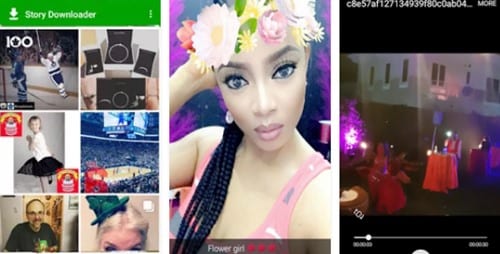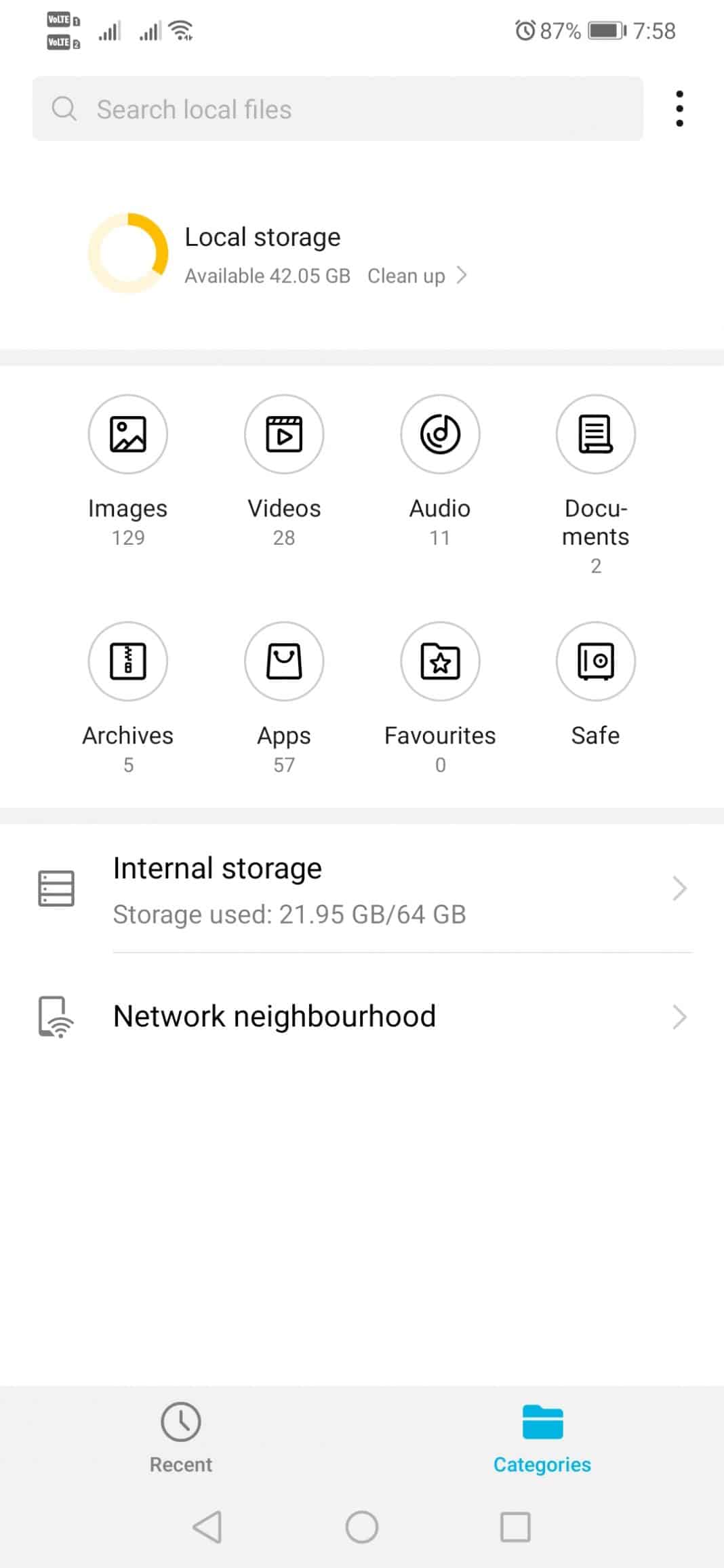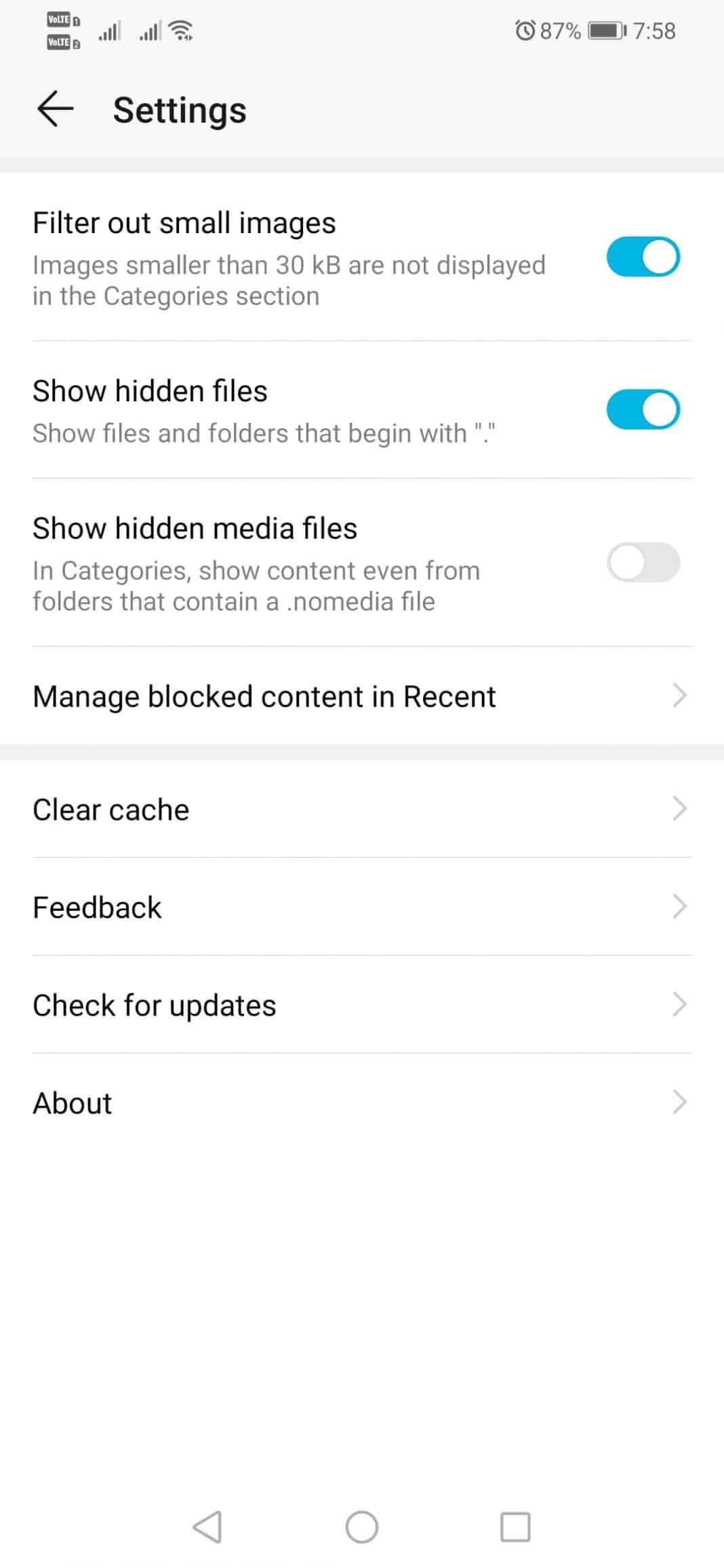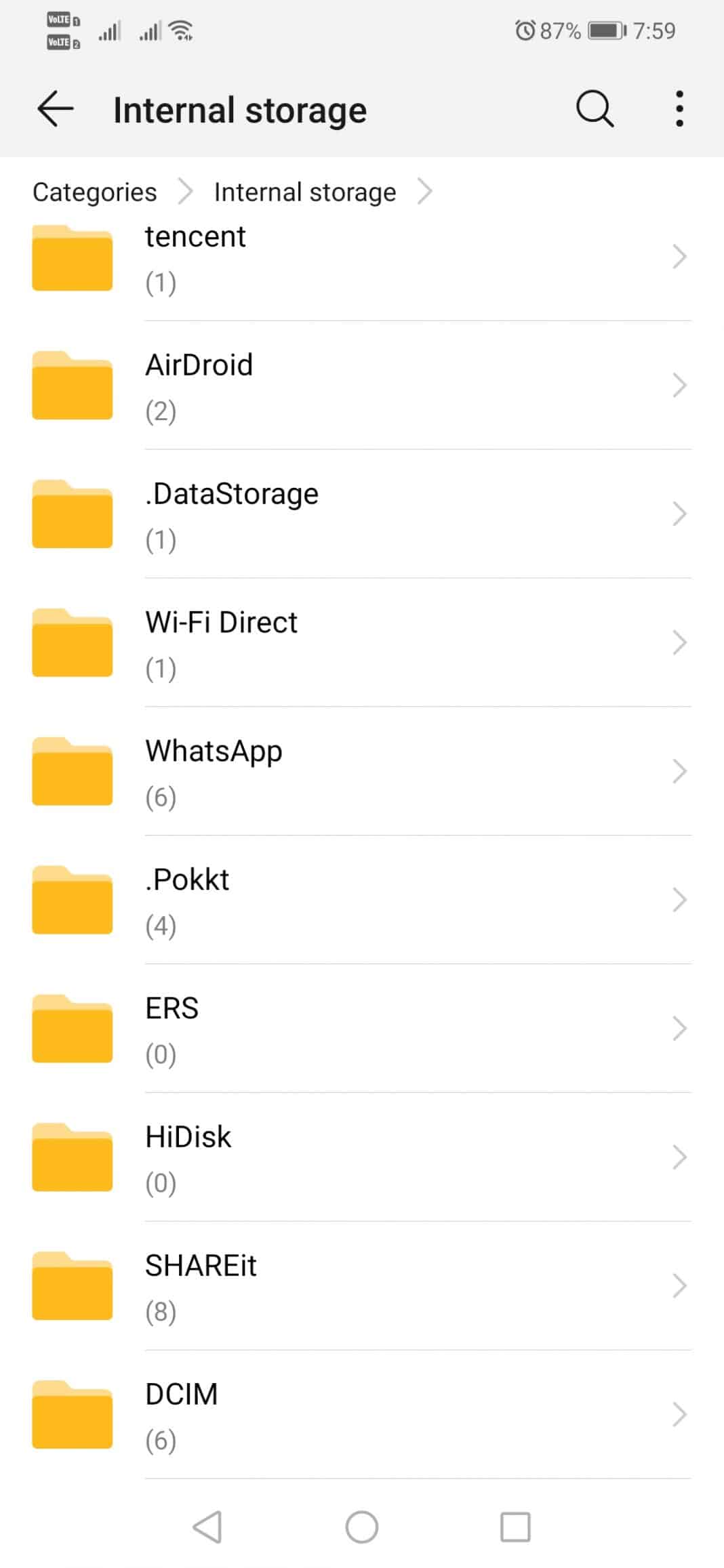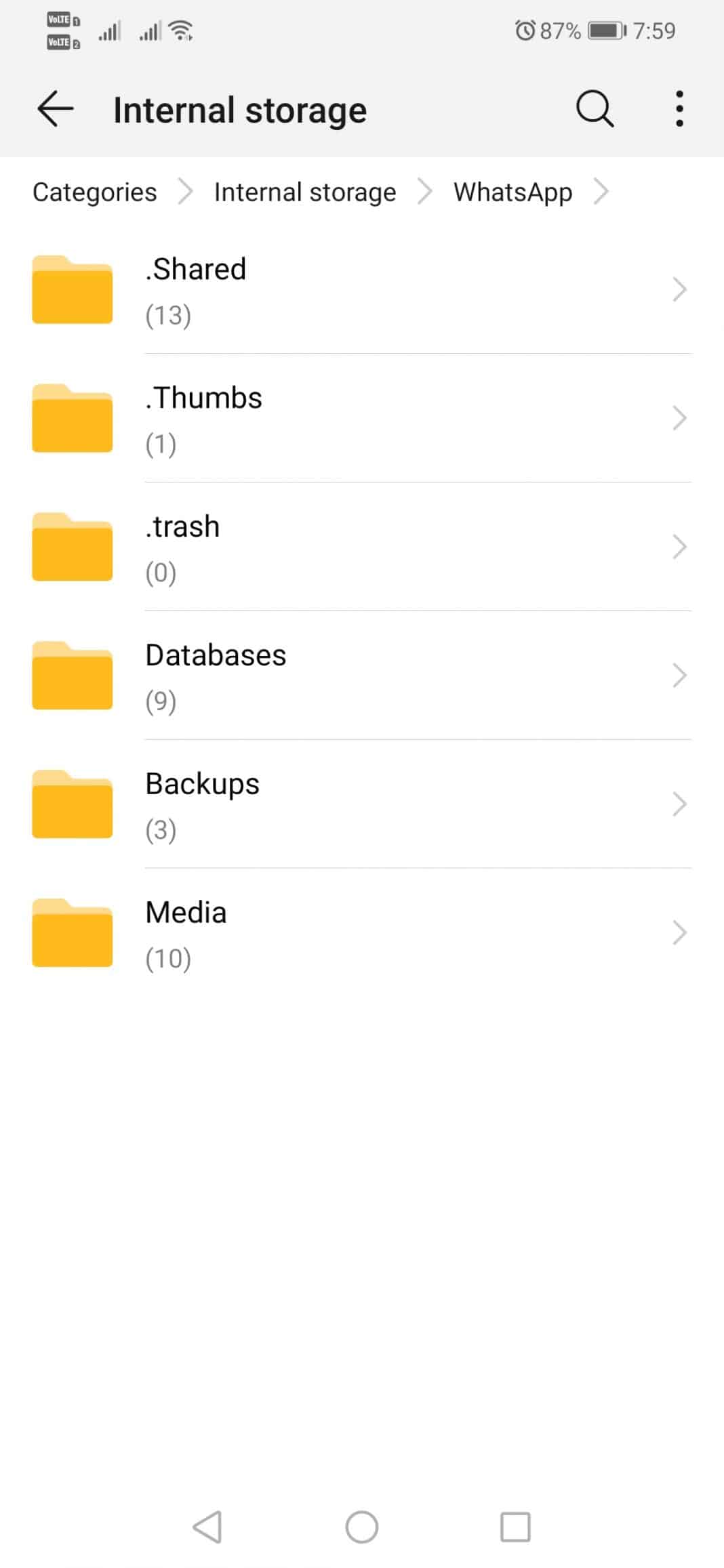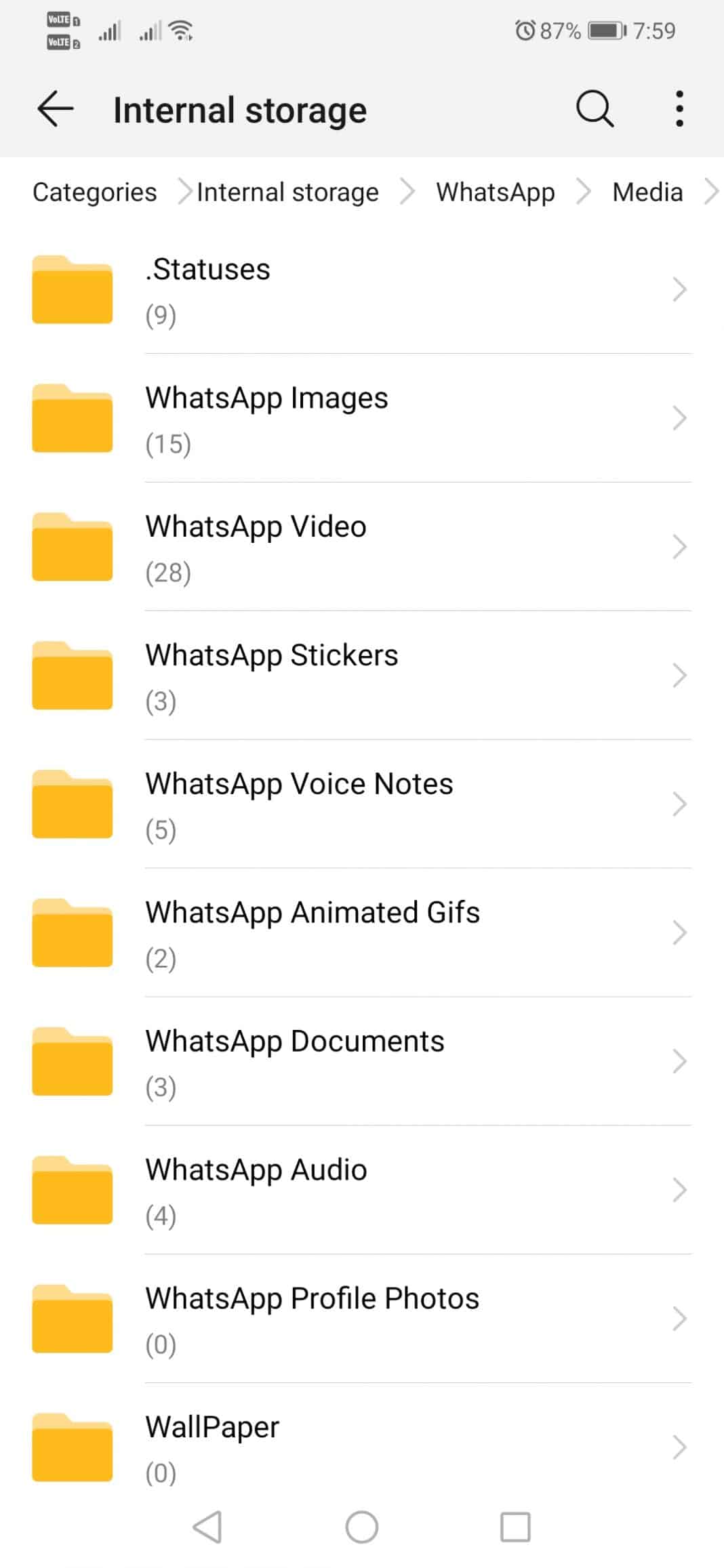Let’s look at the method to save WhatsApp status without taking Screenshots using one simple app that will save the status screen for you. So have a look at the complete guide discussed below to proceed.
Whatsapp previously introduced a new style of adding the status of the users; this style was much appreciated by the users even. Although the WhatsApp developers tried their best to make the status function more adorable and feature-rich, this was not successfully implemented. Many options, like status saving, are not available, but this is indeed required. Now the better part is that even if the developers missed out on multiple features in the status function of Whatsapp, smartphones intend to give the flexibility for adding any new custom functions in it.
For the users this might not be easy to locate the way to get the status-saving functionality over WhatsApp, we know all regarding that, and hence we have made this post. In this post, we have just scripted all the ways the users could utilize to gain the option. Just make sure that you read all of the information in this article. It is all up to you now if you would be interested, then you could begin to read the main part of this post unless you can break reading now. Let’s begin!
Also Read: How to Send Pictures Without Compression on WhatsApp
Save Whatsapp Status Without Taking Screenshots
The method is simple and easy; you just need to use one app to help you implement this. And follow the below step by step guide discussed below to proceed.
Also Read: How To Trace the Location Of A Person By Chatting on Facebook & WhatsApp
1. This is simple to attain the results; you could be able to save the status on WhatsApp without taking screenshots. For that, you first have to reach the status page on WhatsApp and tap on the contact name for which you wish to save the status. The status of that particular person will be loaded, and you could hence be able to save it to your device. Follow the steps ahead to know how you can save the status now.
2. In this step, you will have to download the Status Saver for Whatsapp; this application is available for users over the internet or in the app stores. Just seek this app and then download it over to your device. Simply move to the next step after successfully installing the suggested app.
3. Make use of the app and open it up; you will be asked whether the status is video or photo; select the type of media which is exactly the same as the status you have seen and are just willing to download. If the status is an image file, choose the image from the app rather than choose video for the video status.
4. The same status you just saw inside WhatsApp will now be seen inside the app after the above step; you should select the Download button to make up the downloading for that particular status on the screen. After you tap the download button, your status will start saving on your device storage. You could check for the downloaded status inside the gallery or the file manager of the system!
Also Read: How to Convert WhatsApp Voice Messages to Text
Download WhatsApp Status Without Any App
Well, only a few know that WhatsApp automatically saves all WhatsApp statuses we watch. So, there’s no need to use any third-party app.
So, here we will explore one of the best methods to download WhatsApp Status without using any app. So, let’s check how to save WhatsApp status without any app.
1. First, open your Android device’s file manager.
2. Now open the Internal storage, click on the three-dotted menus, and select Settings.
3. Under the menu, enable the option Show Hidden Files.
4. Now open the internal storage and search for the WhatsApp folder.
5. Under the WhatsApp folder, find the option Media.
6. Now, search for “.Statues” under the Media option.
That’s it; you are done! Under that folder, you will see all WhatsApp Statuses that you have recently watched.
This is the ending of this article, and till now, you have grasped the proper knowledge about the method to get the status-saving option for Whatsapp. The whole of the information is written simply so that every user can get to know about it.
I hope you would have liked the information on this page; you might also benefit from the data.
In case if you have any opinions or suggestions regarding the post, please follow up in the comments section below. Please do share this post with others if you liked the article. So this is the end of the post; thank you for reading!