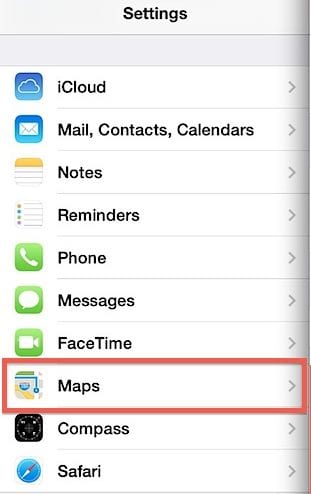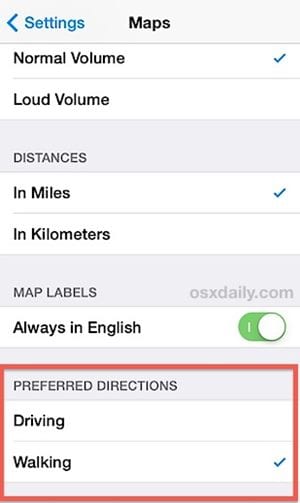Learn how to Set Apple Maps to Default to Walking Directions without using any third-party app just by using simple settings that will help you to navigate better. So have a look at the complete guide discussed below to proceed.
Apple Maps is a different app to surf through locations on the internet, and the users can view their driving traces, walk traces, or bus distance traces for instant location. By default, Apple Maps is set to show the Driving directions for location searches, which is commonly the most used way of traveling. While in some places people use the Walking mode to reach their destinations, like in some Brazil where there is no space between the two houses aside from the road.
The users would like to set Apple Maps to Walking Directions in such places by default. This article has written about how Apple Maps can be set to show Walking directions by default. If you wish to cut off the time while switching to walking directions, just read this article and follow the method provided there.
Also Read: Best iPhone Apps To Increase Internet Speed
How to Set Apple Maps to Default to Walking Directions
The method is quite simple and easy, and you need to follow the simple step by the step guide that will help you to implement this.
Also Read: Best Security Apps That You Must Have In your iPhone
Set Apple Maps to Default to Walking Directions:
1. grabs your iPhone device and then open the Settings on your device. We will be using the settings app for this purpose, and there will be no need to use any third-party apps because there are embedded settings for the Apple maps inside the app’s user interface.
2. Now, inside your device’s settings, you need to search for the Maps option. You won’t require extensive work to find this option as this will be available straightforwardly down on the list. Go to the Maps settings from there by clicking on that corresponding option.
3. Now, reaching this page on your device under the settings, you will not need to make any settings or profound changes to grasp the method’s benefits or motive. Here you require toggling a single option named Walking under the map section. Switch this option to on, and all your work will be done!
Also Read: How To Run iOS Apps On Windows PC & Laptop
This is an inbuilt feature of Apple devices, but it is not possible that every version of iOS will have this feature. If your device has this feature, you are lucky; utilize it to set the default preference of the maps to Walking directions. The process is wholly reversible, so you don’t even have to worry about the changes amended!
This is how to set Apple Maps to Walking Directions by default, and you know that this can be reversible.
If you lose your directions while walking to some places, skip to Apple maps, which will quickly show you the directions in walking mode only. We believe you will like the method we provided in the above article. Just respond to our hard work and provide us with your positive opinions through the comments below, and also tend to share the article with your friends!