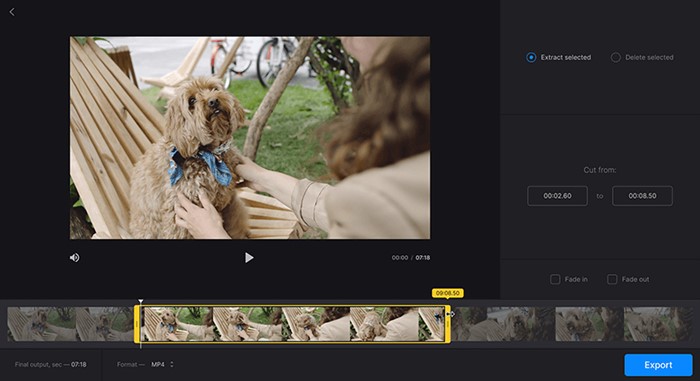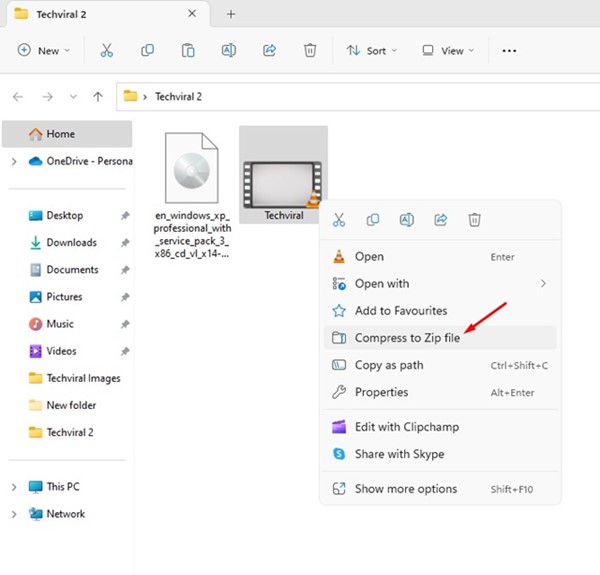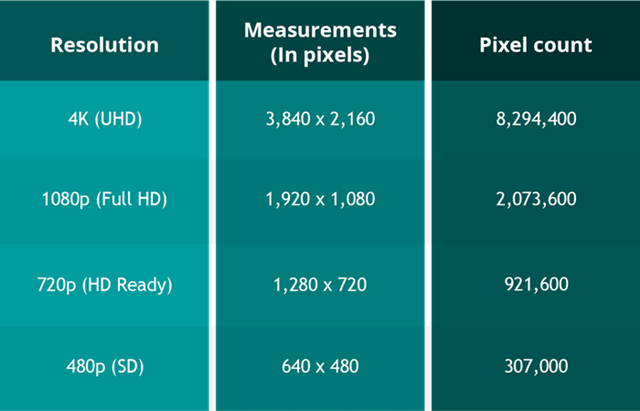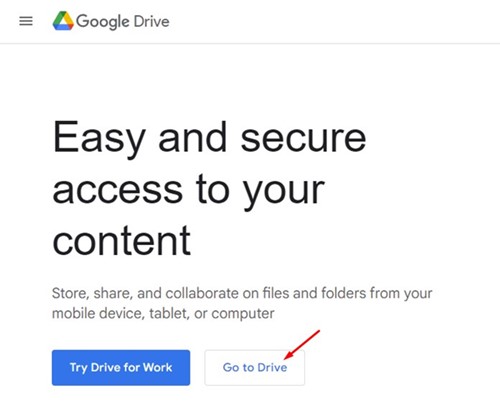Discord is the pioneer of voice and text chat apps for gamers. It already dominates the gaming section and has now become a social network for gamers.
On Discord, gamers can find, join and chat with their friends. Discord app is entirely free to use, and it also allows file sharing & screen sharing.
Discord File Size Limit
While the platform allows you to upload and share files, the file size limit is only 8 MB. Today, 8MB is insufficient for high-resolution pictures or even shorter videos.
The only way to bypass Discord max file size is by paying for a Classic or Nitro subscription. But wait! Is there any way to share videos on Discord larger than 8MB?
Yes, a few workarounds let you bypass the Discord file size limit and upload videos larger than 8 MB. Hence, if you are looking for ways to bypass Discord file size limit, continue reading the guide.
Below, we have shared some simple methods to help you bypass Discord video file size limit. Let’s get started.
Now there are multiple ways to share larger videos on Discord. The goal here is to trim or compress the video to fit it within the maximum file size. Here are the things you can do to share larger videos on Discord.
- Trim the Video Clip
- Convert the Video into a ZIP file to reduce the file size.
- Convert the Video file format.
- Change the Video resolution.
- Compress Videos and Share
- Upload the Videos to Cloud Services and share the link.
These are the best ways to share larger videos on Discord without purchasing a subscription.
Most operating systems, like Windows, Mac, or Android, have a built-in video editor. The regular video editing application has a feature to trim videos.
You can trim download unnecessary parts from your video to reduce the file size. You must trim your video until the output file size settles within 8MB.
This trick will work only if your video file size exceeds 5-6 MB. This won’t work if you are trying to upload videos on Discord larger than 100 or 200MB.
To trim videos, you can use these video editors for PC. If you want to trim videos from mobile, check out these Android video editing apps.
2. Convert the Video into a ZIP file
Not only videos, but you can also convert any of your files into a ZIP file if you want to transfer large files over the web.
You can compress any file type, from documents to images to videos, by converting them into a ZIP file. And it’s easy to create a ZIP file containing all your files on Windows and Android.
The best way to convert videos into a ZIP file is using third-party file compressor apps. Or else, on Windows, you need to right-click on the Video file and select Send to > Compressed Zip Folder.
On macOS, right-click the file you want to upload on Discord and select Compress (File name) from the menu.
That’s it! After converting the files into ZIP, you can share the ZIP file on Discord. The recipient would have to uncompress the files to get your videos.
3. Convert the Video file format
Video file formats such as AVI, MOV, or FLV take up more space than MP4. So, if you need to reduce a few MBs of file size, you can convert your videos into MP4 or 3gp file format with video converters for PC.
3GP is an old-school file format designed only for mobile devices. However, the problem with converting video files to MP4 or 3gp is the quality loss.
Converting video files to MP4 format will reduce the file size but will also deteriorate the quality of the video. Therefore, converting the video file format should be your last resort to reduce the file size.
4. Change the Video Resolution
Like converting the video file format, changing the video resolution also helps reduce the file size.
Maybe your video has been recorded in 4K resolution; hence the video file size is huge. You can lower the video resolution to 1080 or 720p to reduce the file size.
Changing the video resolution can reduce up to 50% of the file size. You can use video editing apps or online video editors to change the video resolution.
5. Use Online Video Compressors
Hundreds of online video compressors available on the web can compress your videos in no time.
You must pick the best online video compressor and then upload your videos. Once uploaded, set the compression type and compress the video.
The goal is to use the video compressor tools to make the file small enough for upload on Discord. Once compressed, you can upload the compressed videos on Discord.
6. Upload the Videos to Cloud Service
We shared an article listing the best file-hosting services a few days ago. File hosting services are cloud services that allow you to upload and share files.
Popular cloud storage services like Google Drive provide you with 15GB of free space. Within that storage, you can store multiple video files.
After uploading the videos to cloud services, you must fetch the sharing link and share it on Discord. So, there’s no uploading to discord in this method.
Also Read: How to Check If Someone Blocked You on Discord
So, these are some of the best methods to share large videos in Discord without purchasing any subscription. If you need more help in bypass Discord file size limit, let us know in the comments. Also, if the article helped you, share it with your friends.