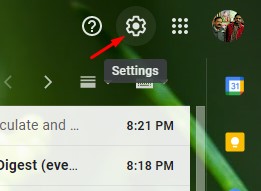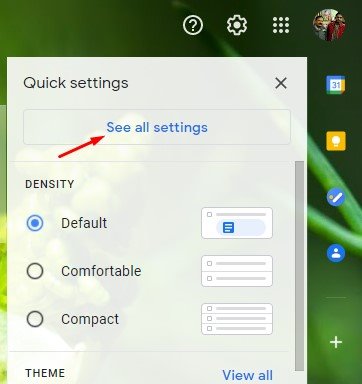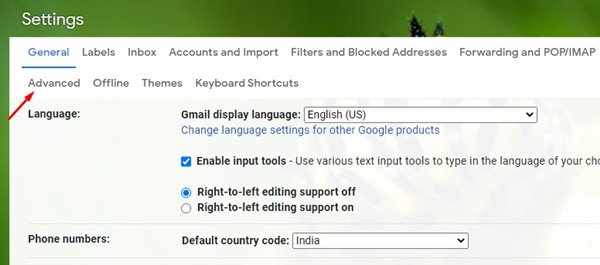As of today, there are hundreds of email services available for users. However, out of all, it was Gmail that stood out from the crowd. Compared to other email services, Gmail offers better features and options.
Now almost every individuals and business rely on Gmail for account verification and communication. Gmail is a free email service from Google that allows you to exchange emails.
If you use Gmail regularly throughout the day and you don’t have desktop notifications for Gmail turned on, you might find it difficult to check the tab all the time.
Although Gmail is fast, and it’s pretty easy to check unread emails, there’s a setting that makes the process even easier. You can enable the Unread Message icon on Gmail to keep a check on all your unread emails.
Also Read: How to Create Gmail Without Phone Number
Show Gmail Unread Message Count in Browser Tab
If you enable this feature, Gmail will show the number of unread messages on your browser tab. In addition, it will show you the number of emails that are unread right on the tab. Here’s how to make Gmail show the number of unread messages on a browser tab.
1. First of all, open Gmail on your favorite web browser.
2. Next, click on Settings (gear icon), as shown in the screenshot below.
3. From the drop-down menu, click on the See All settings option.
4. On the next page, click on the Advanced tab.
5. On the Advanced page, scroll down and enable the Unread Message icon option. Next, click on the Save Changes button.
That’s it! You are done. Now Gmail will show you a small number on your emails tab on your web browser.
So, this article is all about how to show the number of unread Gmail messages on your browser tab. I hope this article helped you! Please share it with your friends also. If you have any doubts related to this, let us know in the comment box below.