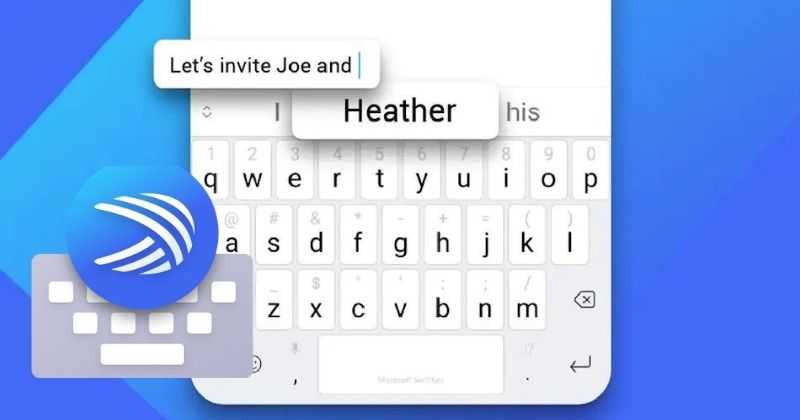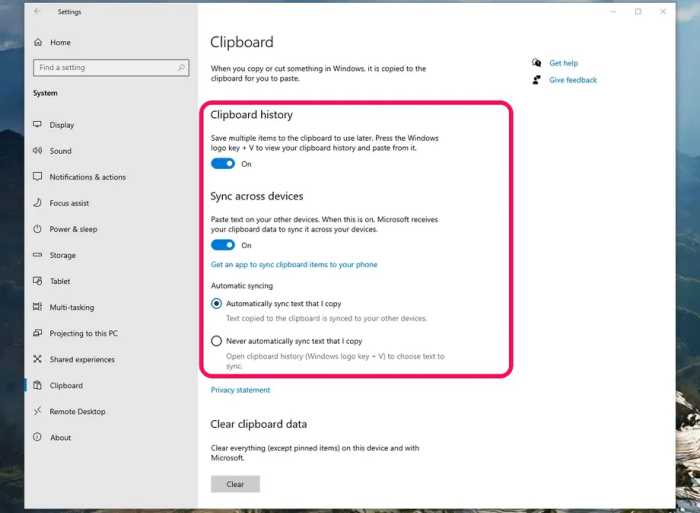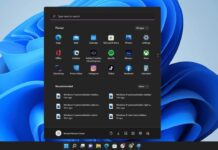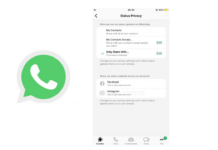Microsoft Swiftkey keyboard now lets you copy and paste across Android and Windows devices via MSPoweruser. Swiftkey keyboard app has got a new update where you can copy text to an Android phone or tablet clipboard and paste it on Windows PC and vice versa.
A few months ago, the feature Cloud Clipboard integration debuted in the beta version of the Swiftkey app, and now it’s available for all the users of the app. This update works on both Windows 10 and Windows 11.
Now Copy & Paste Across Android & Windows via Swiftkey Keyboard
According to MSPoweruser, the feature is called Cloud Clipboard that is currently available to the 7.9.0.5 version of the app. On the support page of the Swiftkey app, there are instructions on using Cloud Clipboard.
The new feature is not enabled by default; you will need to enable it manually. And you need to set up the feature on both platforms before using it.
To use this feature on Windows, there should be Windows 10 (October 2018 update or later) or Windows 11 on your PC. And the latest version of the Swiftkey app on your Android smartphone or tablet.
How to Use Swiftkey Keyboard to Copy and Paste Text Between Android & Windows?
To enable the feature on Android:
- first, open the Swiftkey app
- select Rich input >> Clipboard
- Toggle on the “Sync clipboard history to the cloud” option
- It will ask you to log in to your Microsoft account (Create one if you don’t have one)
Enable the Feature on Windows:
- Turn on your Windows PC and go to Settings
- Then System >> Clipboard
- Toggle On the ‘Clipboard history’ and ‘Sync across devices’ options
- Log in to your Microsoft Account
Once you set up everything, you can easily copy and paste the text from your Android phone to your Windows PC and vice-versa.
The support page on Swiftkey says that Cloud Clipboard will save the last text you have copied, and the clip will be automatically deleted after one hour. The clip that you last copied will be seen in the Swiftkey prediction bar; it will let you paste the text on your phone.