Here are the 10 Quick Ways to Speed Up a Slow Mac that will help you to remove certain factors that are the cause of making your MAC slow. So follow the below-discussed guide and you can easily make your Mac fast.
[dropcap]D[/dropcap]o you notice the lagging performance of your Mac which is disturbing you? Are you thinking of that why your Mac isn’t running as smooth as it was when bought up new? These won’t be only your questions as every computer starts to fade in the case of performance after the time of usage and the Mac also tends to be the one of these. While undergoing many of the tasks from day to day activities the Mac makes up quite a lot changes in the data inside it which in turn slow down the processing of the Mac. This won’t be a huge slow down but a comparative one which would be either easily justified. Now you might be wondering if the slowdown could be stopped and hence the Mac remains running at the highest peak of performance. Although the slowdown could not be stopped but in other ways, it could be opposed by speeding up the Mac. Here in this article, we have stated the quick ways with which you could speed up your slowing Mac PC and get it’s performance back on the stage as it was at the beginning of usage while you bought it new. To know about the ways just head on to the main part of the article which is given below, read about it after that!
Also Read: How to Print to a Windows Connected Printer from MAC
Top 10 Quick Ways to Speed Up a Slow MAC
Below we have discussed some ways that will help you to make your PC fast. So follow the below ways to proceed.
Also Read: Top 6 Best Emulators To Run Android Apps On MAC OS X
#1 CleanMyMac 3
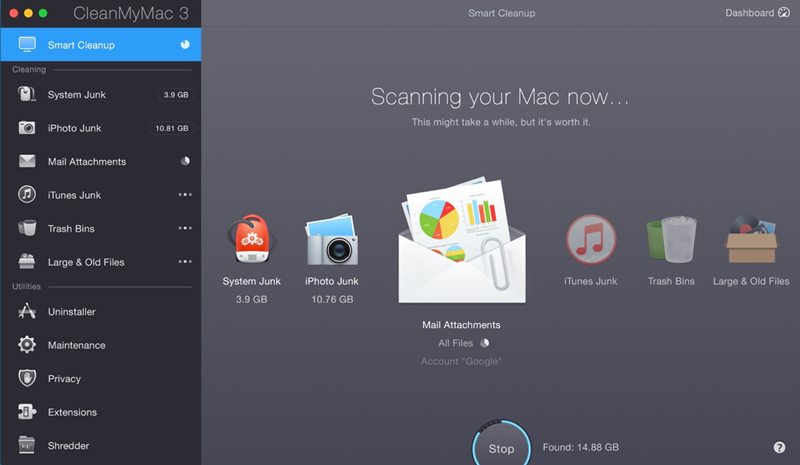
The very first thing that you should preferably go for is a clearing of all the junk data on your Mac so as to speed it up. For that purpose, you could tend to use the great software or the app named CleanMyMac 3. Just play it up on your Mac, and it would get all the junk deleted, but on the other side, you could also select to keep up your important files too.
#2 Quit Apps
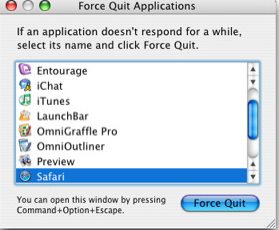
Try to look forward to the processing hungry apps on your Mac through using up the Activity Monitor and hence try to use these apps alone every time and not with any other apps running side by side. Doing so helps to relieve the pressure on the processor, and you tend to get more fast performance.
#3 Background Apps

Look forward to your dock to check for the apps with the dot on them and quit these apps by pressing right-click and then quit. These apps are those which are consuming the power or the processing of your Mac by playing their tasks in the background and you ain’t aware of that.
#4 Keep Away at Startup
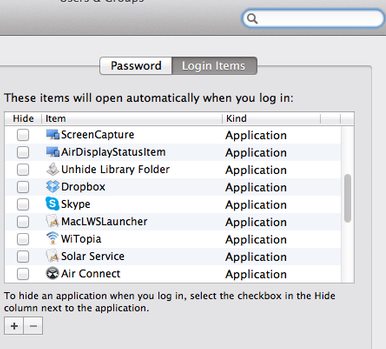
If you feel like that your Mac starts to run slow after login then there could be one problem, your Mac has the startup programs which begin automatically after your login. To close these or reject these apps, just open the System Preferences and then click the Users and Groups icon. Select your account and then click login items, uncheck any app if it is selected there in the list.
#5 Launch Agents
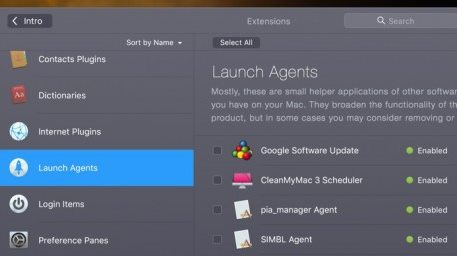
Through using up the CleanMyMac 3, you could also clean all the launch agents that especially runs in the background and hence open such software to run in the background automatically. This would help you lots to increase the speed of your Mac so just remember to give it a try.
#6 Reduce Transparency
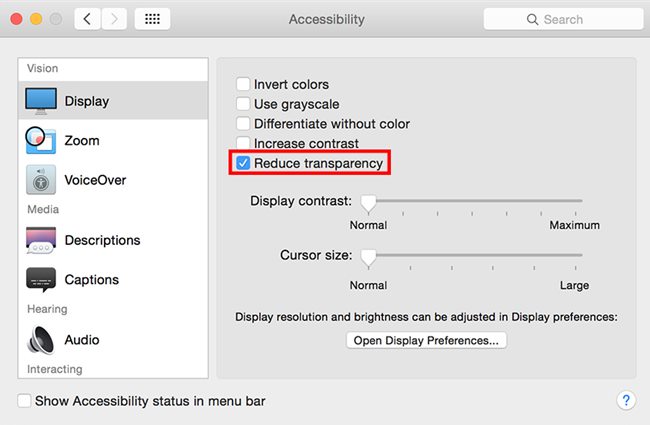
Using the Accessibility settings of your Mac, you could set up the animations and the transparency of your Mac user interface to low and hence put away the load from the graphics processor and the imaging processor which in turn would help to provide you much more increased the speed of performance.
Also Read: How to Hide ZIP Archive in an Image File on a MAC
#7 Web Browser
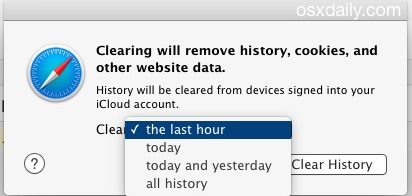
Just clean away the junk of the web browsers, remove away all those add-ons and number of plugins if you are using with it and get your Mac to run at higher speed. The Web browser could consume much power to handle up the resources and hence you could speed up your Mac by decreasing the load of web browsers.
#8 Disable FileVault Disk Encryption
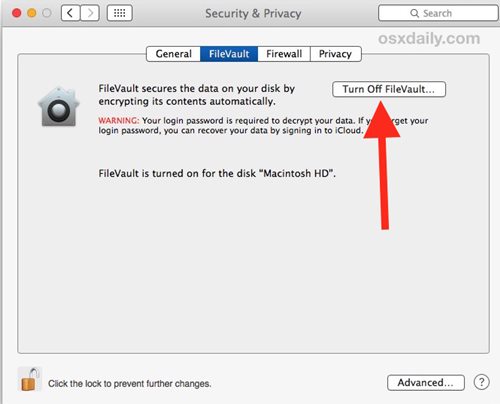
This feature is enabled by default on the Mac so as to help secure up your files but remember that this might also cause the Mac to become too slow at the boots and also while working times. Keep it disabled if you don’t go much strict with the security of the files on the disk.
#9 Finder Speedup
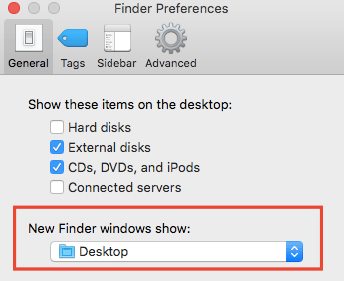
While searching for the files on the Finder, you just search through all your files which are set by default on the Mac but this could also slow down the performance and cause up the speed, so it is better to change the preferences for that to search for only particular files in some windows or directories. It could be done through the preferences of your system settings!
#10 Free Disk Space
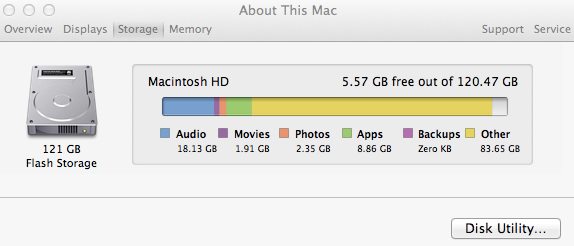
If you have loads of files and folders or the data on your Macs disk and it is just near to it’s fullest potential limit of storing up the files then note that this could also cause up vast difference in the speed of your Mac’s performance. Try to free up much of the space of your Disk and never let it go near the upper limits.
Also Read: How to Play PS4 Remotely on Windows PC/MAC
And these were the ways through which you could quickly speed up the slow Mac and therefore get it run like as it is newly bought. As from the article, you have got up that the method isn’t too difficult or complex but any moderate user could apply it without any issues. It’s now your time to apply these ways and hence optimize your Mac’s performance and get up the things running more smoothly. Hope you liked the method, don’t forget to share your views!