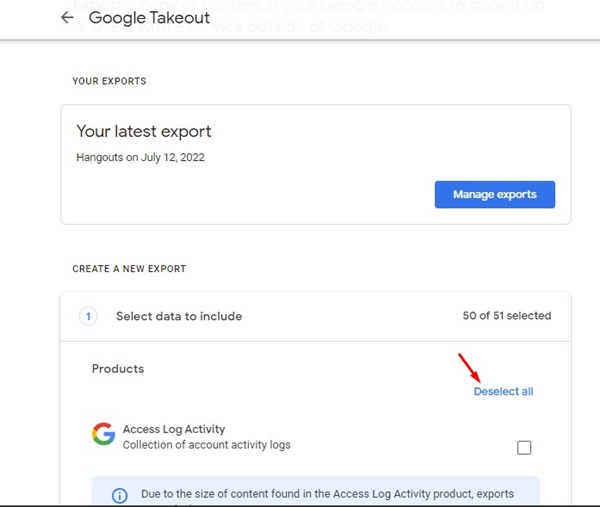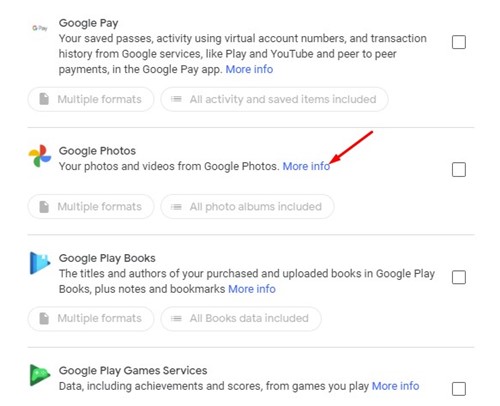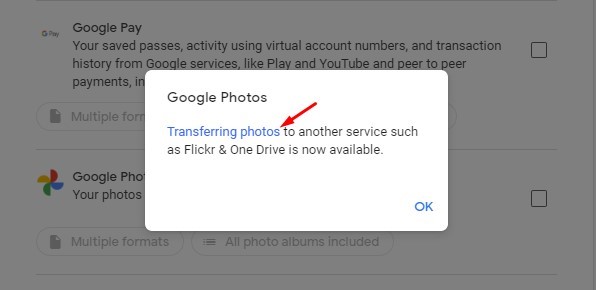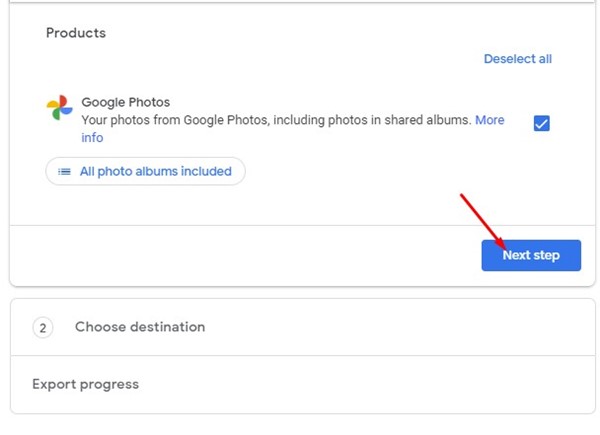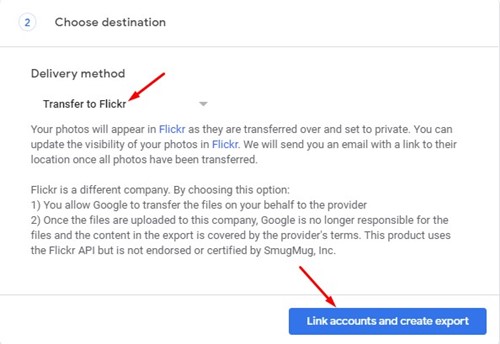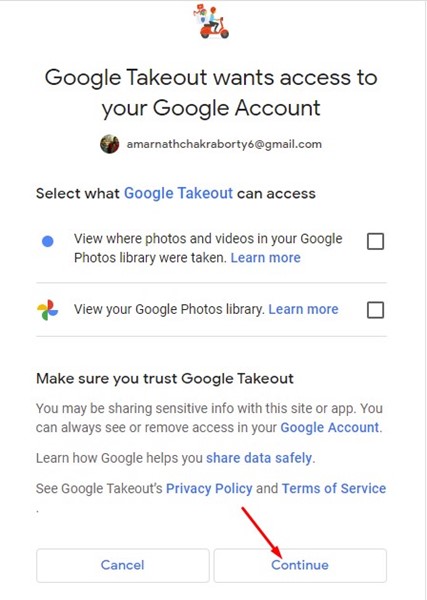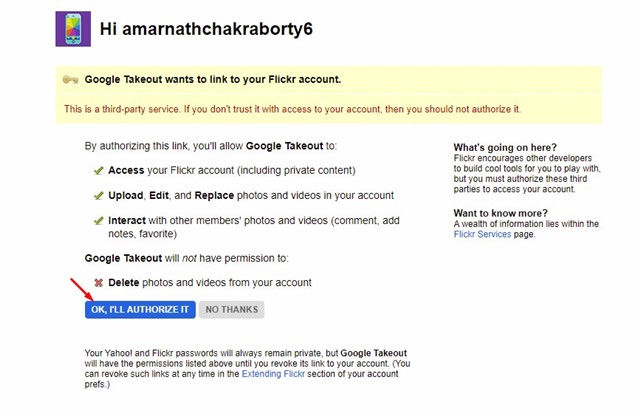If you’ve relied on Google Photos to store your important photos & videos on cloud storage, you may know that the app no longer offers free storage. Google has already ended its plan by providing free unlimited storage space to Google Photos users.
Today, all photos and videos you upload to Google Photos are counted towards the 15GB of free storage offered by the Google Account. Google changed its Google Photos policy to promote its Google One subscription service, but the move has forced many users to start searching for Google Photos alternatives.
Even today, Google Photos users look for ways to transfer their saved photos & videos to other cloud services. Google knows this, so it has introduced a tool to transfer photos from Google Photos to the Flickr account.
What is Flickr?
Flickr was originally an image hosting service that allowed users to host 1,000 photos for free. Being a photo hosting site, the default photo settings is set to Public, allowing other users visiting Flickr to see the photo you have uploaded.
However, you can set your uploaded photos’ privacy settings to Private. If you want to transfer Google Photos to any other free image hosting site, Flickr could be the best pick.
Also read: How to Free up Space on Android Using Google Photos
Steps to Transfer Photos from Google Photos to Flickr
It’s pretty easy to move Photos from Google Photos to Flickr. You need to follow some of the simple steps we have shared below. Here’s what you need to do.
1. Open your favorite web browser and visit the Google Takeout page.
2. Click the Deselect All button on the Google Takeout page to deselect all Google services.
3. Scroll down to Google Photos and click on the More info, Click on the Transferring photos on
4. On Google Photos, transfer photos.
5. On the next screen, check the Google Photos and click on the Next step.
6. On the Delivery method drop-down, select Transfer to Flickr. Next, click on the Link accounts and create export.
7. On the Sign in with Google prompt, click on the Continue button.
8. Now, you will be redirected to the Flickr account. Log in to Flickr and click on the ‘Ok, I’ll Authorize It’ button.
9. Now, Google will create a copy of files from Google Photos and migrate it to your Flickr account.
That’s it! This is how you can transfer photos from Google Photos to Flickr. The photos that Google will migrate to Flickr will be set to Private.
Also read: 10 Best Google Photos Alternatives
Even if you don’t want to move photos, you can use Flickr to store your important photos. So, that’s how easy it is to transfer all images from Google Photos to your Flickr account. If you need any more help, let us know in the comments.