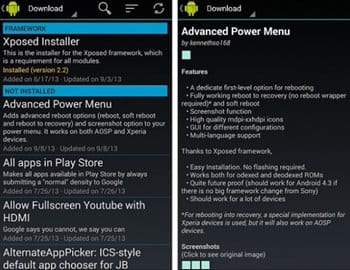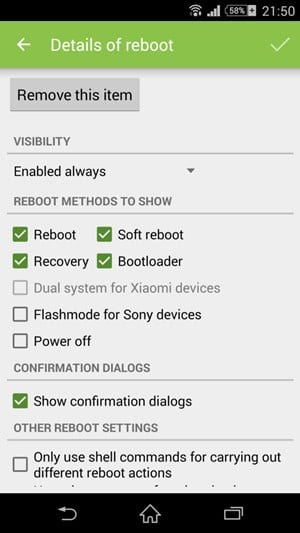On Windows operating system, you have something called Safe mode that stops many unnecessary processes and apps. Safe Mode in Windows is the most preferred option to troubleshoot errors and system problems.
However, do you know you also have Safe mode on your Android device? Safe mode is available on the Android operating system and can help you troubleshoot many Android issues.
Some apps you download from third-party sources can cause issues with your phone. If apps create problems, your Android phone might restart itself, freeze, crash, or run slowly.
Ways to Turn On & Off Safe Mode on your Android
You can boot into Safe mode on your Android to check if the problem goes away and exit the safe mode. In this article, we will list some simple steps to enable or disable Safe mode on an Android smartphone. Let’s check out.
1. Using External Keys To Reboot Into Safe Mode
In this method, you will be only using key shortcuts and not any third-party tool.
1. First, you need to Power off your Android device. After a few seconds, power it on.
2. Hold the Volume Up+ Down button together during the boot screen logo until it finishes booting. You will be in a safe mode and can perform any task you want, like uninstalling any app, fixing some issues, or other things.
To exit the safe mode, you need to reboot your phone. And your phone will be back in normal mode.
Note: In a few smartphones, you might have to press the power button for about 30 seconds. And on Pixel or other devices, you must press and hold the Power and Volume Up buttons for a few seconds.
Customize Power Button options
In this, you will need to root your android and then add up the reboot in safe mode functionality.
1. First of all, you need a rooted Android. For that, follow our guide, Root your android.
2. After rooting your Android device, you have to install the Xposed installer. For that, follow our guide to Install Xposed Installer On Android.
3. Now after having the Xposed framework on your Android, the only thing you need is the Xposed module Advanced Power Menu. Enable this app in the Xposed installer to make this app change system settings and files.
4. You can now edit the details of the reboot option to have some extra options like the soft reboot, bootloader, etc., and many more things that can be changed using this cool app.
So, this guide is all about how to turn on the Safe Mode on your Android smartphone. If you need more help enabling/disabling safe mode on Android, let us know in the comments below.