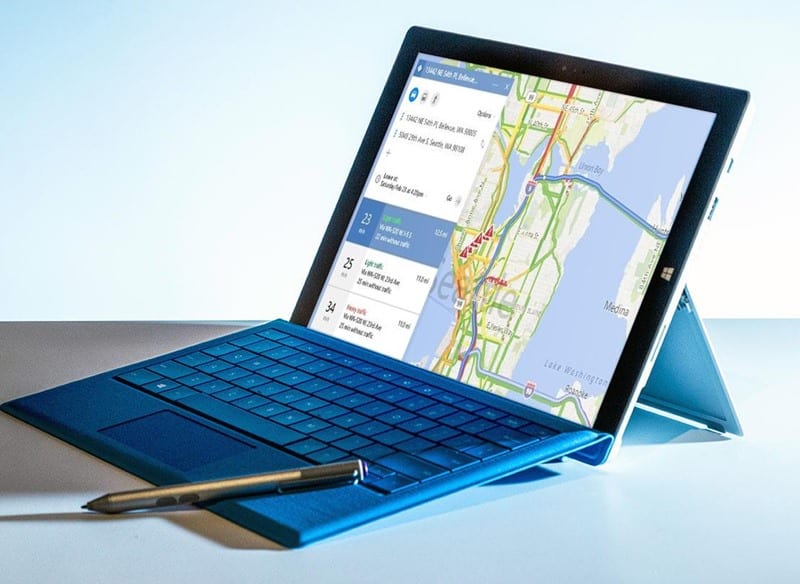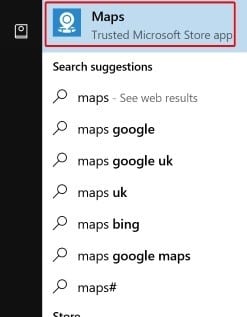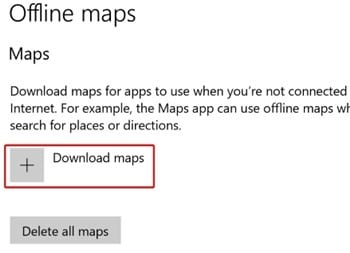Let’s admit it, when we are on the move, we always wish to have offline maps. If you have a Windows 10 device, you can get directions without connecting your device to the internet.
Windows 10 has a built-in Maps app that uses Bing Maps to provide maps. While Bing Maps is not as feature-rich as Google Maps, it’s the most preferred option for Windows devices.
Steps to Use Bing Maps Offline on Windows 10
Windows 10’s Maps app has an offline functionality that lets you download maps. Hence, if you are looking for ways to use Bing Maps offline, continue reading the guide. Below, we have shared some simple steps to use Bing Maps offline on Windows 10.
1. First, we will begin with opening the Maps service. For that, open Windows search and type in Maps.
2. Once the Maps app is loaded on your screen; you will see that you could be able to access the routes and the navigation.
We have to click on the three dots menu that will be placed in the top right corner of the app screen. Through using the list menu that appears, click on the settings option; this will take you to the settings screen.
3. Now, the Settings app will open. You will find pre-installed maps here. To download maps for offline usage, click on the Download Maps button underneath Offline maps.
4. Now select the map location you want to download. The maps will be downloaded to your computer.
That’s it! Once the maps are downloaded, you can use them offline to find routes.
So, these are some of the simple steps to use Bing Maps when offline on Windows 10. If you need more help downloading maps on Windows 10, let us know in the comments below.