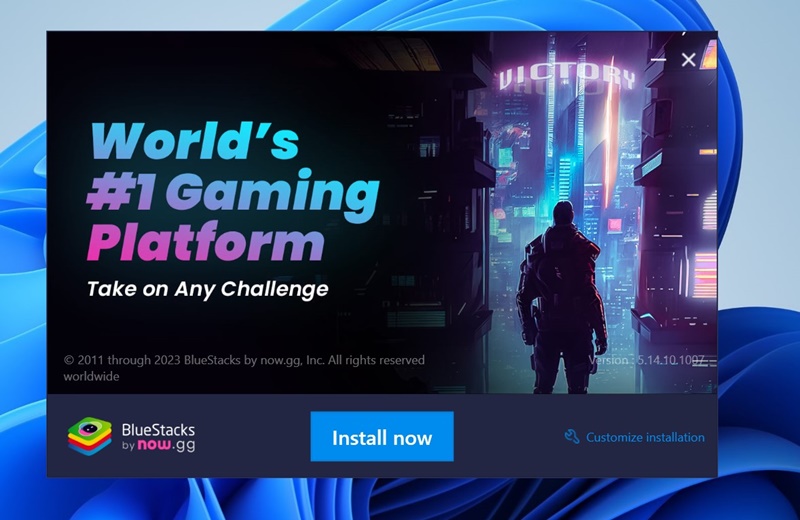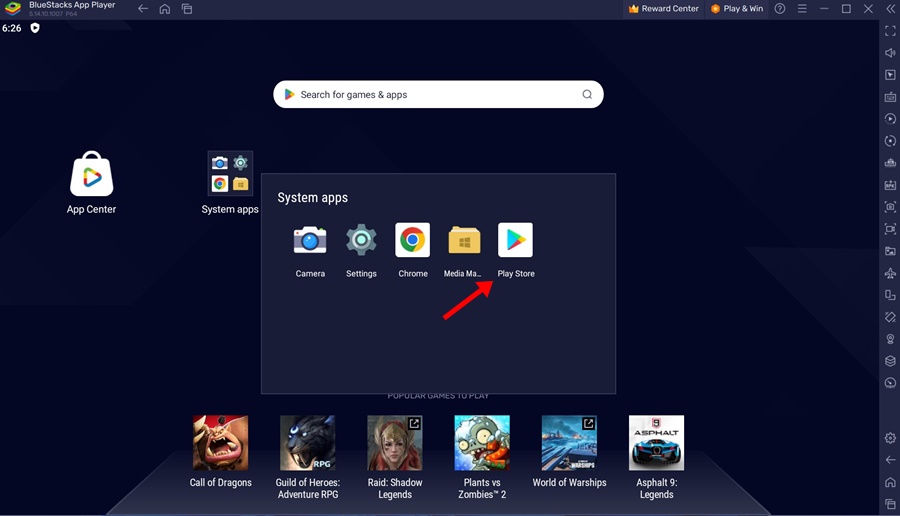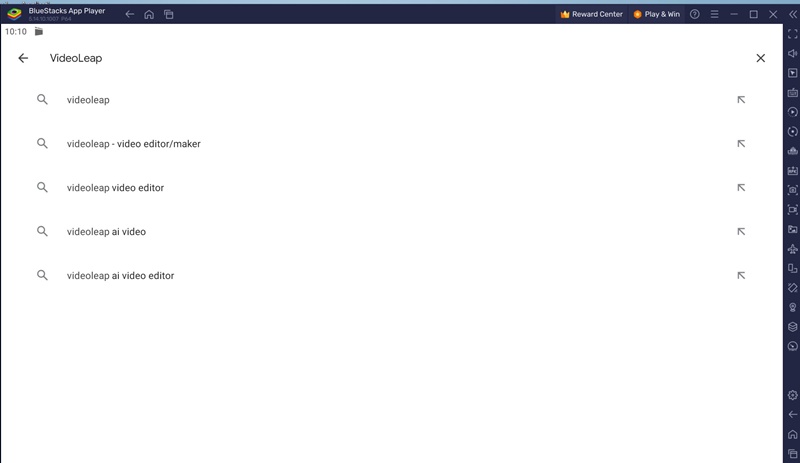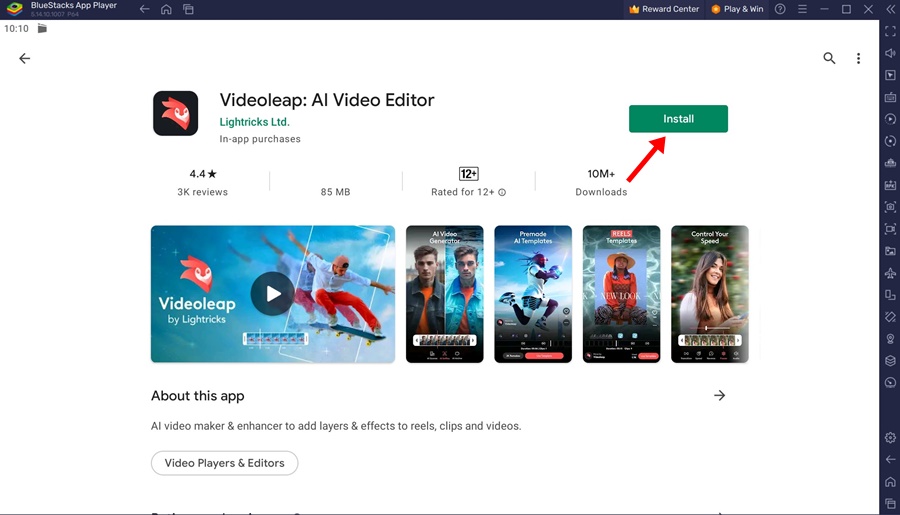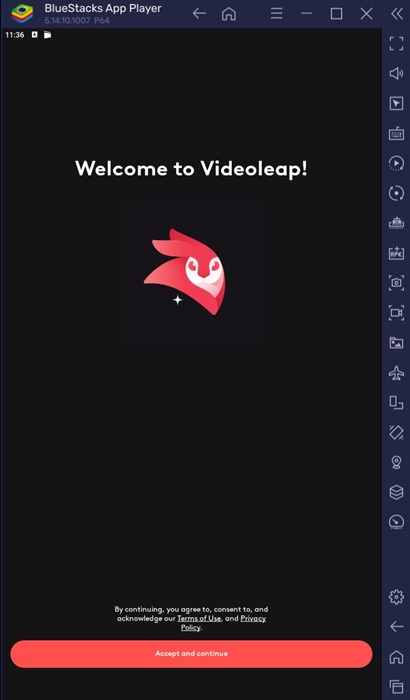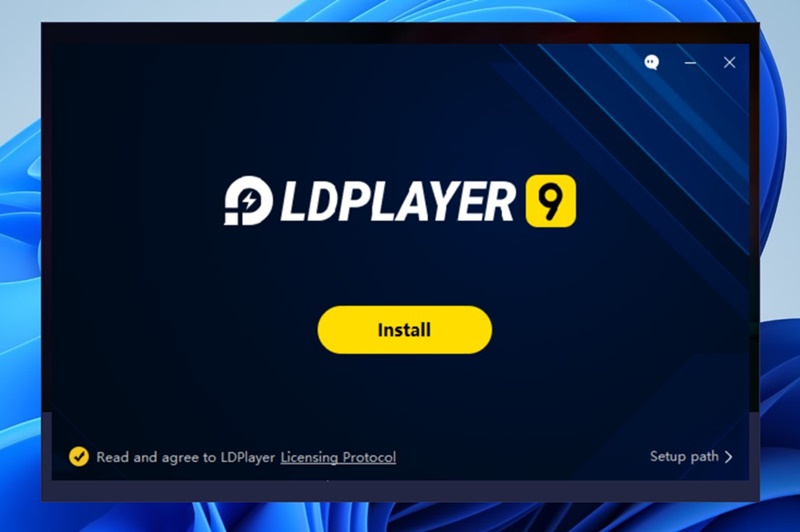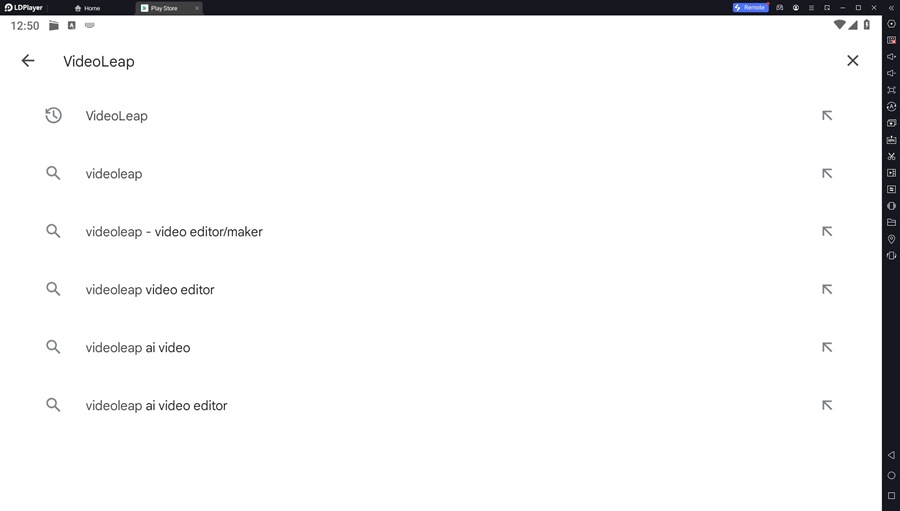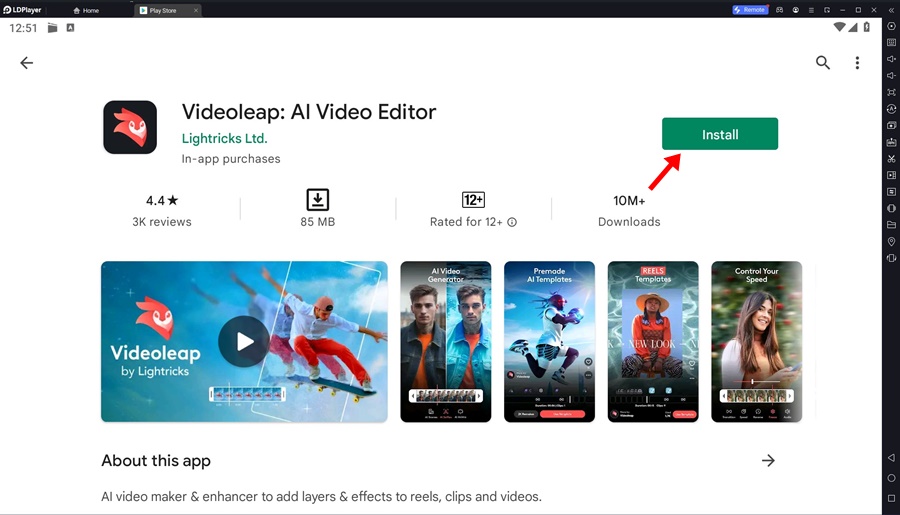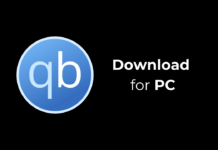VideoLeap is an AI video editor that lets you create and edit amazing videos, shorts, reels, and social media content. The app offers many useful video editing features that are usually not found in other video editors.
Also, compared to other video editors, VideoLeap is easier to use and can transfer your videos to professional quality in no time. When it comes to features, you can expect all sorts of video editing features.
What we liked the most about VideoLeap AI Video Editor is that it has something for everyone, whether you’re a pro or a beginner. You can use it to create YouTube videos, Shorts, TikTok videos, Instagram Reels, and more.
Download VideoLeap App for PC Latest Version
While video editors for PC exist, most of their features are locked behind a paywall. Either the software needs a premium subscription or would need a license purchase.
Due to this reason, many video editors want to run mobile video editing apps on their PC. And when it comes to the best mobile video editor for PC, VideoLeap is the best pick.
VideoLeap isn’t officially available for Windows or Mac, but a few workarounds let you run the VideoLeap mobile video editor on your PC.
1. Download & Install VideoLeap using BlueStacks
This method will use the BlueStacks emulator to emulate the VideoLeap AI video editor on PC. If you don’t know, BlueStacks is a leading emulator that can emulate any Android app or game on your PC. Here’s how to use VideoLeap.
1. Download & Install the latest version of BlueStacks emulator on your PC. Once installed, run the program.
2. Now open the Google Play Store on the BlueStacks emulator.
3. When the Google Play Store opens, search for VideoLeap Ai Video editor.
4. Open the relevant app from the Google Play Store search result and click Install.
5. Now, you need to wait until the app installs on BlueStacks. Once installed, you can directly run it from the BlueStacks or the desktop shortcut.
2. Download & Install VideoLeap using LDPlayer
LDPlayer is another great Android emulator. It is a more stable and feature-rich alternative to BlueStacks.
You can use the LDPlayer Android emulator to emulate the VideoLeap video editor on your PC. Here’s what you need to do.
1. Download & Install the latest version of LDPlayer on your Windows PC. Once installed, open the Android emulator.
2. When the emulator opens, click on the Google Play Store. Now, sign in with your Google Account.
3. On the LDPlayer, search for VideoLeap video editor and open the relevant app.
4. On the VideoLeap app page, click on the Install button.
5. You must wait until the video editor is installed on your PC. Once installed, run it directly.
6. You can also open the VideoLeap video editor from your desktop screen.
Frequently Asked Questions:
Is VideoLeap available for PC?
VideoLeap video editor is not available for PC. But you can still run it on your computer with the help of Android emulators like BlueStacks or LDPlayer.
Is Videoleap AI free?
Videleap, like other video editors for mobile, follows a freemium model. This means the app offers a combination of free and paid tools. To use the paid tools, you need to make an in-app purchase.
Can I create YouTube videos with Videoleap?
Yes, the video editor brings lots of professional tools for creating videos. You can use its tools to add effects on videos, add transitions, cut/merge video clips, adjust the playback speed, etc.
Does Videoleap leave a watermark?
Like every other free video editor, Videoleap leaves a watermark on your edited videos. However, you can subscribe to Videleap Pro to get rid of the watermarks.
Can Videoleap blur the background?
Yes, the Videoleap video editor has a feature that can blur the background of an image or video. However, to use that feature at its full potential, you need to subscribe to its pro version.
This guide is all about how to download & install VideoLeap for PC. We have shared two different ways to download VideoLeap for PC Latest version. If you need more help downloading VideoLeap for PC, let us know in the comments below.