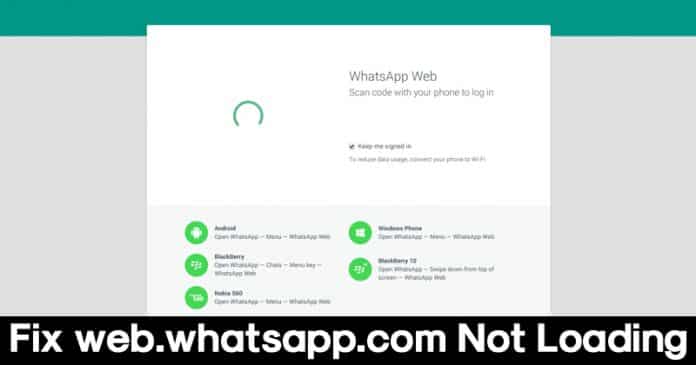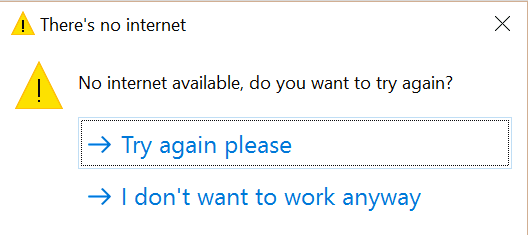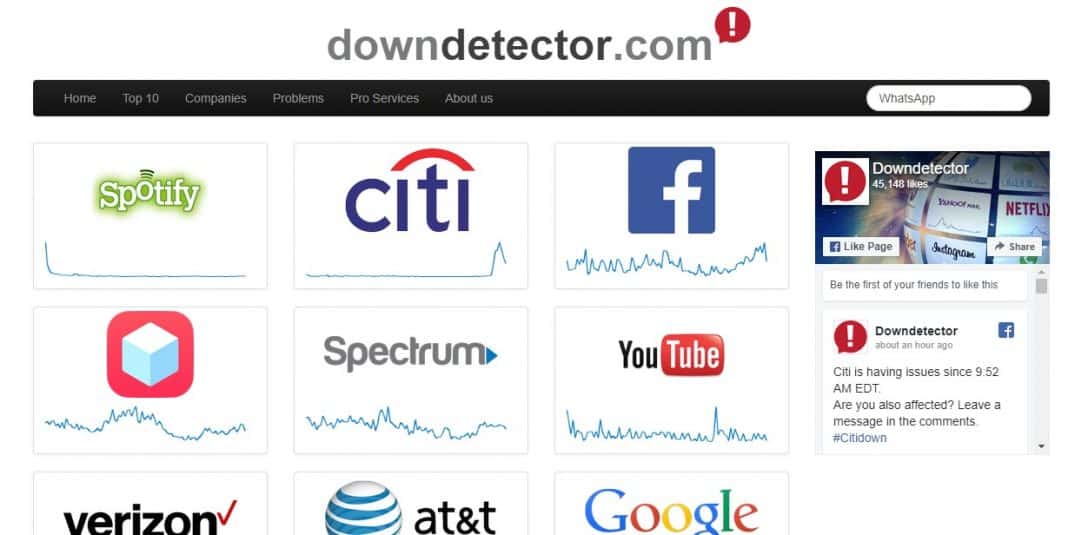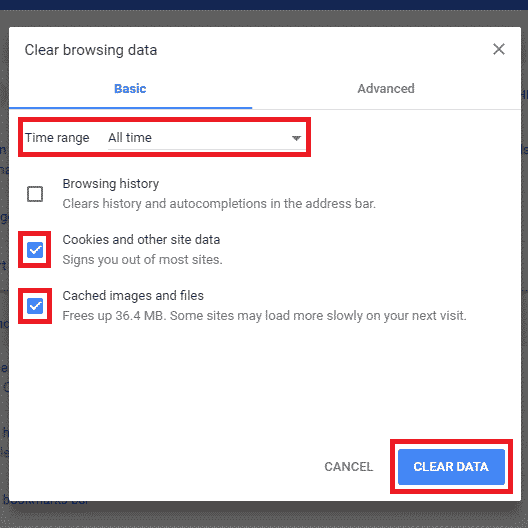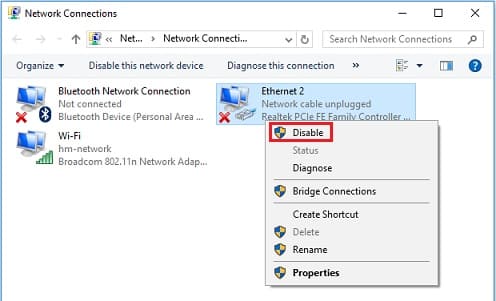Like all other web-based apps, WhatsApp web also has some bugs, and users often face errors like WhatsApp web not working.WhatsApp.con not loading, etc. So, here in this article, we will share a few methods that would help you fix web.whatsapp.com not loading problem.
If we look around, we will discover that WhatsApp is the most used instant messaging app. Although plenty of Instant messaging apps are available for the Android operating system, WhatsApp is best because it offers many features. WhatsApp for Android not only allows users to exchange messages, but it also allows users to make voice and video calls.
Another best thing about WhatsApp is that it’s available on almost every central platform, including iOS, Android, Windows, Mac, etc. What’s more interesting is that WhatsApp also has a web version that works from the browser. That means you can use WhatsApp without installing any software.
The web-based version of WhatsApp is known as WhatsApp web, and it’s compatible with Firefox, Chrome, Opera, Safari, and Edge Browser. In WhatsApp web, users need to scan the QR code by using the WhatsApp app on their smartphones. Once connected, Android users can fully control their WhatsApp app from the web browser.
However, just like all other web-based apps, WhatsApp web also has some bugs, and users often face errors like WhatsApp web not working, web.WhatsApp.con not loading, etc. So, here in this article, we will share a few methods that would help you fix web.whatsapp.com not loading problem.
web.whatsapp.com not loading? Here’s How To Fix WhatsApp Web Problems
It’s worth noting that the methods we will share below will not only fix web.whatsapp.com not loading problem, but they will also fix other WhatsApp web-related errors.
1) Check whether the Internet is Working or Not
Well, the web.whatsapp.com not loading problem usually occurs due to a slow internet connection. So, before following the following methods, make sure to check whether the internet is working or not. If it’s working, then check what’s the speed. To run WhatsApp web, you need at least 512Kbps internet speed. So, before coming to any conclusion, make sure to check whether the internet is active or not.
2) Visit DownDetector
DownDetector is a website that shows the current status of any particular site. So, it would help if you visited DownDetector.com to ensure that the WhatsApp servers are up and running. If DownDetector shows that WhatsApp’s servers are facing downtime, you must wait for a few seconds or hours until it is fixed. There are many sites available that show the current site status, but DownDetector shows the most accurate data.
3) Check The Browser Compatibility
Well, WhatsApp web works are compatible with almost all major web browsers like Google Chrome, Safari, Mozilla Firefox, Opera, Edge Browser, etc. However, it won’t work on browsers like UC Browser, Vivaldi, Maxthon, etc. So, make sure you use a compatible browser before connecting to the WhatsApp web. Also, make sure to use the latest Web browser version to avoid further errors.
4) Clear Browser Cache & Cookies
If the web.whatsapp.com is still not loading even after using the latest version of compatible browsers, then you need to clear the Browser cache & cookies. It’s worth noting that outdated cache and cookies sometimes trigger many problems, including the web.WhatsApp.con is not loading. So, head to Settings > Advanced Options. Under the Advanced options, find and click on the ‘Clear Browsing Data’ option. From there, you need to clear the cache & cookies. Once done, restart the Google Chrome browser for the changes to take effect.
5) Turn Off VPN & Disable Network Adapters
Modern computers have both wired and wireless network adapters or cads. These two cards can operate simultaneously,, which triggers network-related errors. So, when users install a new VPN, it automatically creates an extra network adapter which makes problems like the web.WhatsApp.con not loading. So, in this method, you need to turn off the VPN and disable the associated network adapter. So, head to the Network Adapter page and disable all network adapters expects the ‘Ethernet’. Once done, restart your computer, which will probably fix the web.WhatsApp.con not loading problem.
So, these are the 5 best methods to fix the web.WhatsApp.con not loading problem. If you know of any other way to fix the error, let us know in the comment box below.