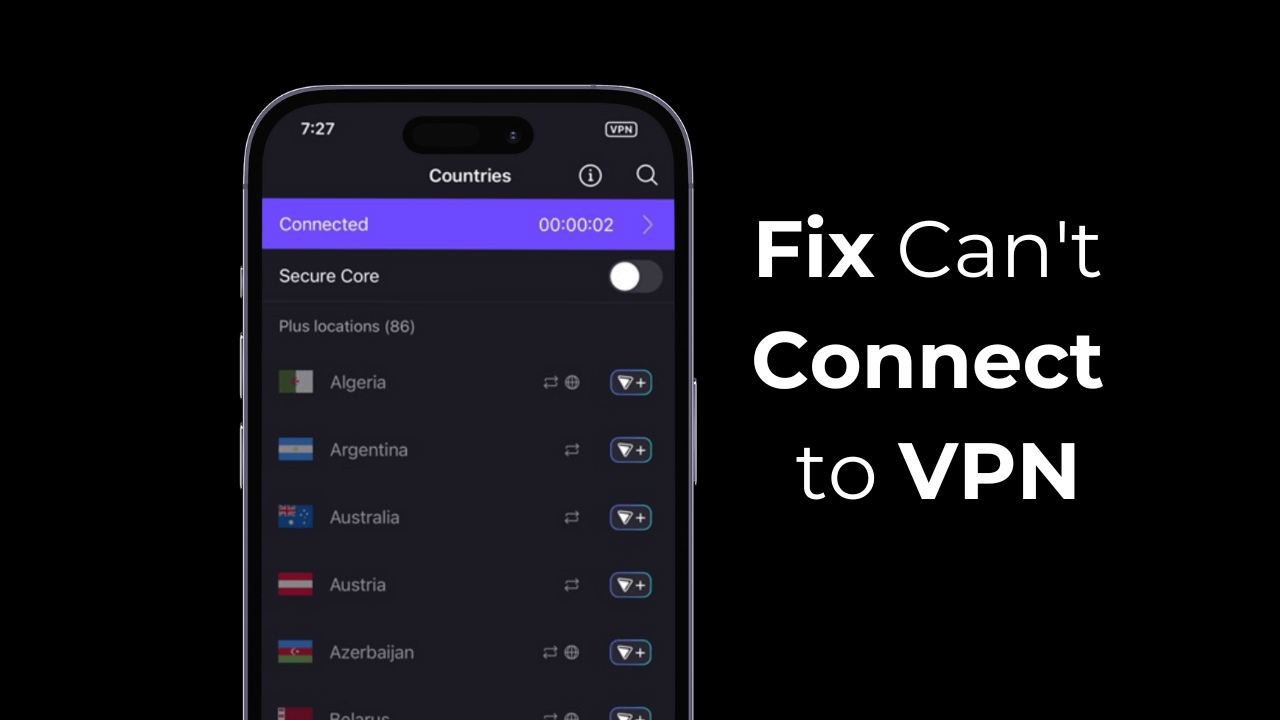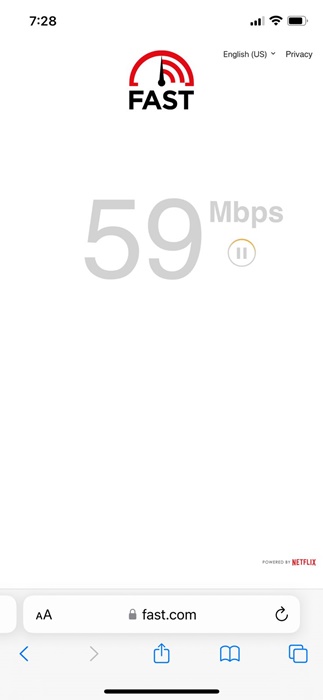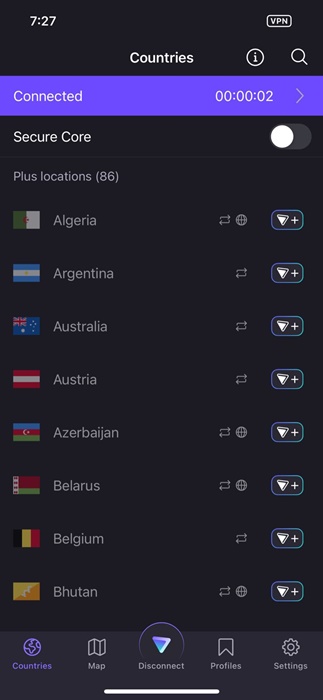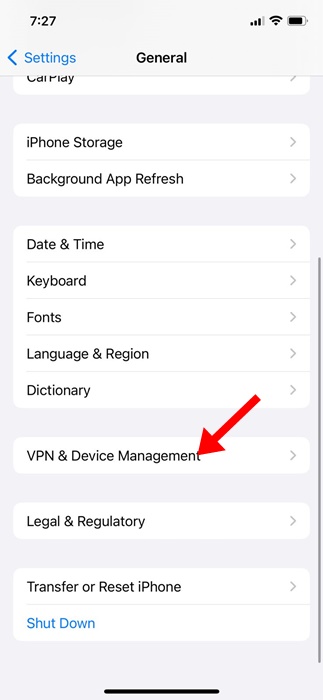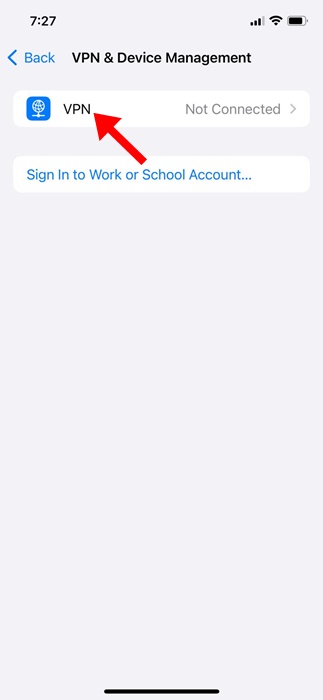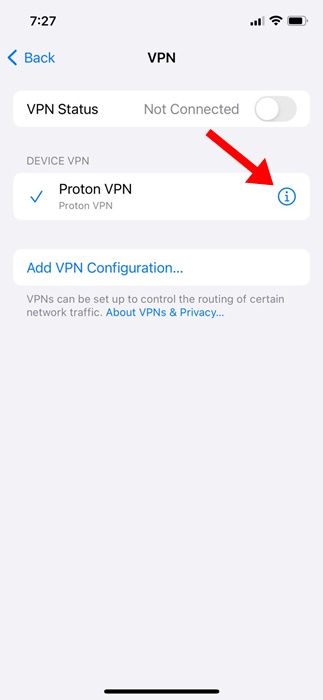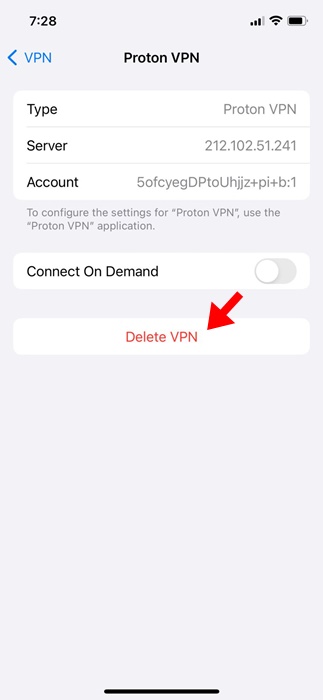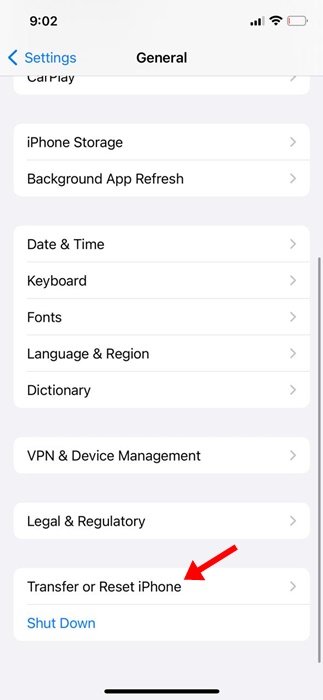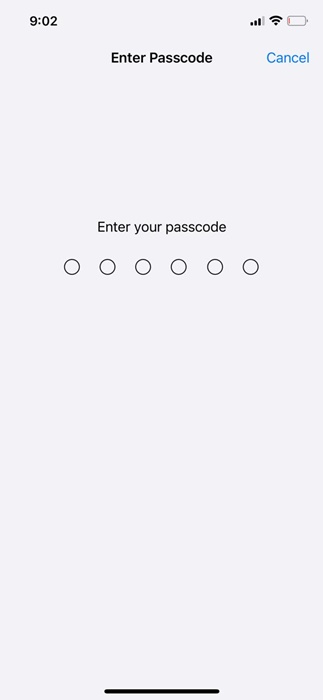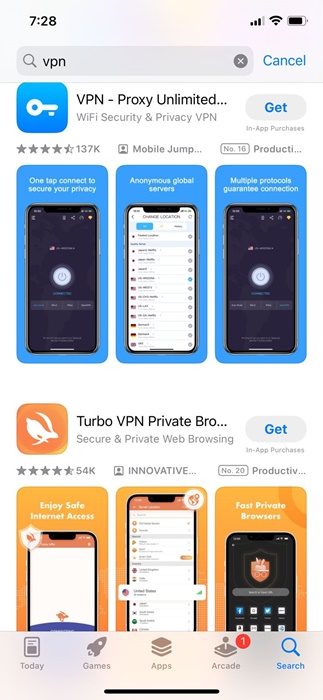iPhones let you connect to a VPN server to unlock blocked websites and services. You can either manually set up a VPN on your iPhone or download a third-party VPN app from the Apple App Store.
While it’s easy to connect to a VPN on an iPhone, sometimes you may experience problems while establishing a VPN connection. You may experience problems due to unstable internet, overcrowded VPN server selection, ISP blocking the connection, etc.
How to Fix Can’t Connect to VPN on iPhone
Regardless of the type of problems you’re facing, you can follow these methods to fix can’t connect to a VPN on iPhone issue. Here’s how you can fix can’t connect to VPN problem on your iPhone.
1. Check Your Internet
If your internet is not working or is unstable, the VPN connection will experience problems while establishing.
You need a working and stable internet connection to use any VPN or Proxy app. So, before you follow the next methods, check whether your internet is working.
2. Reopen the VPN app on iPhone
The first best thing you can do to fix can’t connect to VPN on your iPhone is to force quit your VPN app, then reopen it.
Reopning the VPN app will possibly remove all bugs & glitches that may be preventing your iPhone from connecting to a VPN server.
3. Restart your iPhone
If reopening the VPN app doesn’t work, you can try restarting your iPhone. This will remove system-level bugs and glitches that may be conflicting with your VPN Profile.
So, long press the Side button of your iPhone and then pick the Slide to Restart option. This will possibly fix the VPN connection problem you’re facing.
4. Connect to a Different Server
Premium VPN apps for iPhones usually have hundreds of servers worldwide. The server you’re trying to connect with is likely overcrowded, and hence, the connection is failing.
So, you can try connecting to one of many servers that the VPN app offers. Open the VPN app on your iPhone and switch to a different server, which is less crowded.
5. Make Sure your ISP isn’t Blocking the VPN connection
If your iPhone still can’t connect to a VPN, you must confirm whether your ISP is the culprit. Although rare, ISPs can impose restrictions and prevent your iPhone from connecting to a VPN server.
If you already know that your ISP doesn’t allow VPN, you can also try a different VPN app and check whether it’s blocked.
6. Delete the VPN Profile
Whenever you connect to a VPN server via the app, the app asks permission to create a new VPN profile on your iPhone. After creating a profile, the app monitors or filters the network activity.
If the VPN profile isn’t working, you won’t be able to connect to a VPN server. Hence, you can try deleting the VPN profile to check if it works.
1. To get started, launch the Settings app on your iPhone.
2. When the Settings app opens, tap on General.
3. On the General screen, tap on VPN & Device Management.
4. Next, tap on VPN.
5. Next, select the VPN profile and tap on the (i) button next to it.
6. On the next screen, tap on Delete VPN.
7. On the Confirmation prompt, tap on Delete again.
That’s it! After deleting the VPN profile, open the VPN app again and grant permission to create a profile.
7. Reset the iPhone Network Settings
Well, if nothing worked to fix can’t connect to VPN on iPhone, the ultimate solution is to reset the network settings.
Resetting iPhone’s network setting will delete the network cache, old data records, and will possibly resolves all network related problems.
1. Open the Settings app on your iPhone and select General.
2. On the General screen, tap on Transfer or Reset iPhone.
3. On the next screen, tap on Reset.
4. On the prompt that appears, select Reset Network Settings.
5. Now, you will be asked to enter your iPhone’s passcode. Enter the passcode.
6. On the confirmation prompt, tap on Reset Network Settings again.
That’s it! This is how easy it is to reset network settings on your iPhone.
8. Try a different VPN App
As we all know, there’s no shortage of VPN apps on the Apple App Store. So, if you still can’t connect to a VPN on your iPhone, you can consider using a different VPN app for iPhone.
You can find hundreds of VPN apps on the Apple App Store; just install a different one with a better rating and positive reviews.
The VPN app will create a profile and will connect your iPhone to the VPN server.
These simple methods can fix the Can’t Connect to a VPN on iPhone problem. Let us know if you need more help on this topic in the comments. Also, if you find this guide helpful, don’t forget to share it with your friends.