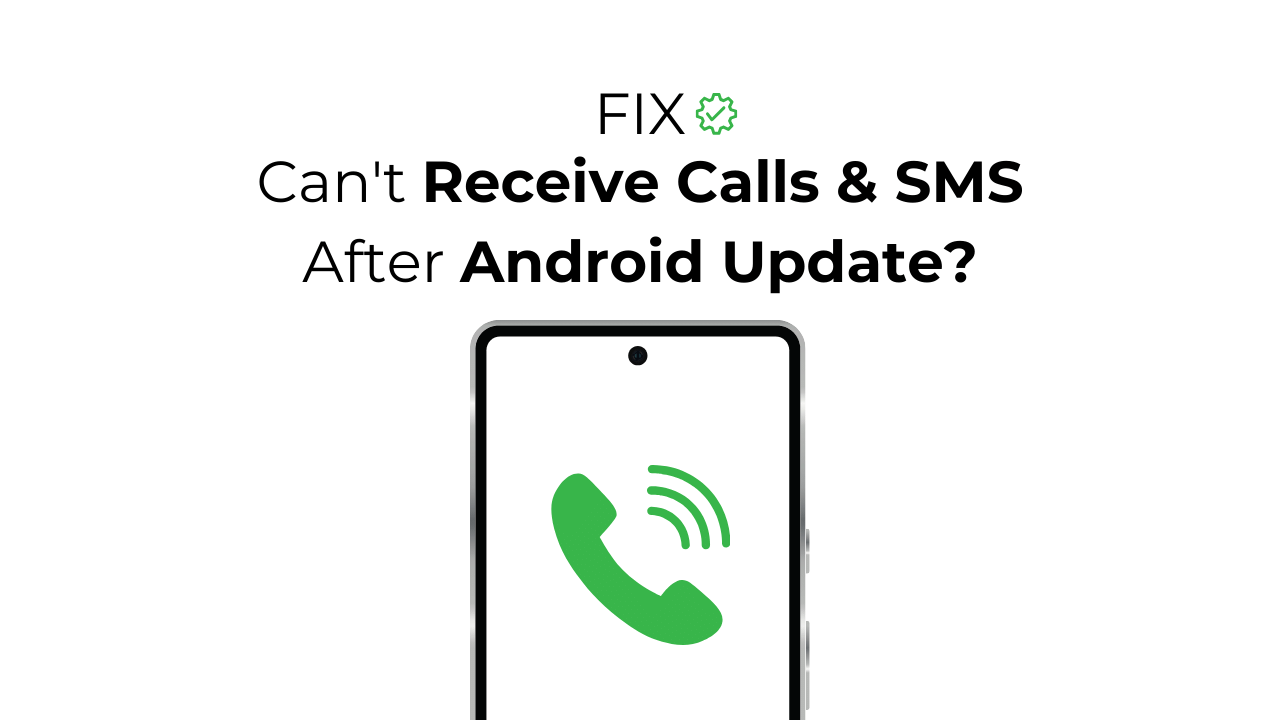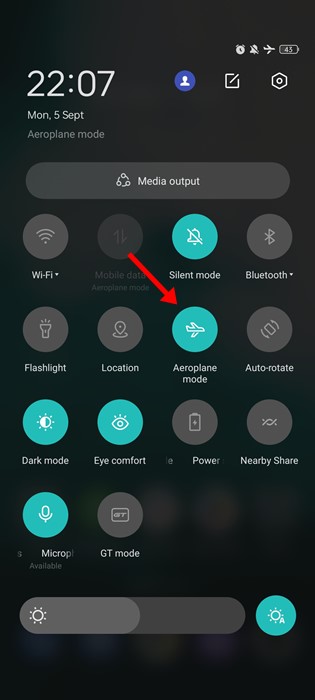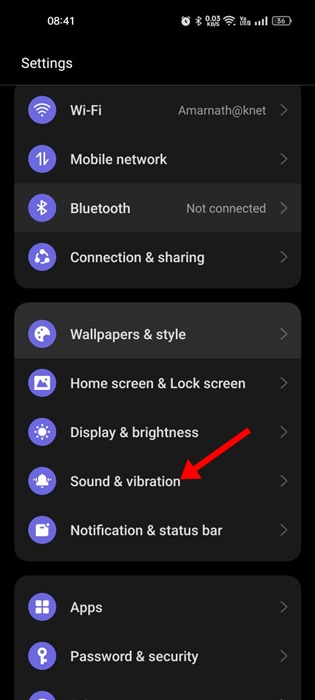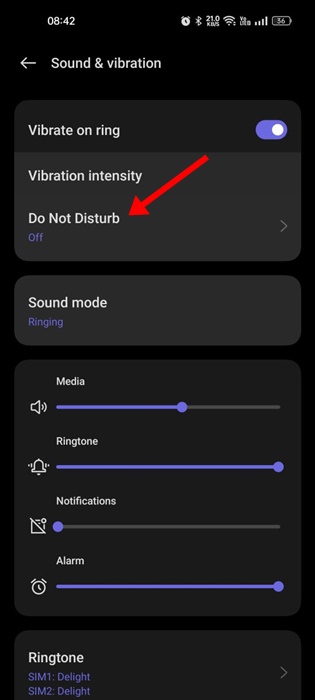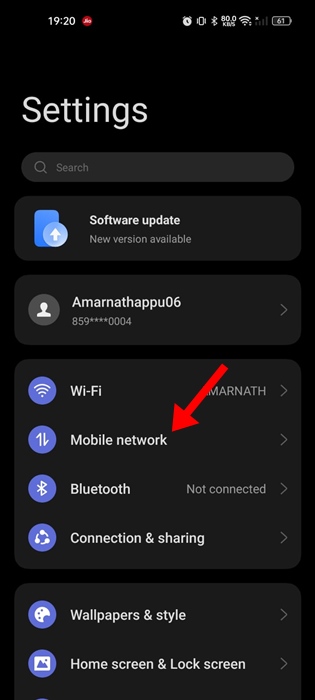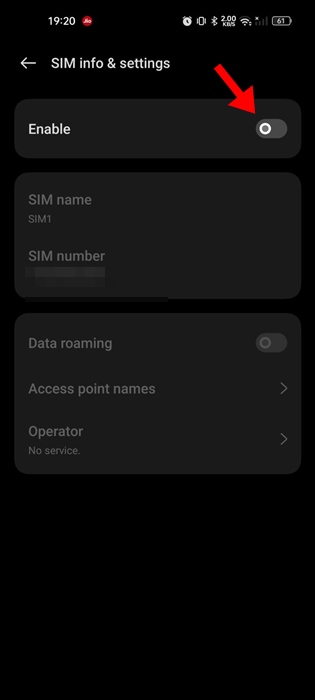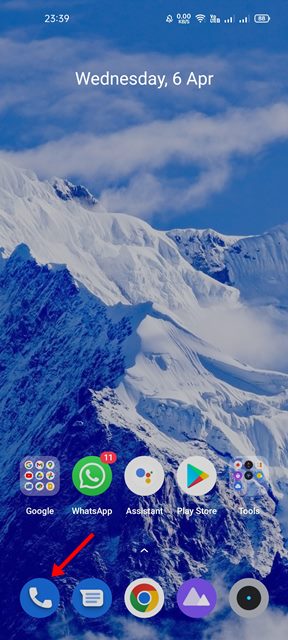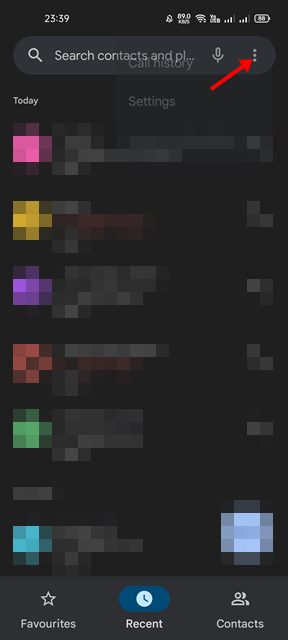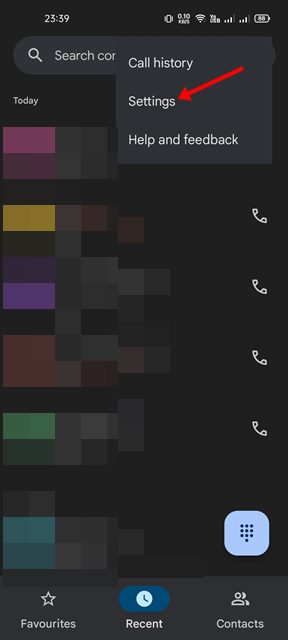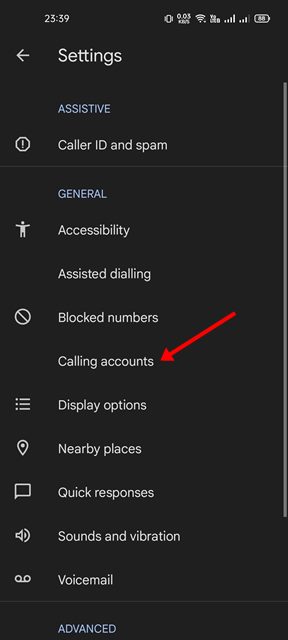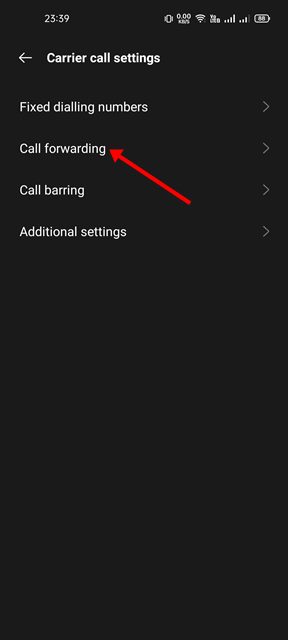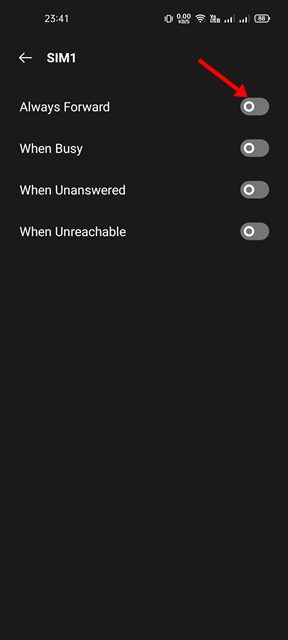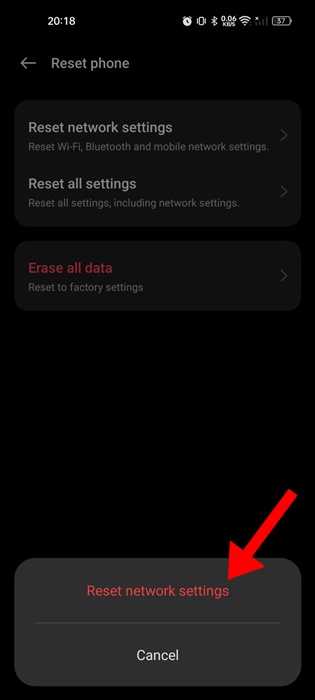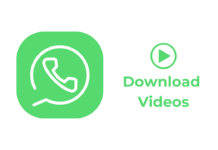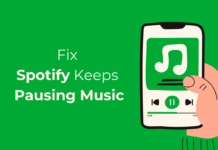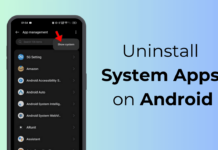Android updates are great because they bring new features, system performance improvements, bug fixes, and more. However, certain updates may cause problems with your device and can do more harm than good.
Many Android users have recently experienced the same. According to the users, after installing the Android 14 update, they are unable to make/receive calls or exchange SMS.
The problem is not limited to Android 14. Every time users install a new Android version, be it Android 11, 12, 13, and so on, they start to face issues like being unable to receive calls and messages.
Can’t Receive Calls & SMS After Android Update? 9 Ways to Fix it
So, if you can’t receive calls and messages after the Android update, follow along with this article. Below, we have shared some easy fixes to resolve Android’s inability to receive calls and SMS after the update. Let’s get started.
1. Restart your Android phone
If you’ve just installed a new Android version update, and you’re unable to make or receive calls/SMS, you need to restart your Android device.
Restarting will possibly remove the bugs & glitches that may conflict with your phone’s network services.
To restart your Android phone, press & hold the Power button. When the Power menu appears, select Restart. After the restart, check whether you can make or receive calls & SMS.
2. Check the Network Signal Strength
Your network provider may be undergoing maintenance work; hence, you are facing trouble.
If the network signal strength in your area is usually excellent but has recently been showing poor, the problem may be with your telecom operator.
You can contact your telecom provider and ask whether there’s an ongoing issue. If they confirm a problem, you can simply wait it out.
3. Turn Off the Airplane Mode
Bugs and glitches in Android version updates can prevent the Airplane mode icon from appearing in the Status bar.
So, it’s possible that Airplane mode is enabled on your device; hence, you’re unable to make or receive calls/SMS.
To turn off Airplane mode on your Android device, pull down the Notification shutter and tap the Airplane mode icon.
4. Disable the Do Not Disturb Mode
The DND Mode on Android silences all sounds & vibration from calls & notifications. When a call goes through DND Mode, you will only see a ticking incoming call notification in the Status Bar.
To eliminate this possibility, you need to turn off the Do Not Disturb mode on your Android as well. Here’s how to do so.
1. Launch the Settings app on your Android.
2. When the Settings app opens, tap on Sound & Vibration.
3. On the Sound & vibration, tap on Do Not Disturb.
4. On the next screen, make sure the toggle next to Do Not Disturb is disabled.
That’s how you can turn off the Do Not Disturb Mode on an Android smartphone.
5. Turn On/Off Your SIM Card
If you have a modern Android phone, you don’t need to eject your SIM card to disable the SIM Card. You can disable your SIM card from the SIM Card.
Disabling the SIM card will fix glitches that could be preventing you from picking up or making a call. Here’s what you need to do.
1. Launch the Settings app on your Android phone.
2. When the Settings app opens, tap on Mobile Network.
3. On the Mobile Network Screen, tap on your SIM Card.
4. On the next screen, turn off the toggle beside Enable. This will disable your SIM Card.
5. Simply wait for a few seconds and enable the toggle again. This should enable the SIM card on your phone.
That’s it! This is how you can turn on/off your SIM card to fix can’t receive calls and messages after updating Android.
6. Reinsert the SIM Card
Maybe the old SIM settings aren’t compatible with the Android version you’ve just installed. If this is the case, you can remove the SIM card and put it back in to fetch the new settings.
Your Telecom provider will register your new phone and send you the SIM settings. Once your phone has been activated properly on the network, you should be able to receive calls & SMS.
You can use the SIM ejector pin to open the SIM Card slot. After opening the slot, remove the SIM card, reinsert it, and put the slot back in. Next, power on your smartphone and check whether this solves the Can’t Receive Calls & SMS after the Android update issue.
7. Check the Call Forwarding Settings
You may have accidentally enabled the Call Forwarding feature on your phone, which redirects all your calls to a different number.
So, if your phone still can’t receive calls, it’s time to check your call-forwarding settings. Here’s what you need to do.
1. Launch the Phone app on your Android.
2. Next, tap on the three dots at the top right corner.
3. On the menu that appears, select Settings.
4. On the Settings, tap on Calling accounts.
5. On the next screen, tap on Call forwarding.
6. On the next screen, make sure the toggle beside ‘Always Forward’ is turned off.
That’s it! This will turn off the call forwarding feature on your Android phone.
8. Reset the Network Settings
Resetting the Network settings will find & fix all network related problems. Users often have to reset their Network settings to make things work, especially after installing an Android update.
However, note that resetting the network settings will remove the saved WiFi networks, Bluetooth devices, etc. Here’s how to perform a network settings reset on an Android smartphone.
1. Launch the Settings app on your Android and tap on Additional/System Settings or General Management.
2. On the next screen, tap on Back up and reset.
3. On the Back up and Reset screen, tap on Reset phone.
4. On the Reset Phone screen, tap on Reset Network Settings.
5. A confirmation prompt will appear; tap on Reset network settings.
That’s it! Now, you need to wait for the process to complete. Once completed, check whether you’re able to receive calls or SMS.
9. Update your Phone
You might have recently updated your phone, but if the previous update has broken your phone’s ability to make or receive calls/SMS, another update containing the fix could be on its way.
You can reach out to your phone’s manufacturer and ask them to look into the issue. If it’s an operating system bug/glitch, you may not be alone facing the same problem.
So, it’s important to check for available updates frequently. If any update is available, download & install it to fix the issue.
So, these are some simple steps to fix can’t receive calls and SMS on Android after update. Let us know if you need more help on this topic in the comments. Also, if you find this guide helpful, don’t forget to share it with your friends.