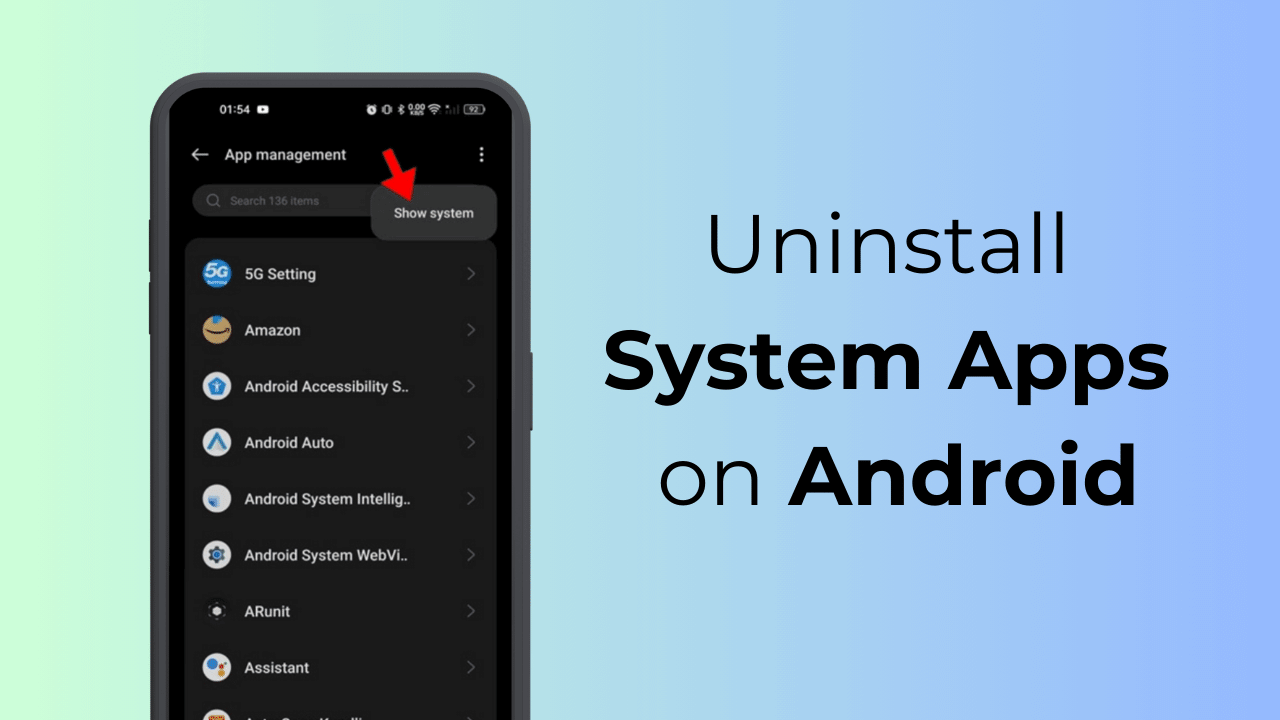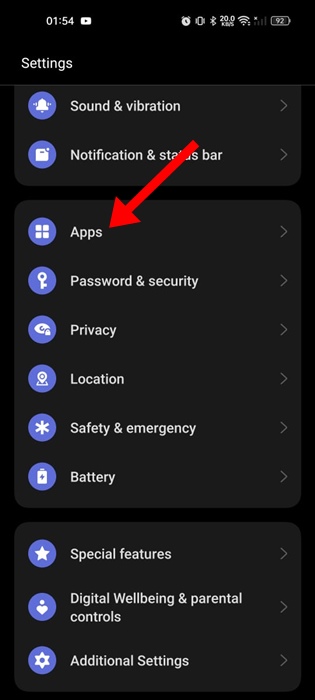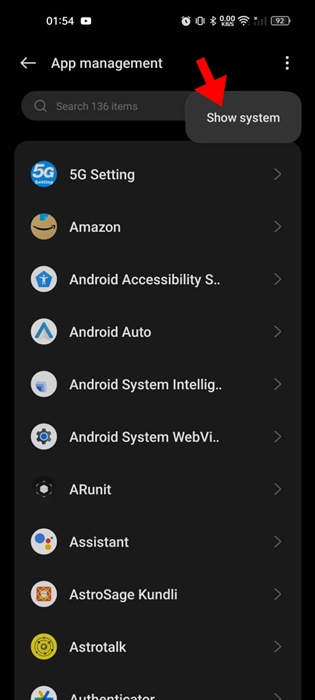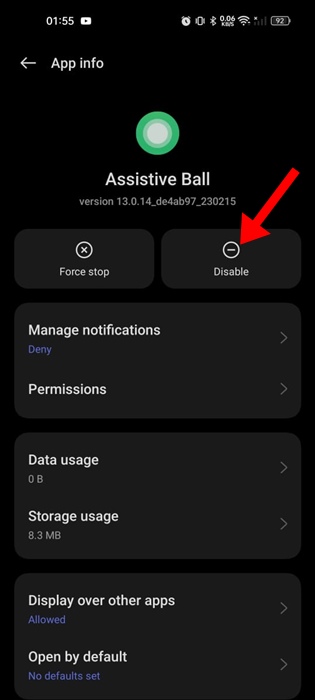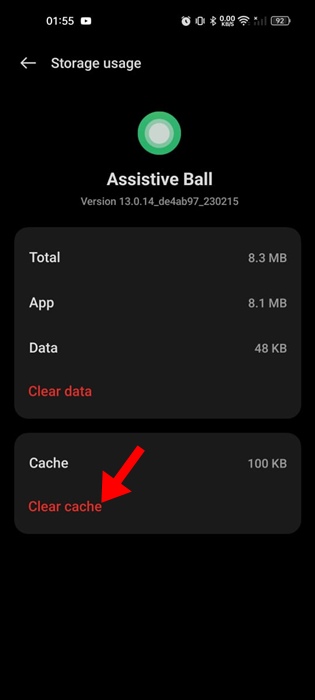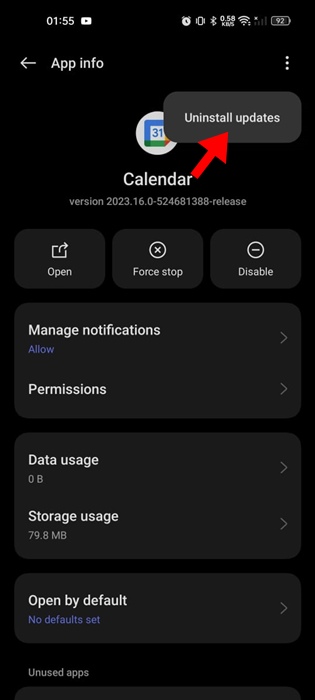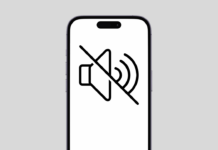If you’re an Android user, your phone may have many system apps that are useless. Smartphone makers often install their in-house apps to boost app usage.
Yes, you can get a phone with stock Android to get rid of many manufacturer apps, but certain apps will still be useless and consume storage space.
So, is it possible to uninstall System apps on an Android smartphone? This article will discuss this topic in detail.
Can You Uninstall System Apps on Android?
System apps are generally kept hidden and don’t appear on the App Drawer. They are also known as bloatware, which comes pre-installed on your Android smartphone.
Some common examples of system apps are carrier apps for things like account management, file management, voicemail, etc.
On Samsung, you get manufacturer apps like Samsung Bixby and more. Similarly, if you have a stock Android, you will have pre-installed apps like Google Drive, Google Photos, YouTube, etc.
While the system apps don’t raise security or privacy issues, they can sometimes show ads. For example, the default file manager app of Realme phones shows lots of ads.
It’s possible that most of the system apps on your smartphone are left unused; hence, it makes sense to uninstall or disable them.
How to Uninstall System Apps on Android?
You can’t uninstall the system apps on your Android, but you can uninstall the app updates or disable them. Disabling them is the best way to get rid of System apps on Android.
1. Disable the System App on Android
The best way to disable a system app on Android is to keep it disabled. This way, the app will be disabled, and none of its processes will run in the background.
After turning off the app, you can clear the data & cache to reduce the storage consumption. Here’s what you need to do.
1. Launch the Settings app on your Android phone.
2. When the Settings app opens, tap on the Apps.
3. On the Apps, tap on App Management.
4. Next, tap the three dots at the top right corner and select Show System.
5. Find and tap the app which you want to disable.
6. On the App info screen, tap on Disable.
7. Once disabled, tap on the Storage Usage.
8. Next, tap on the Clear Cache and then Clear Data.
That’s it! This will turn off the system app on your Android smartphone.
2. Uninstall the System App Updates
If you are unable to reduce the storage consumption, you can try uninstalling the app updates. Uninstalling the updates will restore the app to its factory state. You can also uninstall the app updates if an app is not functioning properly.
1. Launch the Settings app on your Android phone.
2. When the Settings app opens, tap on Apps.
3. On the Apps screen, tap on App Management.
4. Next, tap the three dots at the top right corner and select Show System.
5. Now, find the app that you want to modify and tap on it.
6. On the App info screen, tap the three dots at the top right corner and select Uninstall Updates.
That’s it! This will uninstall all updates installed on the app. This will roll back the app to the factory state.
3. Remove System App with the Debloater tool
The debloater tool is another great way to remove bloatware from an Android phone. However, removing system apps with the help of the Debloater tool is a bit complicated.
You must enable the Developer options on your phone, connect it to your PC using a USB cable, and then run the Debloater tool.
The debloater tool will detect all system updates and allow you to uninstall.
We have shared a detailed guide on how to remove bloatware from Android with the Debloater tool. Make sure to go through the steps we have shared in that guide.
4. Rooting Your Phone
Another way to uninstall system apps on Android is to have root access. Many third-party apps on the XDA forum or Android groups share tools for removing system apps.
Most of those apps require root access and are generally not safe to use. We don’t recommend rooting your phone because doing so will void your warranty and can get your device bricked.
These are simple methods to uninstall System apps on an Android phone. If you need more help with this topic, let us know in the comments. Also, if you find this guide helpful, don’t forget to share it with your friends.