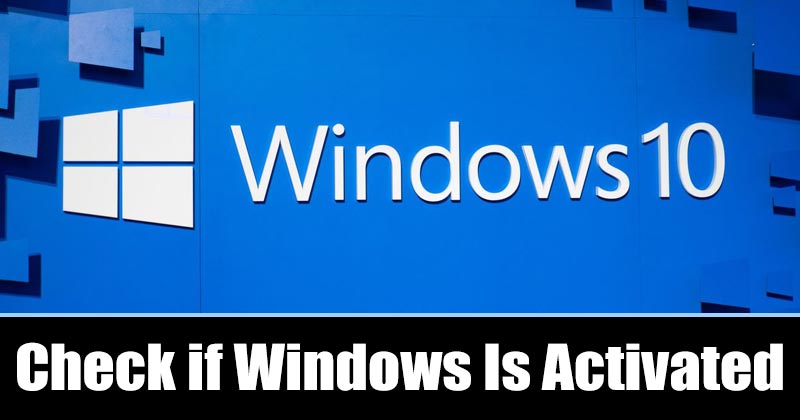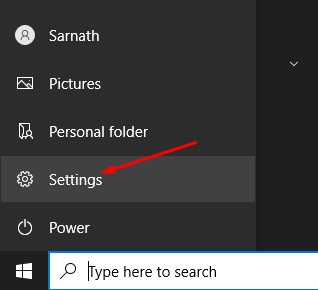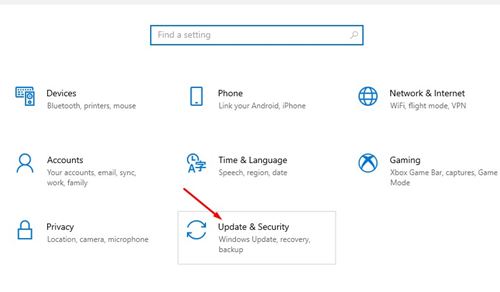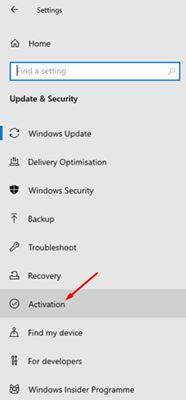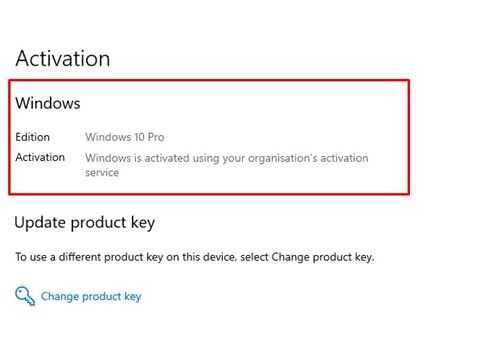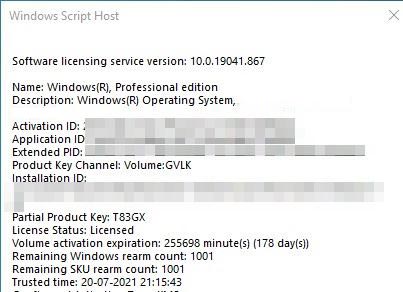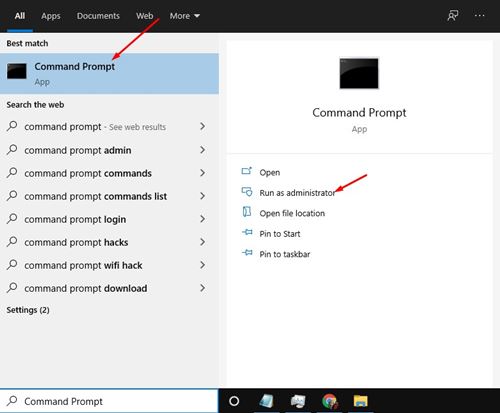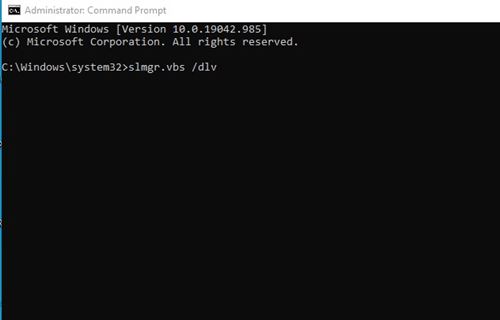Well, back in 2015, Windows 7 used to be the most used desktop operating system. However, the arrival of Windows 10 has changed everything. Within a short period, Windows 10 successfully replaced its older versions – Windows 7 and Windows 8.
However, just like every other version of Windows, you need to activate the Windows 10 operating system to enjoy the full features. For example, without activating Windows 10, you won’t be able to download essential updates or apps on your system.
Moreover, Windows 10 ads an annoying ‘Activate Windows 10 watermark’ on the desktop, which ruins the desktop experience. So, if you want to avoid those things, you first need to purchase a Windows 10 license and activate it.
Also, sometimes few bugs remove the license of Windows 10, forcing the operating system to ask you to activate the copy of Windows 10. So, it’s always essential to know whether your Windows 10 is activated or not.
3 Methods to Check if your Windows 10/11 is Activated
Hence in this article, we have listed some of the best methods to check whether Windows 10 is activated or not. The methods are straightforward; you need to follow them step-by-step. So, let’s check out.
1. Using Windows 10 Settings
Well, in this method, we are going to utilize the Windows 10 Settings to check whether Windows 10 is activated or not. First, follow some of the simple steps given below.
Step 1. First of all, click on the Windows Start button and select ‘Settings‘
Step 2. On the Settings page, click on the ‘Update & Security’ option.
Step 3. On the left pane, click on the ‘Activation’ option.
Step 4. On the right pane, check whether Windows 10 is activated or not. You will be able to see the activation and licensing status of your Windows 10.
That’s it! You are done. This is how you can check if your Windows 10 is activated or not.
2. Using RUN command
You can even use Windows 10 Run dialog box to check whether Windows 10 is activated or not. For that, you need to implement some of the simple steps given below.
Step 1. First of all, press Windows Key + R button on your keyboard. This will open the RUN dialog box.
Step 2. On the Run dialog box, enter slmgr.vbs /dlv and hit the Enter button.
Step 3. You will now see a pop-up window with the activation information. If your Windows 10 is licensed, you will show you ‘Licensed‘ in the License Status.
That’s it! You are done. This is how you can use the RUN dialog box to check if your Windows 10 is activated.
3. Using Command Prompt
Well, just like the RUN dialog box, you can utilize the Command Prompt to check the licensing status of your Windows 10 installation. However, this method only works with Windows 10 and later.
Step 1. First of all, open Windows 10 search and type in ‘Command Prompt’. Now, right-click on the CMD and select the ‘Run as administrator’ button.
Step 2. On the Command prompt window, enter the command slmgr.vbs /dlv and hit the ‘Enter‘ button.
Step 3. Now command prompt will display a popup window displaying the licensing information. You need to check the License Status to confirm whether Windows 10 is activated or not.
That’s it! You are done. This is how you can check Windows 10 activation status via Command prompt.
So, this guide is all about how to check if your Windows 10 is activated or not. I hope this article helped you! Please share it with your friends also. If you have any doubts related to this, let us know in the comment box below.