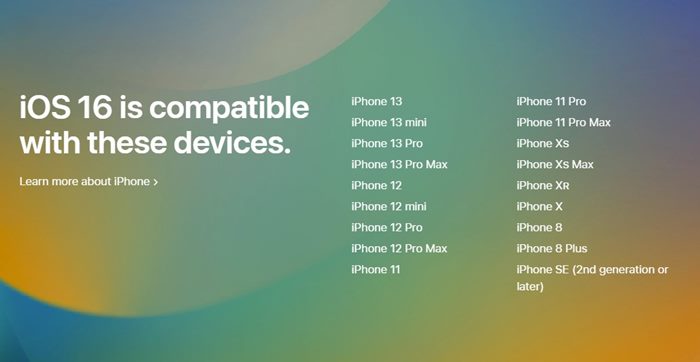Apple announced the next big iPhone update – iOS 16 at the WWDC22 event a few days ago. The new mobile operating system is supposed to enhance the iPhone with all-new personalization options and deeper intelligence and will provide seamless ways to communicate & share.
We have already discussed some of the best new features of iOS 16. Even though iOS 16 has been fully revealed, it was only available for developers, and the public beta will roll out next month. The stable iOS 16 upgrade is expected to roll out by the end of this year – probably between September or October.
Steps to Download & Install iOS 16 Developer Beta on iPhone
Hence, if you can’t wait for the stable release, you can install the developer beta version of iOS 16 right now. Below, we have shared a step-by-step guide on installing the iOS 16 developer beta on iPhone. Let’s check out.
Things to know before downloading iOS 16
iOS 16 is still being tested and is only available for the developers. And like every developer beta builds, iOS 16 is likely to have many bugs and other issues.
You may face problems while making or receiving calls, deal with battery drainage issues, network issues, and more. In the worst case, the iOS 16 developer beta can make your iPhone unusable. Hence, it’s recommended to back up your device properly before updating to the iOS 16.
List of Compatible iPhones that can run iOS 16
Not every iPhone can handle the iOS 16 update. The latest iOS 16 developer beta will support only iPhone 8 and above devices. We have already shared a list of all supported iPhone models for the iOS 16 upgrade. Hence, make sure you have a compatible iPhone before following the steps.
How to Download iOS 16 Beta Profile?
After backing up your iPhone, you can download & install the iOS 16 Developer beta. You need to enroll your device into Apple Developer Program; for that, you have to pay the Apple Developer Membership fee. Once enrolled, follow the steps shared below.
- First of all, launch the Safari browser on iPhone and open developer.apple.com.
- Next, tap on the hamburger menu and select the Account option.
- Next, tap on the two-line icon again and select Downloads. On the Downloads, scroll down and tap on the Install Profile under iOS 16 beta.
- Now you will see a download confirmation prompt. Tap on the Allow. Once done, open the Settings app and tap on the Profile downloaded.
- On the Install Profile screen, tap the Install button in the top-right corner.
- On the consent screen, tap on the Install button. Now, wait until the iOS 16 Beta Software profile installs on your iPhone. Once installed, tap on the Restart button to restart your device.
That’s it! This will install the iOS 16 Beta Software profile on your compatible iPhone.
How to Install iOS 16 Developer Beta on iPhone?
After installing the iOS 16 beta software profile, your iPhone is ready to install the iOS 16 Developer beta update. Follow some of the simple steps shared below.
- After the restart, open Settings > General.
- On the General screen, tap on the Software Update.
- You will find the iOS 16 Developer beta update (approximately 5GB in size). Tap on the Download and install button.
- Now agree to the terms and conditions, and the installation process will start.
That’s it! This will install the iOS 16 developer beta on your iPhone.
So, this guide is all about how to download & install iOS 16 Developer Beta on your iPhone. You can follow the steps to install the latest iOS 16 on compatible iPhones. If you need more help regarding the iOS 16 developer beta, let us know in the comments.