If we talk about the best office suites, Microsoft Office seems to be the best option. Compared to other free office suites, Microsoft Office offers better features. If you wish to download Microsoft Office 2019 for your Windows, follow the guide below.
Microsoft Office 2019 Download
When it comes to managing office related paper works and ease the document creation process, nothing comes close to Microsoft Office suites of applications. Microsoft Office now has many competitors, but its features remain unmatched.
Over the years, Microsoft Office has helped students, businesses, and professionals with its features. Students use Office Suite for creating documents, whereas professionals use it for managing data with Excel.
It also has features for creating visually engaging presentations (PowerPoint) and collaborating on documents with tools like OneDrive. In this specific article, we are going to discuss how to download Microsoft Office 2019 and will shed some light on the features that it brings.
Download Microsoft Office 2019 Full Version
If you have already used Office 2019 and feel comfortable with it, you may want to use the same version of Office Suite on any other computer.
Unfortunately, Microsoft doesn’t sell Office 2019 anymore; it has been succeeded by Office 2021. This means that even if you manage to download Microsoft Office 2019, you won’t be able to purchase the Microsoft Office 2019 License key required for activation.
Also, Microsoft Office 2019 is discontinued, hence it won’t receive any updates or security patches. The only option to activate Microsoft Office 2019 is to upgrade to a Microsoft 365 (subscription-based) system.
If you are already subscribed to Microsoft 365 or have plans to upgrade to a Microsoft 365 subscription-based system, you can download MS Office 2019 from popular public forums like Archive.org. Below, we have shared the download links for Microsoft Office 2019 Pro Plus.
- Download Microsoft Office 2019 (64-bit)
- Download Microsoft Office 2019 (32-bit)
Please note downloading MS Office 2019 from sources other than Microsoft is unofficial. Also, the link we have provided will download a compressed ISO file, meaning it would require using a RAR/ZIP extractor for the file extraction.
System Requirements to Run MS Office 2019
Before downloading the installation file, make sure to check the system requirements. Proceed with the steps only if your PC meets the requirements.
| Operating System: | Windows 7/8/10/11 |
| Processor | i3 Processor, any other processor with 1.6 GHz speed, 2-core |
| RAM | 2GB for 32 Bit & 4GB for 64 Bit |
| Disk Space | Minimum 4GB of free space |
| .Net Version | .Net 3.5 or 4.6 & higher |
List of all Office Suite Apps:
- Microsoft Word
- Microsoft Excel
- Microsoft Powerpoint
- Microsoft Outlook
- OneNote
- OneDrive
- Microsoft Teams
How to Download & Install Microsoft Office 2019?
Now that you know the requirements for using Microsoft Office 2019, it’s time to go through the installation steps. The installation section will show you how to download & install Microsoft Office 2019 Pro Plus.
1. To get started, download & install Microsoft Office 2019 from the unofficial link we have shared.
2. Once the file has been downloaded, use a ZIP or RAR extractor like WinRAR to extract the files.
3. Now, right-click on the Office 2019 ISO file and select Mount.
4. Once the Microsoft Office 2019 ISO file has been mounted, open it.
5. Now, double-click on the start_setup script, as shown in the screenshot below.
6. Now, you need to wait until Microsoft Office 2019 is installed on your device.
7. Once installed, open a Microsoft Office app.
How to Activate Micrrosoft Office 2019 for Free?
If you already have the Microsoft Office 2019 product key, you can enter it when the Office suite of apps asks for it. However, if you have a Microsoft 365 subscription and want to use it to activate Microsoft Office 2019, follow the steps shared below.
1. Upon opening any Microsoft Office suite of apps, you will be asked to enter the Product activation key. Click on Back button.
2. Click on the File button and select Account.
4. Once done, click on Activate Product button.
5. Now confirm the account you’ve used to purchase a Microsoft 365 subscription. If you don’t have a Microsoft 365 subscription, read the next section.
6. Next, click the Update Options drop-down and select Update Now.
7. The product will update and restart. After the restart, head to the File > Account to confirm whether the product is activated.
That’s it! This will activate Microsoft Office 2019 on your computer.
How to Get Microsoft 365 Subscription for free?
Microsoft 365 subscription is pretty expensive for both personal & commercial use. However, if you can afford it, you can purchase it legally from Microsoft’s official website.
Those who can’t afford a Microsoft 365 subscription can purchase the free trial. Microsoft offers a free 1-month trial to users who want to test the product.
So, if you want to use Microsoft Office 2019 for free, you can get the Microsoft 365 free trial for one month. Here’s how to purchase a Microsoft 365 free trial from Microsoft.
1. Open your favorite web browser and visit this webpage. When the webpage opens, click on Start your 1-month trial button.
2. Now, you will be asked to enter the Microsoft account that will be used for purchase. Simply enter the details it asks for.
3. Next, add the payment method (Paypal, Credit/Debit Card). In this example, I used my credit card to purchase the free trial.
4. After confirming the subscription, click on Start trial, pay later button.
5. To confirm your subscription, visit this webpage and switch to Services & subscriptions.
That’s it! Now, you can use this Microsoft 365 Subscription to activate Office 2019 apps.
Latest Version: Microsoft Office 2021 Free Download (Full Version)
Purchase Microsoft Office 2019
Using a genuine copy of Microsoft’s productivity suite is always best. You can purchase a Microsoft Office 2019 from the Microsoft Store or the official site.
The original Microsoft Office 2019 also has extra features like cloud support, 1TB of free online file storage & sharing, etc. You can purchase Microsoft Office 2019 from the below link.
Purchase Microsoft Office 2019
Features of Microsoft Office 2019
Microsoft Office 2019 may not be the latest, but it’s definitely one of the best productivity suites ever made by Microsoft. Microsoft Office 2019 was made available for Windows 10 and macOS on September 24, 2018.
Compared to its predecessors, Microsoft Office 2019 offers lots of new features. Let’s check out some of the new features of Office 2019.
- Microsoft Office 2019 lets you add SVG (Scalable Vector Graphics) to documents, worksheets, and presentations.
- It has a built-in translator with Microsoft Word, Excel, and PowerPoint.
- Microsoft Office 2019 lets you create math equations using LaTeX syntax.
- With Morph, you can make smooth transitions and object movements across your slides.
- Microsoft Excel has some new functions – TEXTJOIN, CONCAT, IFS, etc.
These are some of the key features of the latest Microsoft Office 2019. In addition, you can explore more features while using the Office suite.
Also read: MS Office 2013 Free Download Full Version
This article shared the download link of the Microsoft Office 2019 Professional Plus Retail edition. If you have any doubts, let us know in the comment box below. I hope this article helped you! Please share it with your friends also.
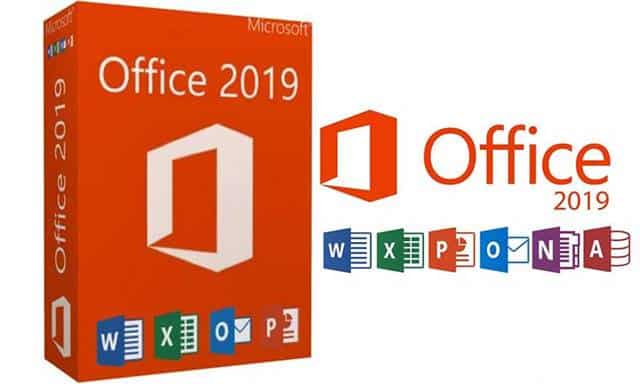
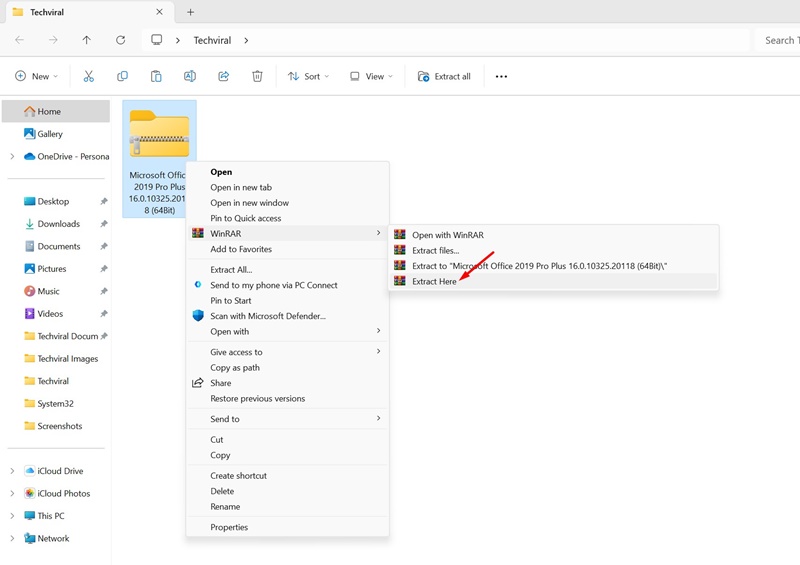
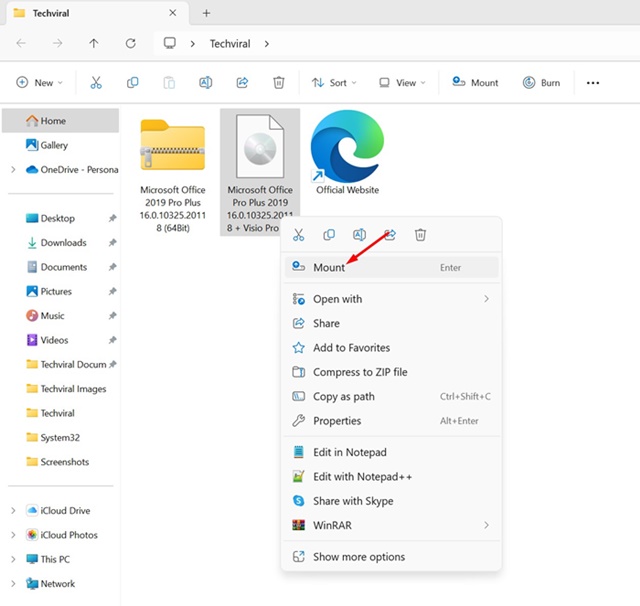
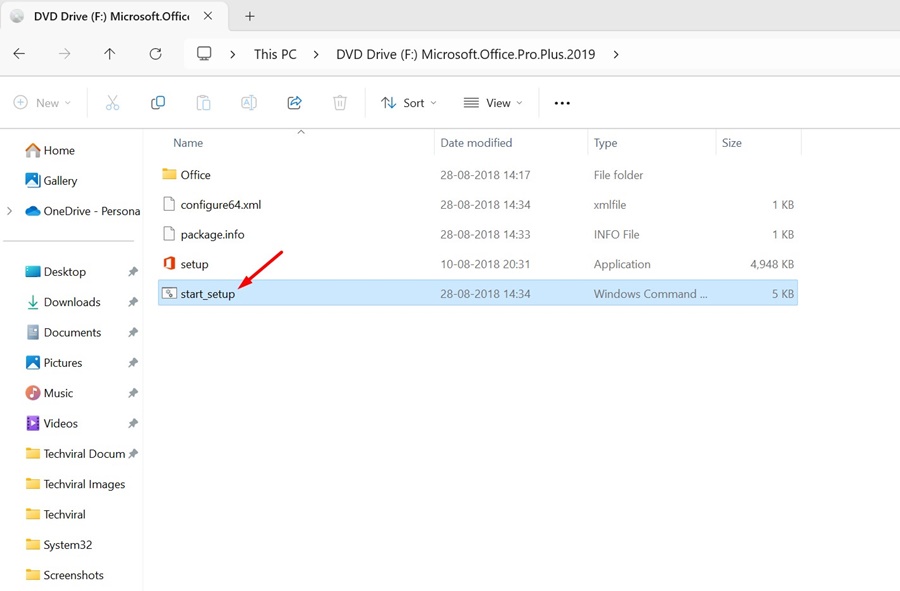
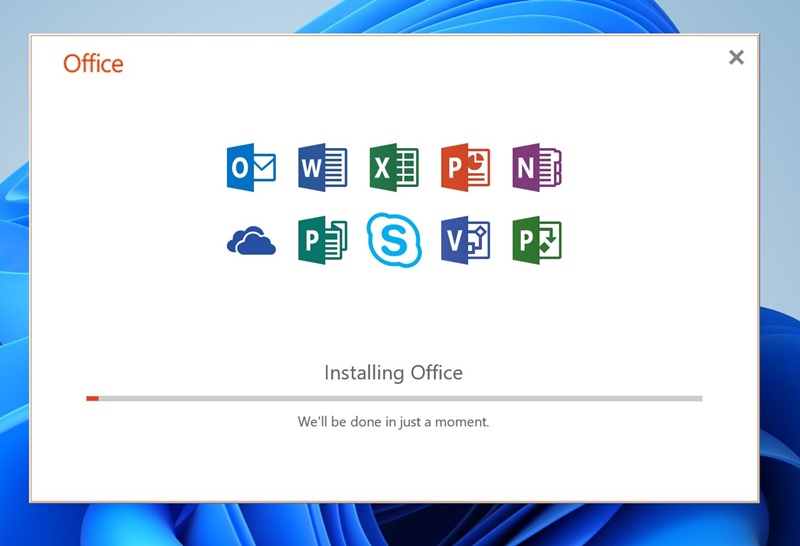

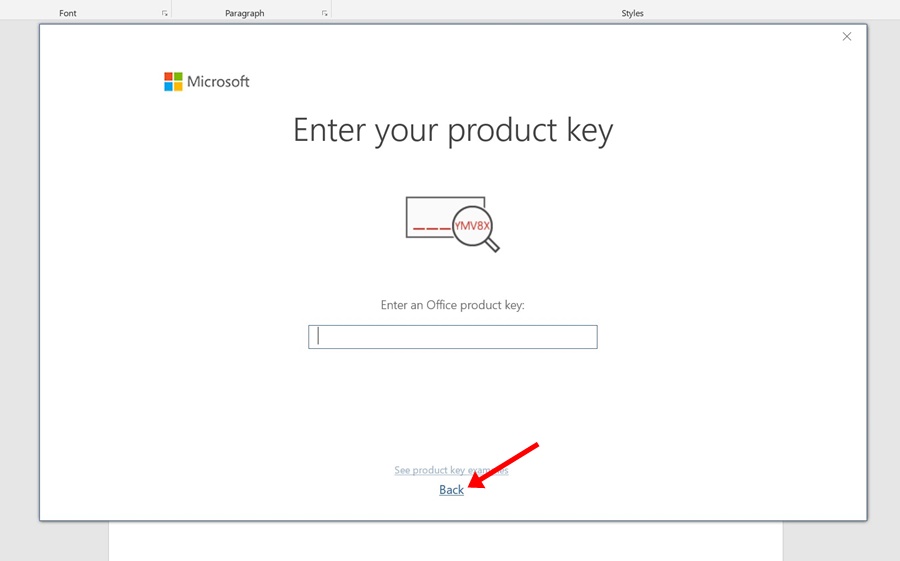
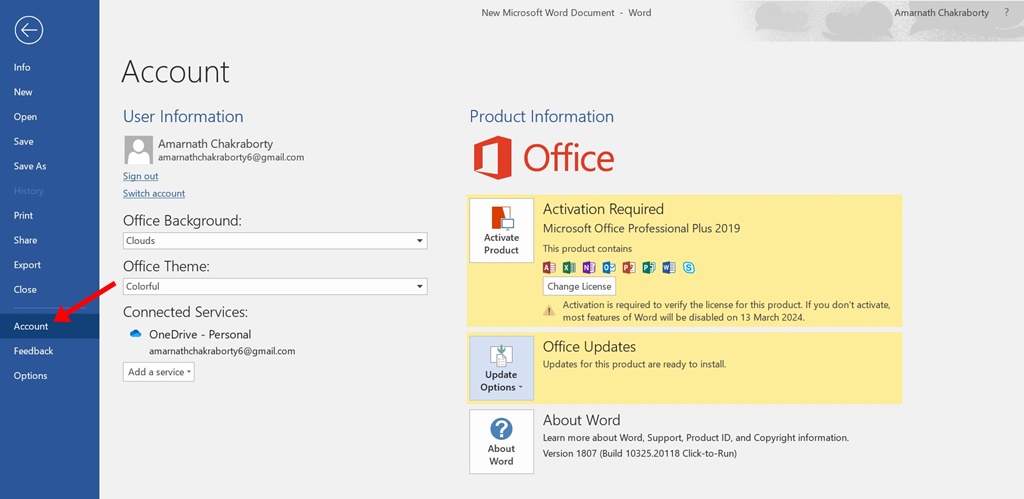
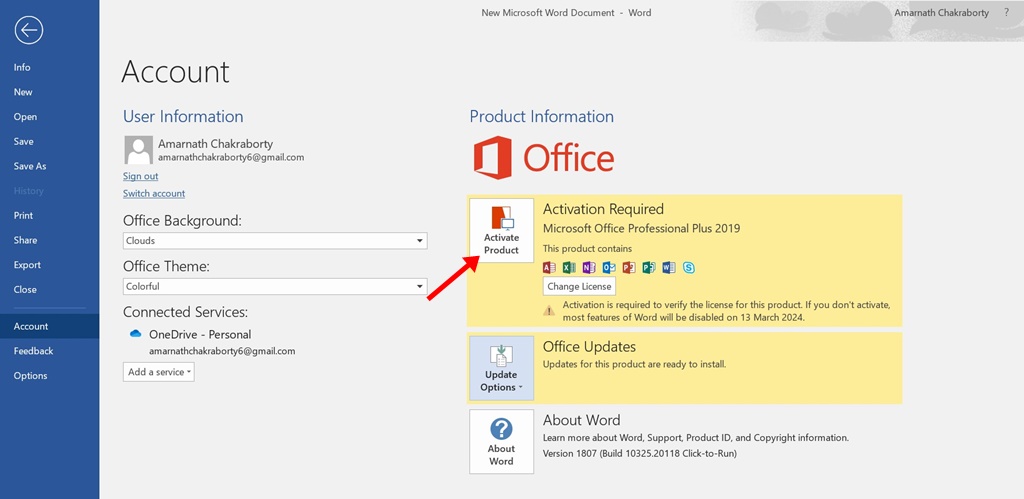
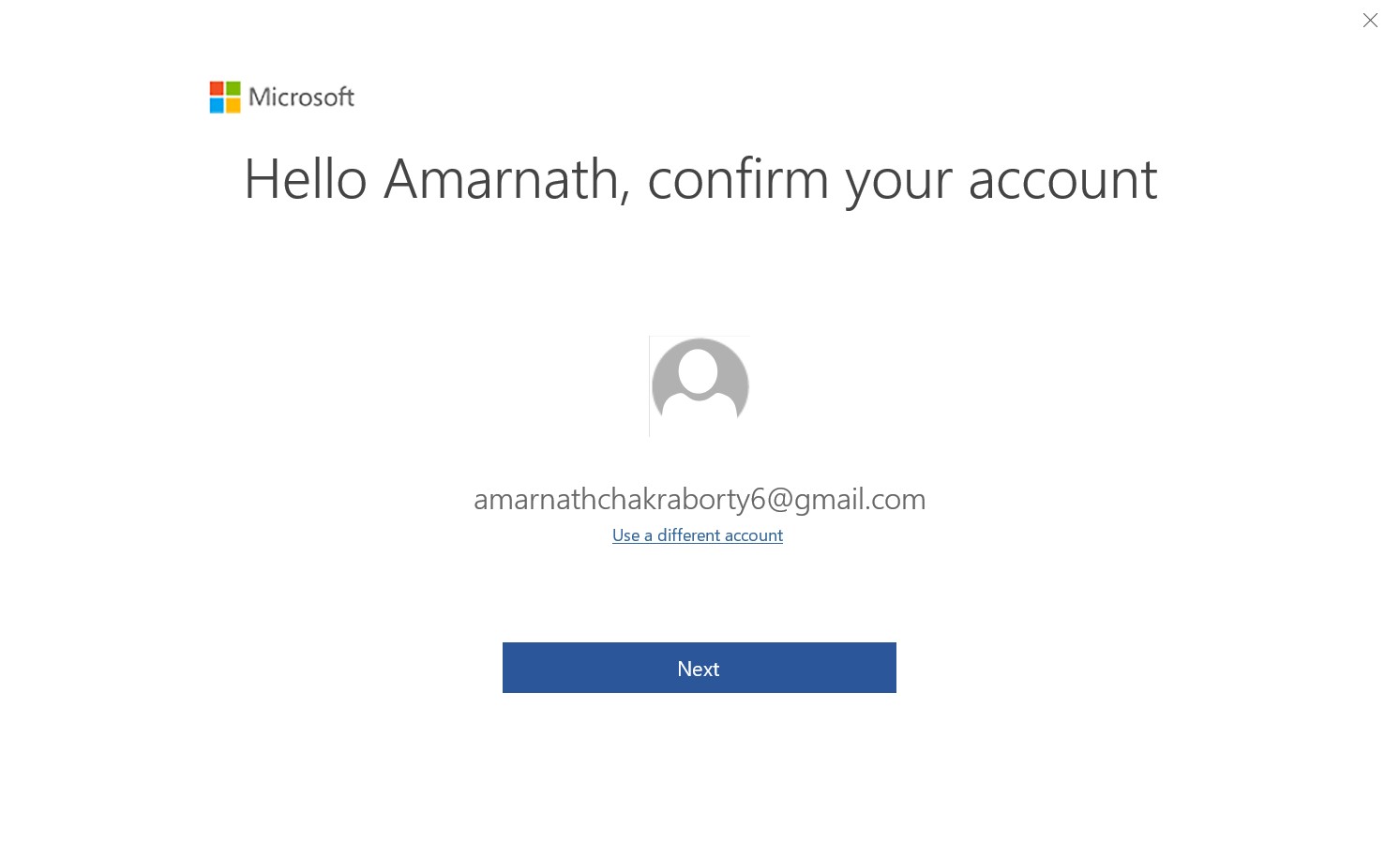
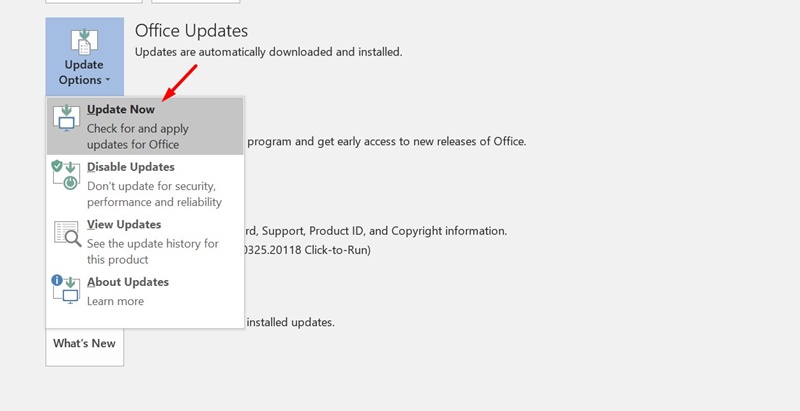
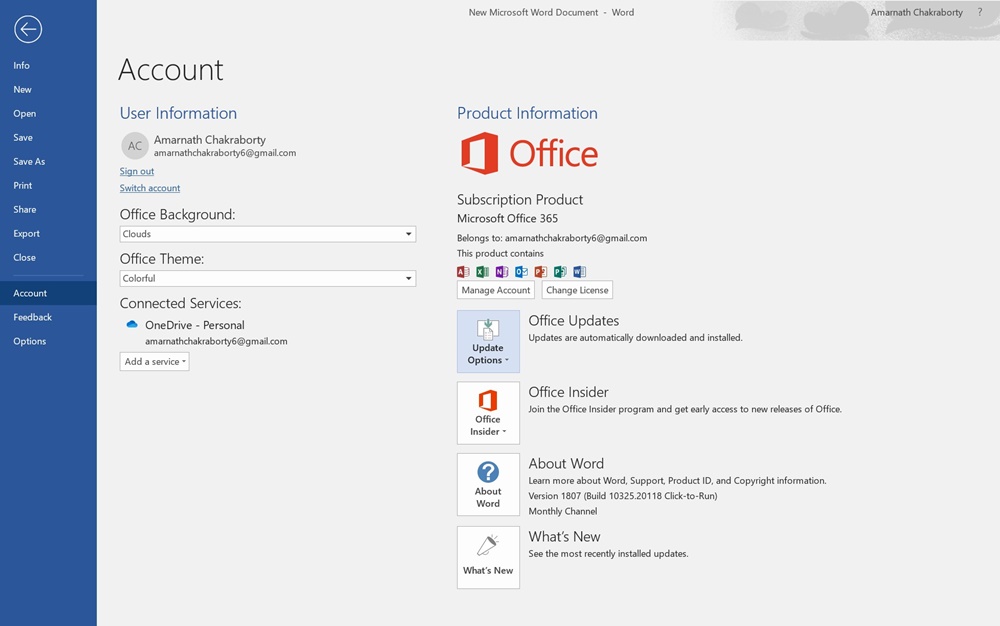
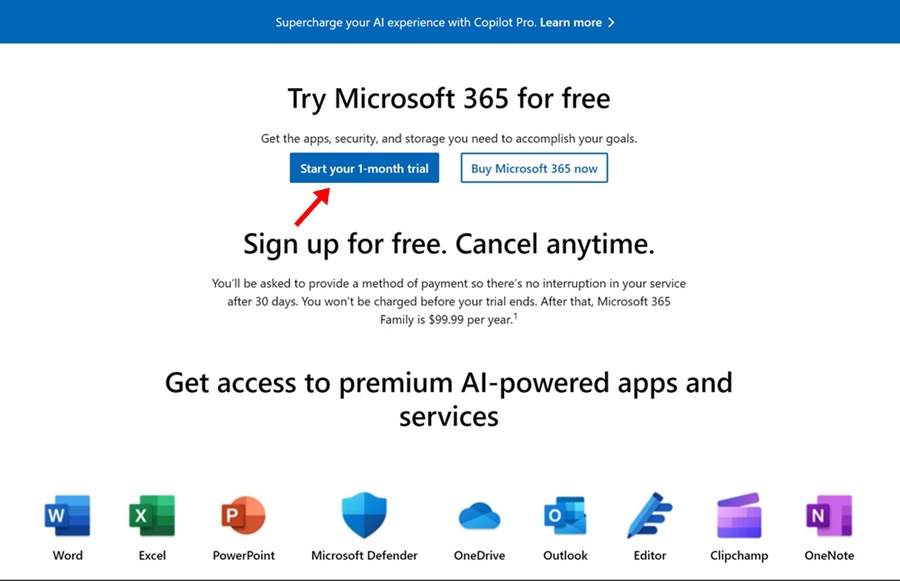
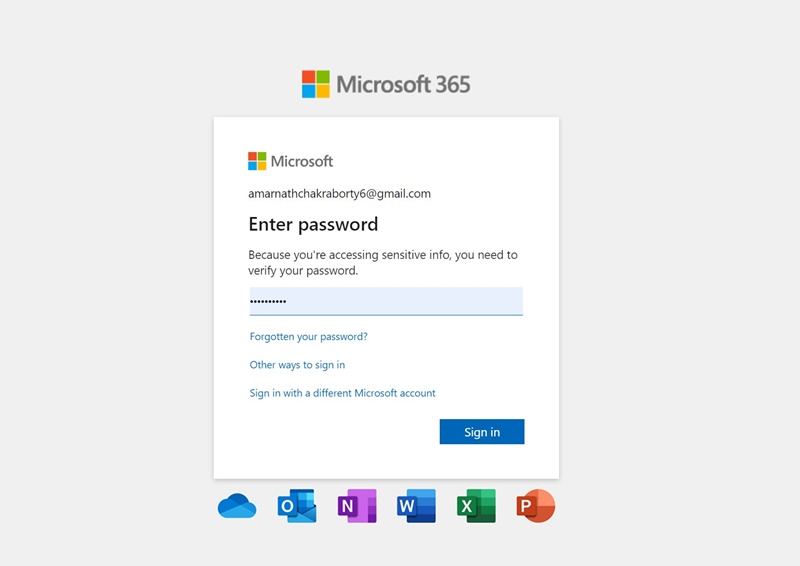
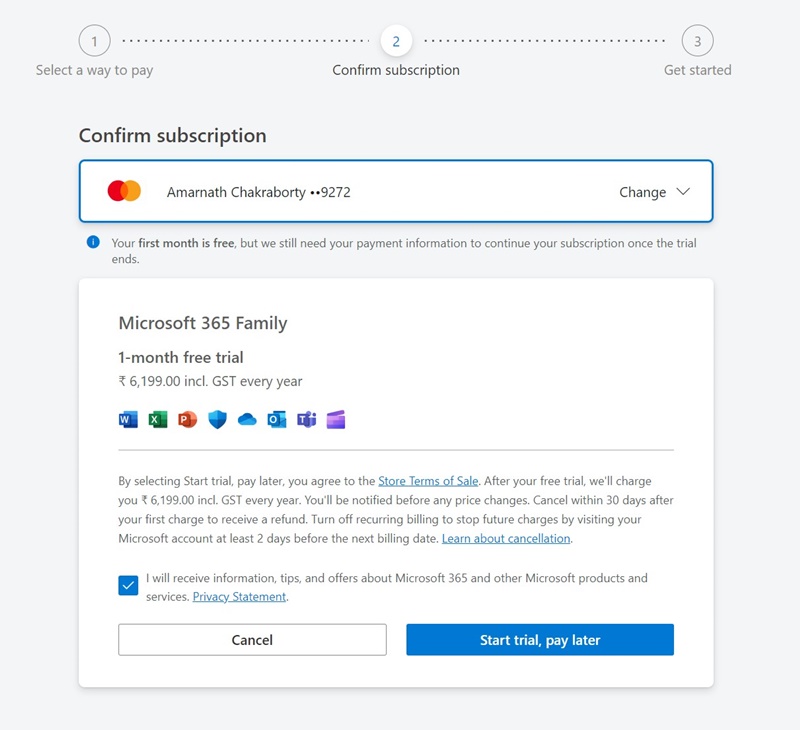
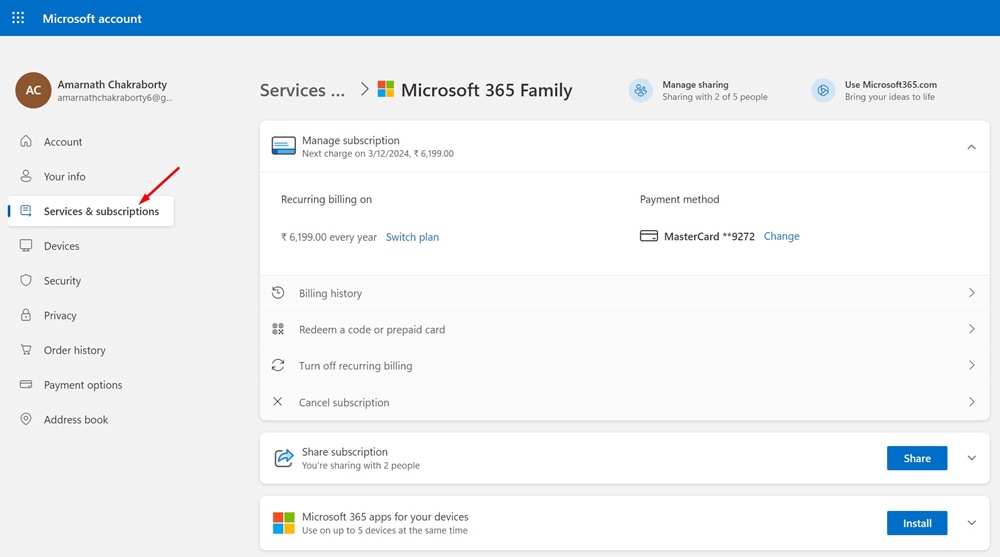
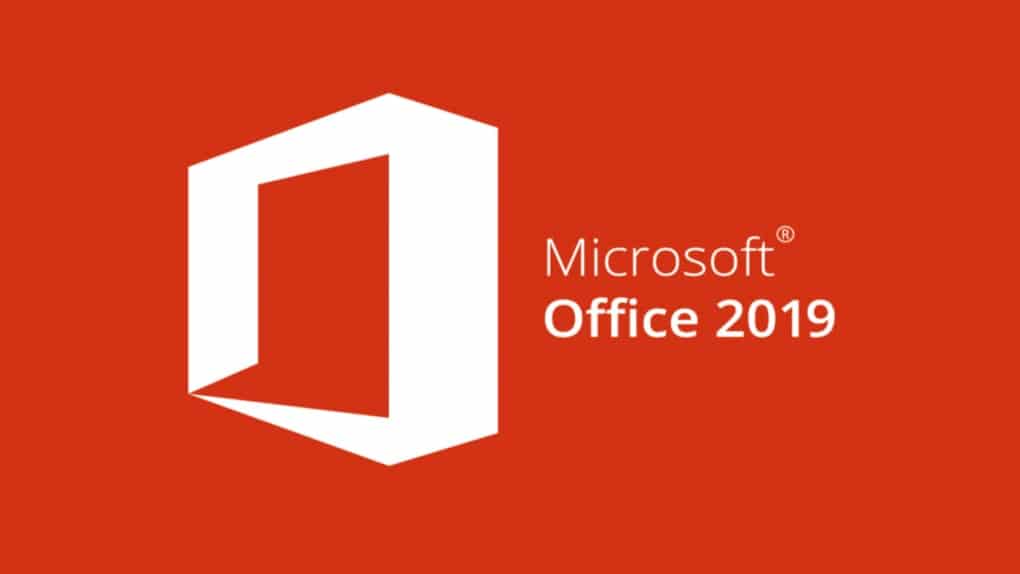



Hope I can download Microsoft Office for free.
I need download Microsoft Office 2019 free for work
is it work
Yes, it is working!
it works, thanks.
It’s Working Very Well Thanks
is this free?
its working well thanks
does this work for Mac?
does this work on windows 11?
yes.
Can you post the installation steps for Microsoft Office 2019 Downloaded From Other Sources
Need Microsoft office for office use.
Will it work on windows 11 ?
its working thank you so much
really wow
I want to download ms office
this is my favorite office 2019
Very informative, thanks for this.
Download and installation of MS Office 2019 is free, but for activate we need to buy a product key which will be cost, otherwise we can go for only 1 month can be used as a free of cost.