There’s a reason Microsoft’s Windows operating system sells so well; it provides you with better features than macOS and Linux. Microsoft’s Windows has something to offer everyone.
Whether you are a businessman, student, teacher, etc., you will find tools for all your needs on this operating system. Also, let’s not forget the massive app compatibility that makes the operating system more productive.
If we talk about the productivity tools from Microsoft, Office Suites applications first come to mind. Microsoft has supported its users in productive work by offering Office suite applications.
Microsoft Office Suite brings office-related applications like Word, Excel, PowerPoint, Outlook, OneNote, OneDrive, etc. These are productivity apps and are supposed to help you in many ways.
Microsoft Office 2021
If you are a Windows user, you already know about Microsoft Office 2021. Microsoft Office 2021 is the latest version of Microsoft Office, possibly the last one.
Microsoft has already announced that Office 2021 will be the last version of its Microsoft Office suite. After Office 2021, all its Office components will be rebranded as Microsoft 365.
Microsoft has also made many improvements in its Office 2021; as a result, it has more features than its predecessor – Office 2019.
List of all Office suite apps:
- Microsoft Word
- Microsoft Excel
- OneNote
- Microsoft Powerpoint
- Microsoft Outlook
- OneDrive
- Microsoft Teams
System Requirements for Microsoft Office 2021
Now that you know the new features of the Office suite, you may want to run it on your PC. But before you download Office 2021, it’s important to check the system requirements.
Operating System: Windows 10/11, MacOS Catalina or above. Processor: Any dual-core processor with at least 1.6GHz clock speed. RAM: 2GB is the minimum requirement, but 4GB is recommended for smoother performance. DirectX Version: DirectX 9 or above. Disk Space: At least 4GB for Windows and 10GB for MacOS.
Download Microsoft Office 2021 (Full Version)
Well, there are different ways to get Microsoft Office 2021. You must grab the ISO file and install it manually to get it for free. However, if you want to download the original Microsoft Office 2021, purchase it from the Microsoft Store.
Download Microsoft Office 2021 From Other Sources:
If you want an easier way out and don’t have money to purchase Office 2021, download Office 2021 ISO files from the direct links shared below;
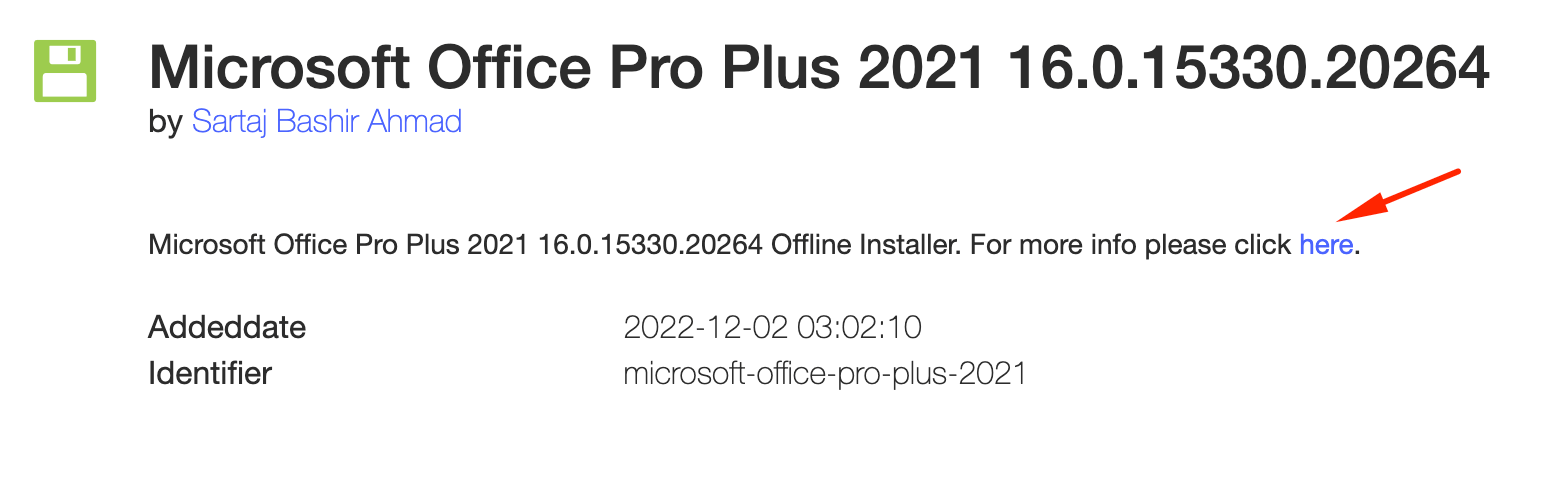 Click here (as shown above) to open the downloading page, then scroll to choose the version which you want to download. [Zip password is: 123]
Click here (as shown above) to open the downloading page, then scroll to choose the version which you want to download. [Zip password is: 123]
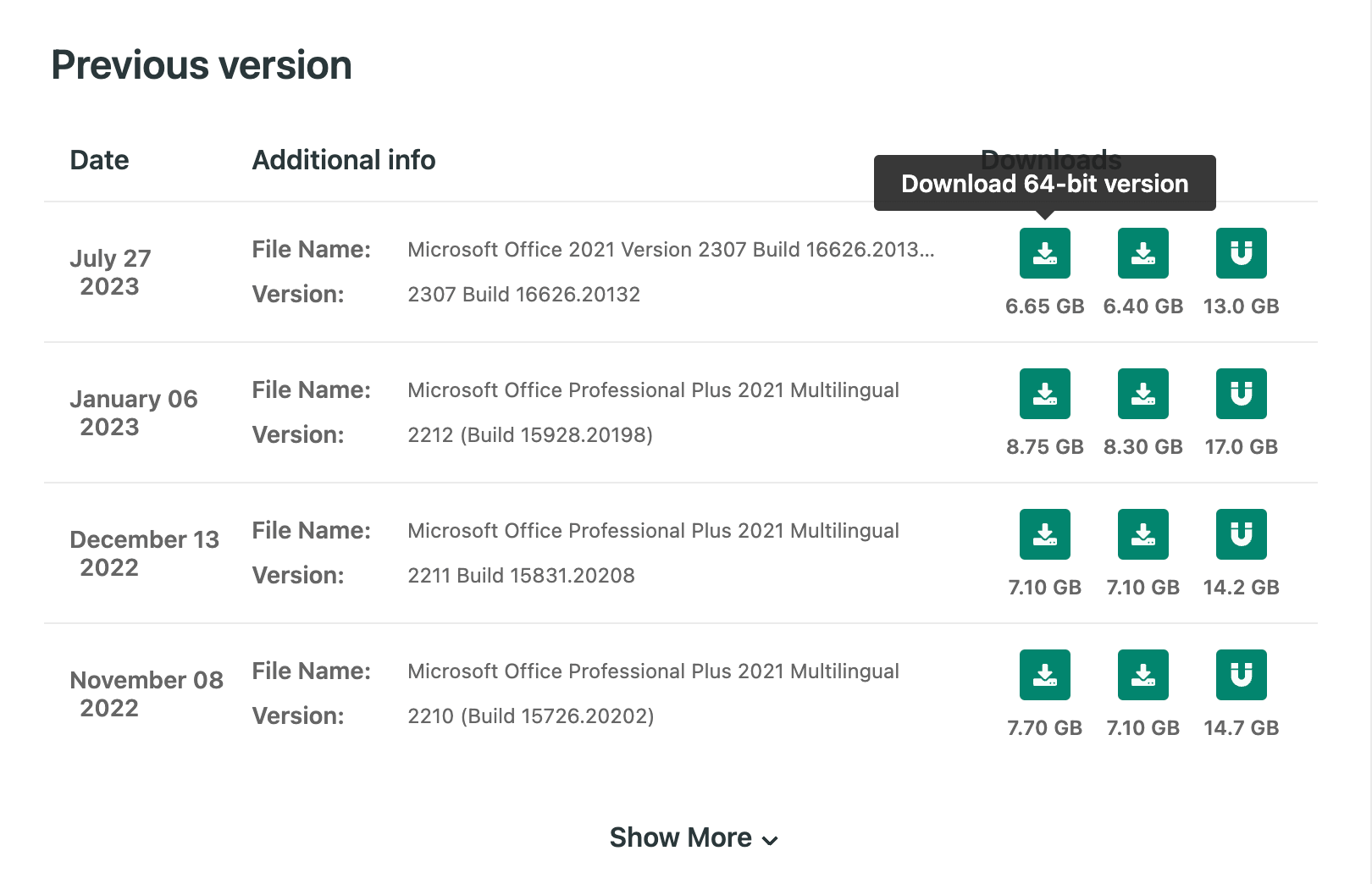 After downloading the ISO files, you must mount them using an ISO Mounter for PC. Once mounted, you need to install the program as you usually do.
After downloading the ISO files, you must mount them using an ISO Mounter for PC. Once mounted, you need to install the program as you usually do.
How to Install Microsoft Office 2021 ISO Files
Installing Office 2021 after downloading the ISO files is easy. For that, follow some of the simple steps we have shared below. Here’s what you need to do.
1. First of all, make sure you already have an ISO Mounter installed on your PC.
2. Right-click on the ISO file you’ve downloaded and select Mount.
3. Next, open the File Explorer and open the mounted drive.
4. Next, find and double-click on the setup.exe file. This will begin the installation process.
5. Now, you need to wait until the installation completes. Next, follow the on-screen instructions to complete the setup part.
That’s it! That’s how easy it is to install Microsoft Office 2021 on a Windows computer.
Download Office 2021 from Microsoft’s Official website
If you want to use the original Office 2021, download the installation files from Microsoft’s official website. The file you will get from Microsoft Office’s official website will be clean, and you can use it without worrying about any security & privacy issues.
Also, we recommend our readers always get important tools from official websites. This is a good security practice that everyone should follow.
To download Microsoft Office 2021 original copy, head to Microsoft Office’s official website and log in to your account. Make sure to log in with an account that you used to purchase Office 2021.
Next, find and open the section that asks you to install Office 2021. You must click the Install Office button to complete the download & installation part.
Purchase Microsoft Office 2021
If you are wondering where to purchase Microsoft Office 2021, this section is for you. Since an original copy is always recommended, you should purchase it to credit the developers.
Purchasing Microsoft Office, 2021 will also provide you with some added benefits. You will get timely updates, bug fixes, technical support, and more.
If you purchase Microsoft 365, which is affordable and available in monthly subscriptions, it will get you even more features. Apart from the Microsoft Office suite apps, you will get 1TB of monthly cloud storage for all your files.
If you decide to go with the original Microsoft Office 2021, you need to follow the link below and purchase.
How to Get Microsoft Office for Free (Legally)
The methods we have shared, other than the one that requires downloading ISO files, are safe and legal.
You can follow those two methods to get Microsoft Office legally, but that requires spending money.
If you want to give Microsoft Office a free trial, you need to check our guide, Best Ways to Get Microsoft Office For Free. In that article, we have shared all the working methods to get Microsoft Office for free in a legal way.
Also read: Microsoft Office 2019 Free Download Full Version
What’s new in Microsoft Office 2021?
You can expect many new features with Microsoft Office 2021. Below are some new features added to this version of the Microsoft Office suite.
Co-Author Documents: This allows you to work with others on the same document simultaneously.
Better Collaboration Features: You can expect better collaboration with modern comments in this Microsoft Office version. The office suite provides a consistent commenting experience between Excel, Word, and PowerPoint.
See who is working on your document: With this feature, you can easily check who else is working along with you in a document.
Visual Changes: There are many visual changes introduced in Microsoft Office 2021. It has refreshed tabs in the ribbon, monoline iconography, neutral color palettes, etc.
A wide range of other features is introduced in Office 2021, such as XLOOKUP, Dynamic arrays, LET function, XMATCH function, Presented video recording in PowerPoint, Dark Mode in Microsoft Word, etc.
FAQs
It’s normal for a user like me and you to have some questions before downloading & installing office suite apps. Below, we have answered some of the most asked questions to clear your doubts.
Difference Between Microsoft 365 and Office 2021
Both are owned by Microsoft and let you access Office suite apps. Microsoft 365 is a subscription-based service that provides you with all office tools and 1TB of OneDrive storage. You also get 60 Skype minutes every month and chat & phone support.
Office 2021 is a standalone app, and it’s a one-time purchase. You don’t get OneDrive storage and Skype minutes.
Do I need the internet to run Office 2021?
You need internet access if you’ve purchased an original copy from Microsoft. Internet access is needed to install & activate the office suite application.
How to Download & Activate Office 2021 for Free?
Honestly, there’s no way to download & activate Office 2021 for free. However, the company often release free trial and amazing deals for students that provides Office Suite at affordable price.
If you want to enjoy office applications for free, you can opt for Microsoft 365 trial, use Office online, or get it free with an education account.
How to Download Microsoft Office 2021 for Mac?
Microsoft Office 2021 is also available for Mac, and the steps to download & install are the same as for Windows. Just head to the official Microsoft website, and grab the image file.
Once downloaded, you need to install it as usual. After installing it, run Microsoft Office 2021 and enter the purchase key when asked.
So, that’s how you can download Microsoft Office 2021. We have shared all the working ways to download Office 2021 for free. Please let us know in the comments if you need more help on this topic. Also, if the article helped you, make sure to share it with your friends.
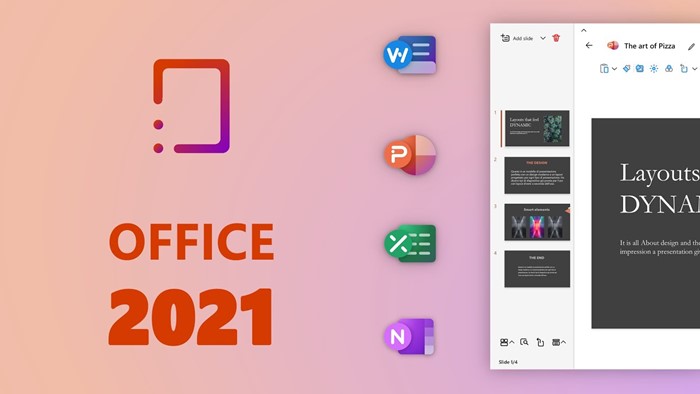
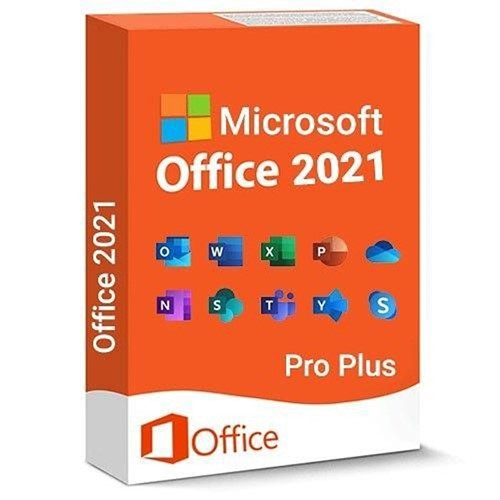
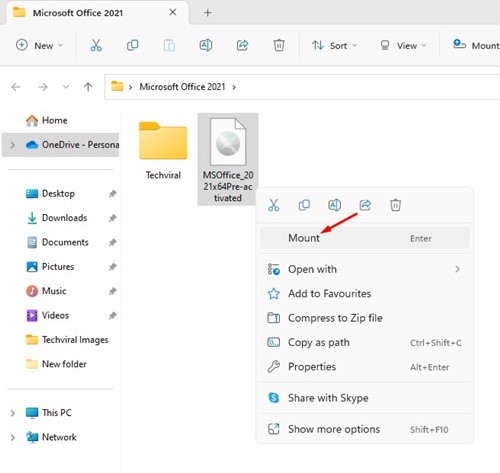
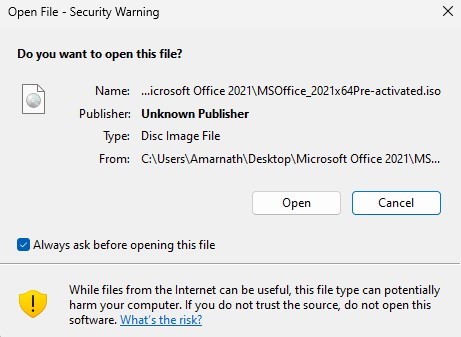
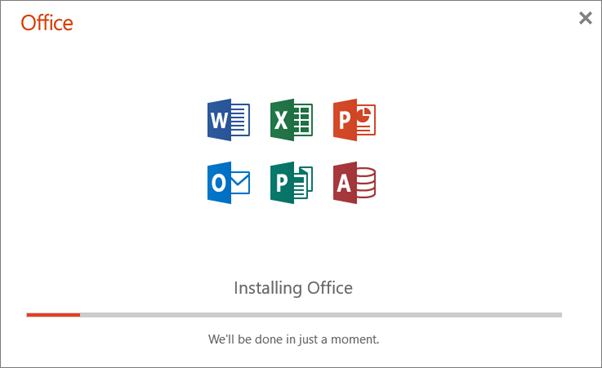
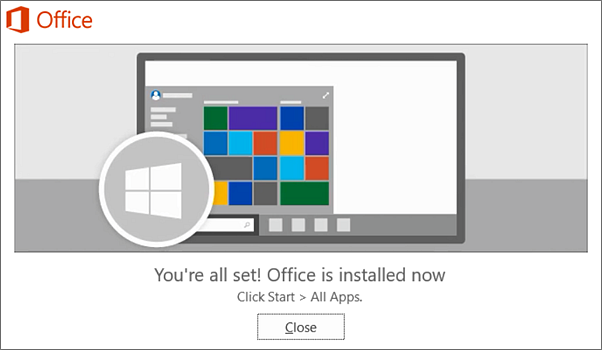
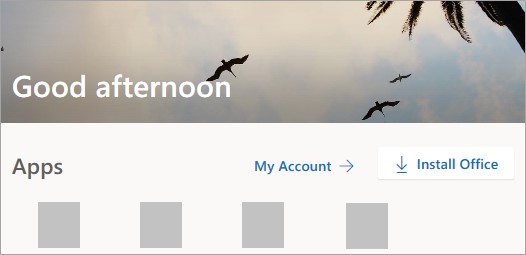
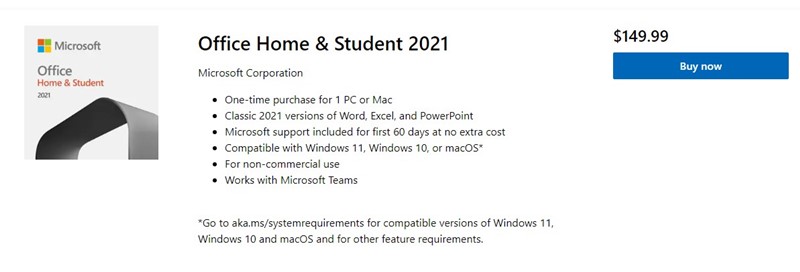
I need Microsoft office word
I need a Microsoft office word
MSOffice_2021x64Pre-activated.iso
Wow. No setup.exe file in there.
Bunch of cab’s, data, and an ini file. I can do nothing with them.
Right-click the ISO file, Click Mount,
then Double-click the Setup file.
Your instruction followed but Setup file in not available even ISO Mount.
New downloads links added!
Check it out
help me to download the microsoft office
All the methods and download links are listed above.