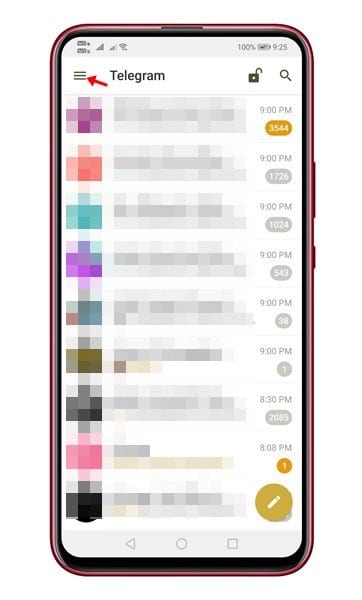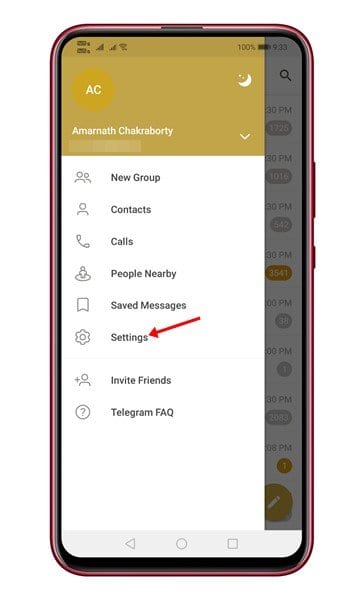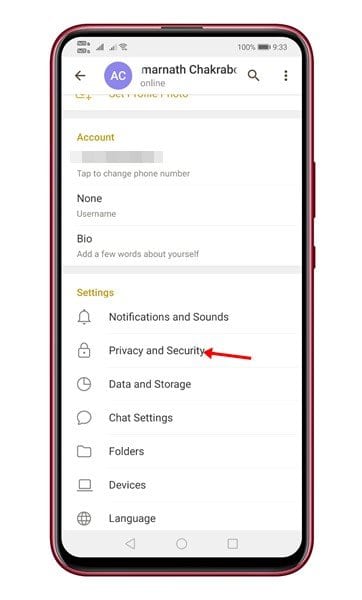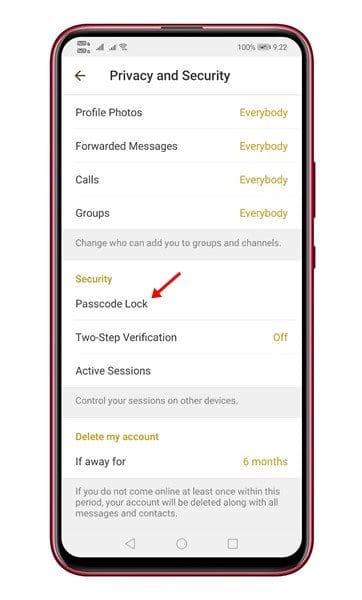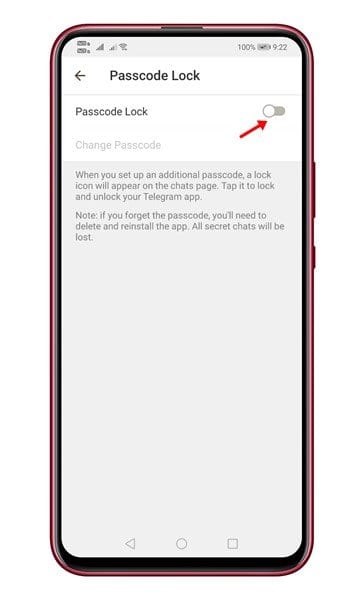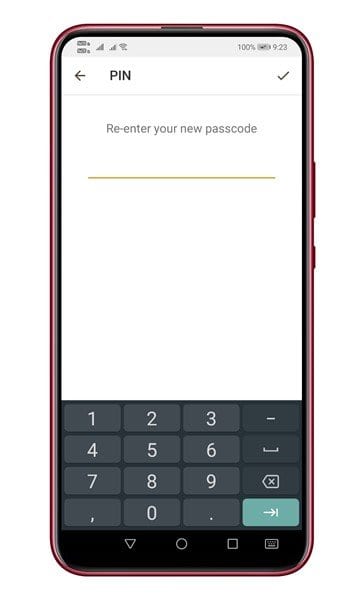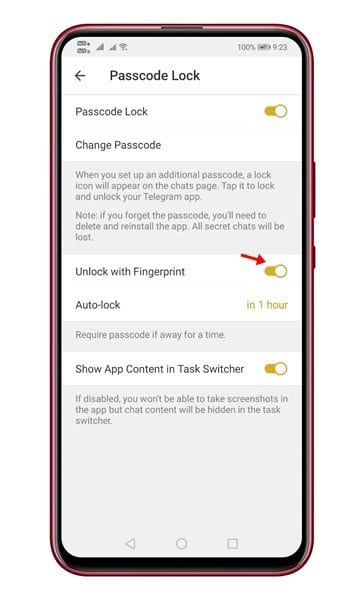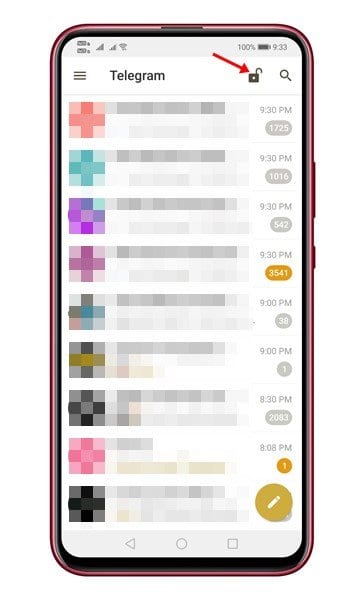As of now, there are plenty of instant messaging apps available for Android. Instant messaging apps like WhatsApp, Telegram, Signal, etc., not only allow you to exchange text messages, they even offer you some other communication features like voice calls, video calls, etc.
However, there’s always a competition between the three – WhatsApp, Telegram & Signal. We have already shared an article comparing the three leading instant messaging apps. For that, check out the article – WhatsApp vs Signal vs Telegram: Security & Features.
If you have used WhatsApp previously, you might know that the instant messaging app has a fingerprint unlock feature. With Fingerprint lock enabled, users will have to use the Fingerprint sensor to open the WhatsApp Android app. Telegram also has a similar feature, but it’s hidden under the settings.
Also Read: How to Transfer Chat history from WhatsApp to Telegram
Steps to “Turn On” Fingerprint Lock On Telegram
In this article, we will share a step-by-step guide on how to enable the fingerprint lock feature in Telegram for Android. Let’s check out.
Step 1. First of all, open the Telegram app on your device.
Step 2. Now tap on the three horizontal lines to open the menu page.
Step 3. From the list of options, tap on the ‘Settings.’
Step 4. Now scroll down and tap on the ‘Privacy and Security’ option.
Step 5. Under the Security, tap on the ‘Passcode Lock’ option.
Step 6. Now enable the toggle for Passcode lock.
Step 7. On the next page, enter a passcode and confirm it.
Step 8. Once enabled, scroll down and enable the ‘Unlock with fingerprint’ option. This will allow you to unlock the app via fingerprint.
Step 9. Now move to the chat page of Telegram and tap on the open lock icon. This will lock the Telegram app. Once locked, you would need to use the Passcode or fingerprint to unlock the app.
That’s it! You are done. This is how you can enable the Fingerprint lock feature in Telegram for Android.
So, this article is all about how to enable fingerprint lock in Telegram for Android. I hope this article helped you! Please share it with your friends also. If you have any doubts related to this, let us know in the comment box below.