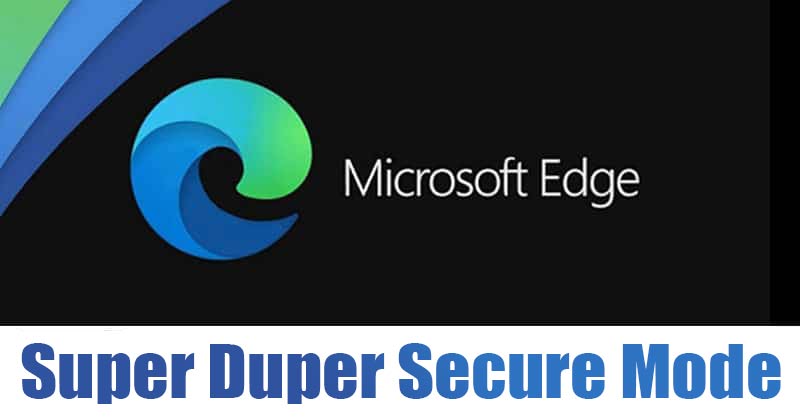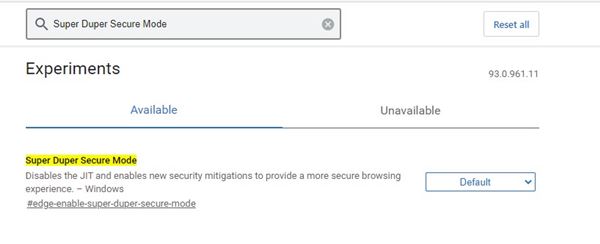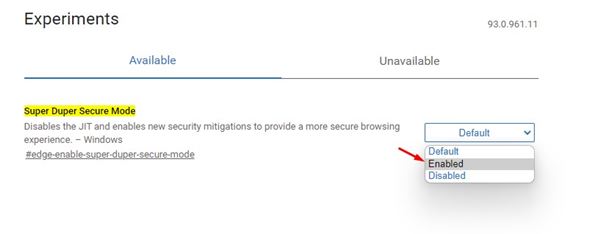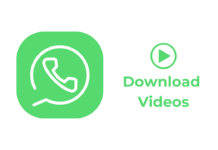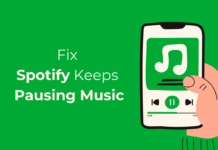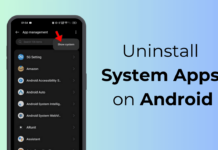Microsoft Edge browser now seems to be the biggest contender of Google Chrome. Both of the web browsers offer robust security & awesome sets of features. Now Microsoft is testing a new feature for Edge that improves the overall security of the web browser.
According to Microsoft, its Edge Vulnerability Research team is right now working on a new feature known as ‘Super Duper Secure Mode’. It’s basically a feature that increases security while browsing the web without impacting the performance.
The overall idea behind the Super Duper Secure Mode is to create a secure browsing environment on the web browser without any slowdown. So, let’s know what this feature does and how to enable it on an Edge browser.
What is Super Duper Secure Mode?
In short and simple words, the Super Duper Secure mode disables the feature of Edge’s JavaScript engine that’s meant to make the website’s code run faster. It does so by removing the ‘Just-In-Time Compilation’ (JIT) from the V8 processing pipeline.
Although the JIT is meant to improve performance, it has many security problems. According to Microsoft, about 45% of vulnerabilities found in the V8 JavaScript engine are related to the JIT engine.
Although removing JIT solves many security issues, it would raise some performance issues. However, according to Microsoft’s lab tests, most users won’t notice any difference in performance after enabling the Super Duper Secure Mode.
How to Enable Super Duper Secure Mode in Edge Browser?
Enabling Super Duper Secure Mode is pretty easy, but you need to download & install Microsoft Edge’s preview build. You can use Edge Beta, Dev, or Canary build to test the new feature.
Step 1. First of all, launch the Edge browser on your computer.
Step 2. Now on the URL bar, enter ‘edge://flags’
Step 3. On the Experiments page, search for ‘Super Duper Secure Mode.’
Step 4. Find the flag, and select ‘Enabled‘ from the drop-down menu.
Step 5. Once done, restart the web browser.
That’s it! You are done. This is how you can enable the Super Duper Secure Mode. If you are experiencing a performance issue, then disable the Super Duper Secure Mode flag.
So, this guide is all about how to browse safely with the Super Duper Secure Mode in Edge browser. I hope this article helped you! Please share it with your friends also. If you have any doubts related to this, let us know in the comment box below.