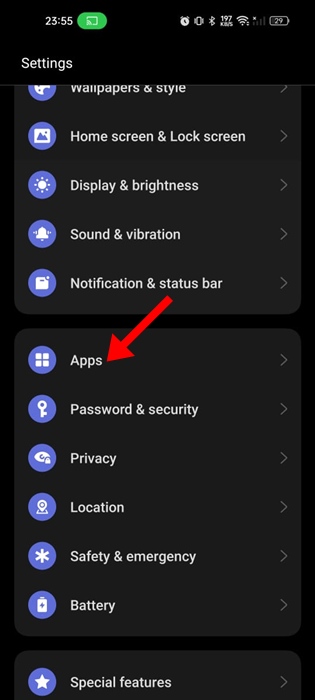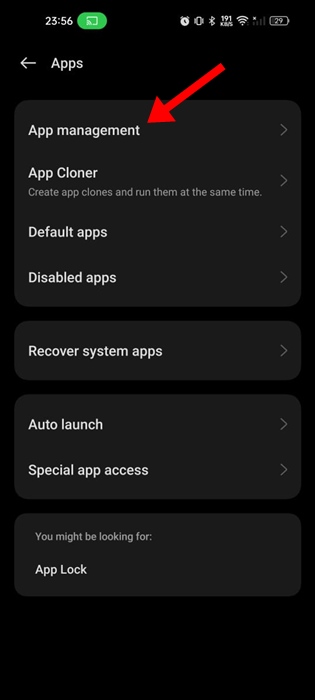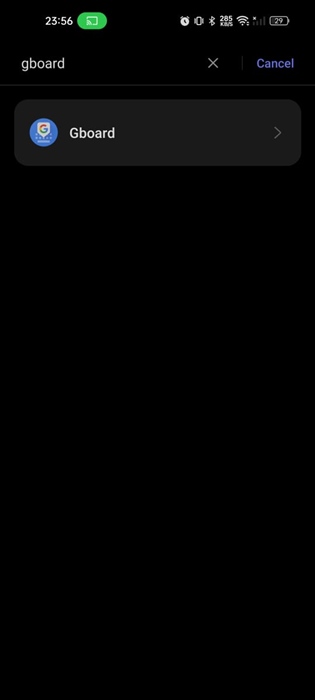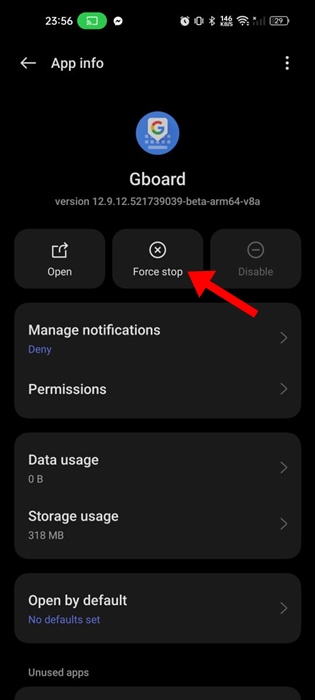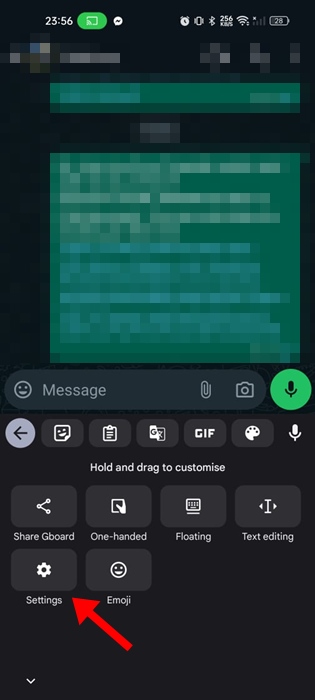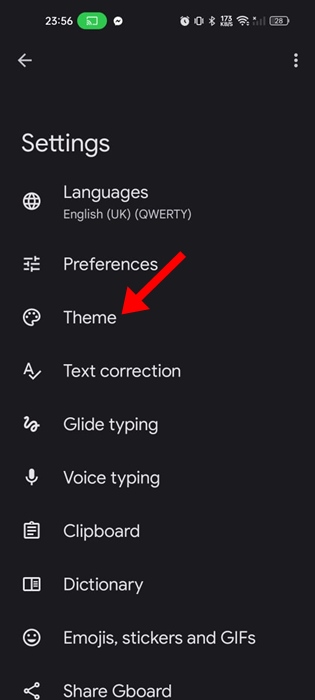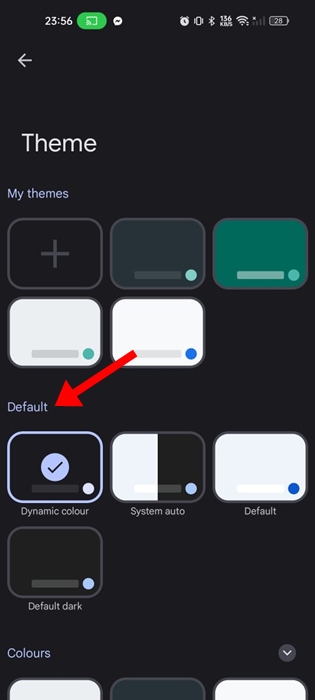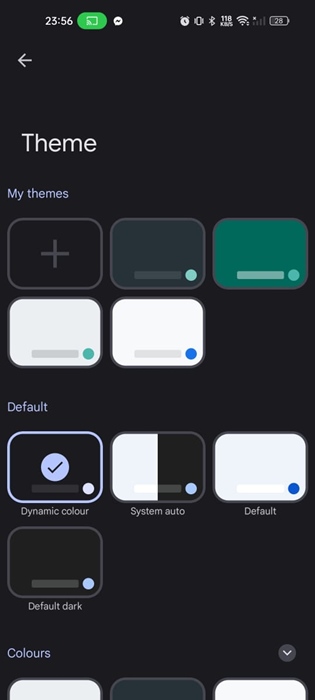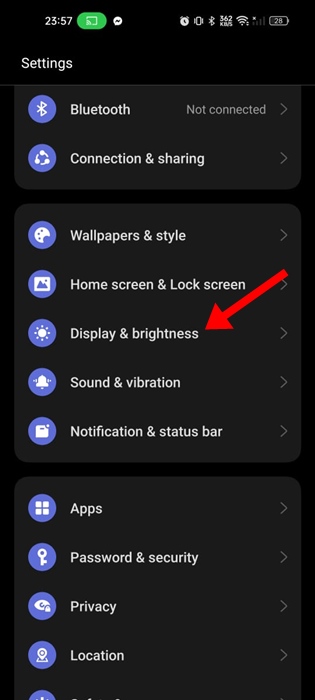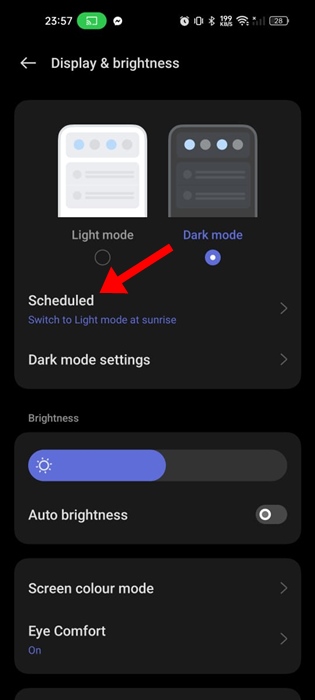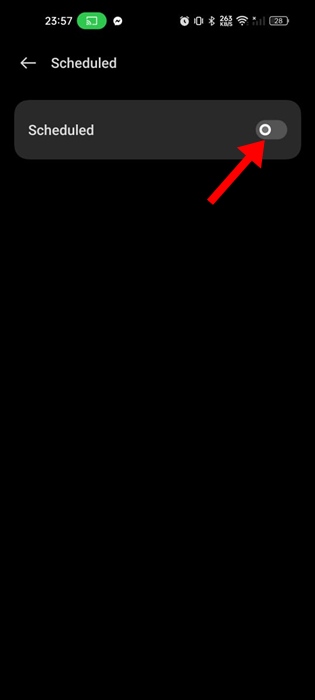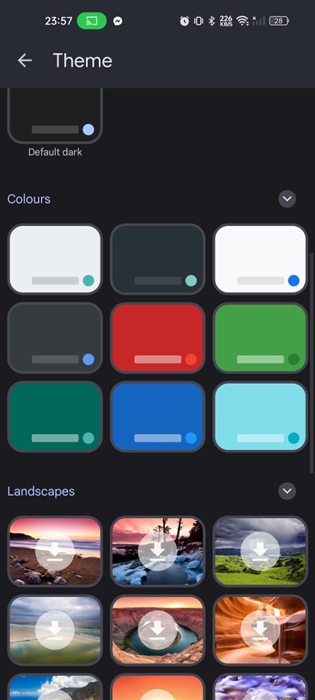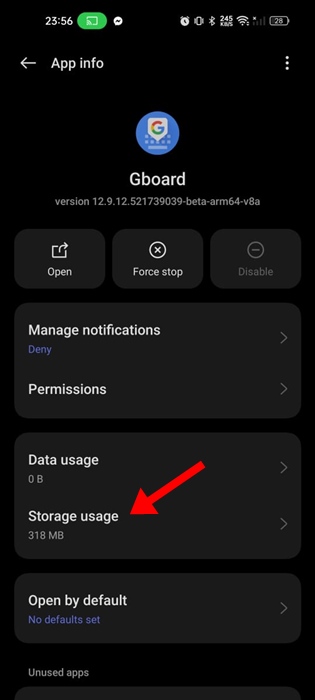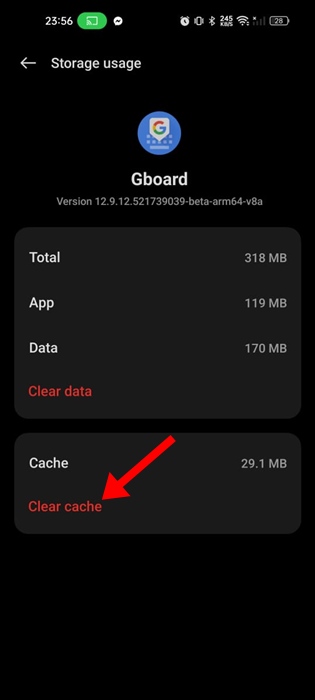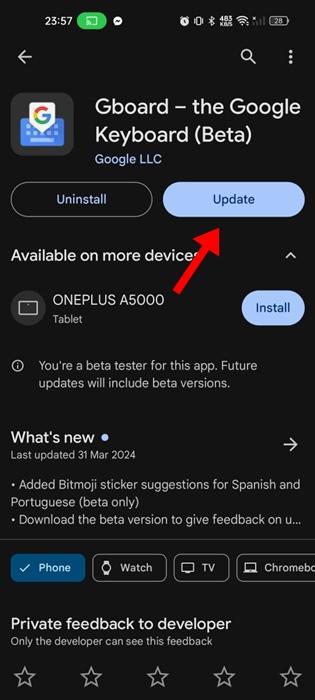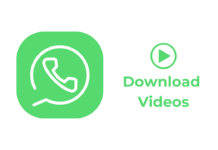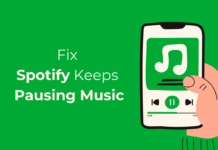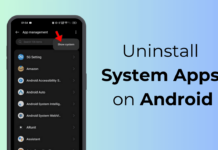Gboard is the stock keyboard app for Android and has many useful features. Google is also constantly working to improve its Android keyboard app.
While the Gboard app for Android is pretty well designed and has lots of customization features, some of the features may not work as intended.
For example, recently, a few Android users have been found facing problems with the Gboard theme. According to the users, Gboard keeps changing themes despite manual selection.
Gboard Keeps Changing Theme Automatically? Here’s how to Fix it
So, if you are a Gboard user and the theme changes overnight, you need to try these simple fixes. Here are simple steps for fixing Gboard theme problems on Android.
1. Force Stop the Gboard App
Gboard theme changing itself overnight is often a result of existing bugs & glitches in the app files.
You can get rid of such bugs & glitches by force stopping the Gboard app on your Android smartphone. Here’s what you need to do.
1. Launch the Settings app on your Android phone.
2. When the Settings app opens, switch to the Apps.
3. On the Apps, tap on App Management.
4. Find Gboard and tap on it.
5. On the next screen, tap on the Force Stop.
That’s it! This will force stop the Gboard app on your Android. Now, open a messaging app and tap the text field to launch the Gboard app on your phone.
2. Properly Select the Gboard Theme
On the Gboard themes screen, you will find various options. Not every option will match your phone’s theme, so make sure the theme selection is correct. Here’s what you need to do.
1. Open a messaging app on your Android and tap the Text field.
2. When the Gboard app opens, tap the Settings gear icon at the top bar.
3. On the Gboard settings, tap on Theme.
4. The Theme screen will open, scroll to the default section.
5. If you don’t want the theme to change automatically, select any theme options other than Dynamic Color and System Auto.
That’s it! The System auto option will follow your phone’s color theme; this means that if your phone switches to the light theme, the keyboard theme will be set to default.
3. Disable the Dark Mode Schedule
If you’ve selected the System Auto theme on Gboard, the keyboard will switch themes based on the time of day and the color theme selection of your phone. You can get rid of this by turning off the dark mode schedule on your phone.
1. Launch the Settings app on your Android.
2. When the Settings app opens, tap on Display & Brightness.
3. On the Display & Brightness screen, tap on Scheduled.
4. On the next screen, turn off the toggle beside Scheduled.
That’s it! From now on, your phone’s color theme will never change. This also means the Gboard app will stick with the theme you’ve selected.
4. Switch the Gboard Theme to Dark or Light Colors
If you face a problem with the default color themes on Gboard, you can switch to an actual Color theme. Here’s what you need to do.
1. Launch the Gboard app on your Android phone.
2. When the app opens, tap on Theme.
3. On the Themes, select a color theme instead of selecting anything on the Default section.
4. Select the second or fourth option if you want to go with the dark options. If you’re happy with the light mode, select the first or third option.
That’s it! From now on, the Gboard app will never switch themes on its own.
5. Clear the Gboard App Cache
Outdated or corrupted cache can be another reason for Gboard keeps changing themes itself issue. You can eliminate outdated or corrupted cache by following the steps below.
1. Launch the Settings app on your Android phone.
2. When the Settings app opens, tap on Apps.
3. Next, tap on the App Management.
4. Find Gboard and tap on it.
5. On the next screen, tap on Storage usage.
6. On the Storage usage screen, tap Clear Cache.
That’s it! This will clear the Gboard app cache on your Android phone. This should fix Gboard theme changing automatically issue.
6. Update the Gboard app on your Phone
If you’ve come so far, chances are that the version of Gboard installed on your phone has a bug that’s automatically changing the theme.
You can fix such issues by updating the Gboard app from the Google Play Store. Here’s what you need to do.
1. Launch the Google Play Store on your Android phone.
2. On the Google Play Store, find and open the Gboard app listing.
3. On the App listing screen, tap on the Update.
That’s it! After the update, check whether Gboard is still changing the theme randomly.
7. Update your Android
Like app updates, Android system updates are equally important, and keeping the Android system up to date is a good security practice.
This way, you will no longer have to worry about missing out on new features. Also, version updates often bring bug fixes and security patches that are crucial for the proper functioning of Android.
- To update your Android smartphone, follow these steps.
- Launch the Settings app on your Android
- On the Settings, tap on About device.
- On the About Device screen, tap View Updates.
- If any update is available, download & install them.
That’s it! This is how you can update your Android device to fix Gboard automatically changing the theme.
These are some simple steps to fix Gboard keeps changing theme automatically issue. Let us know if you need more help in troubleshooting this problem. Also, if you find this guide helpful, don’t forget to share it with your friends.